Creating documents: Certification of Compliance, ICP report and Composition Datasheet
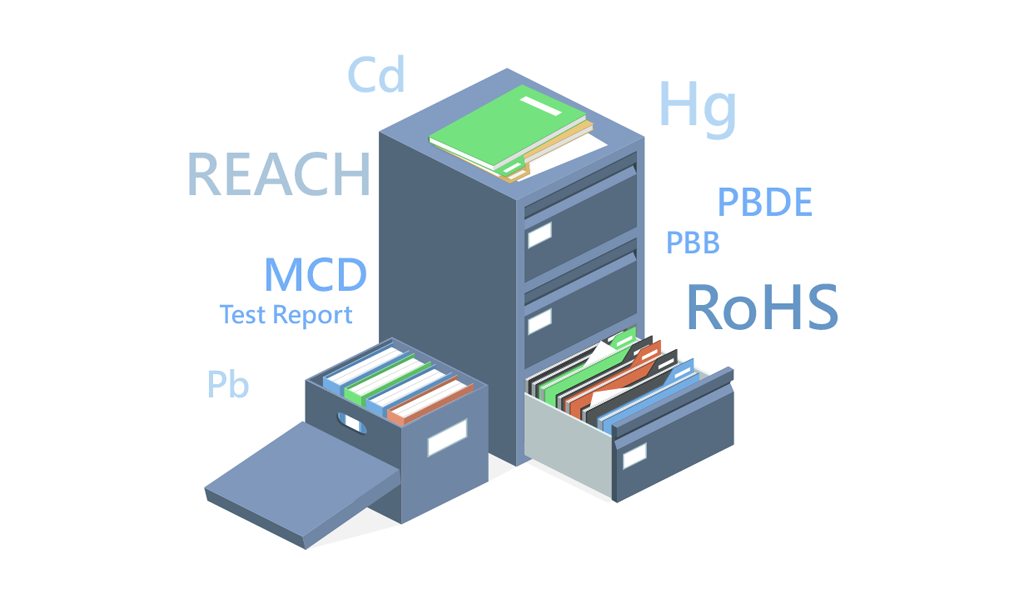
What is Document Center
Document Center is a database for users to store green product documents when filling forms/surveys on the ezGPM.NET platform. The documents created in the Document Center are the source being referenced when filling in the MCD surveys.
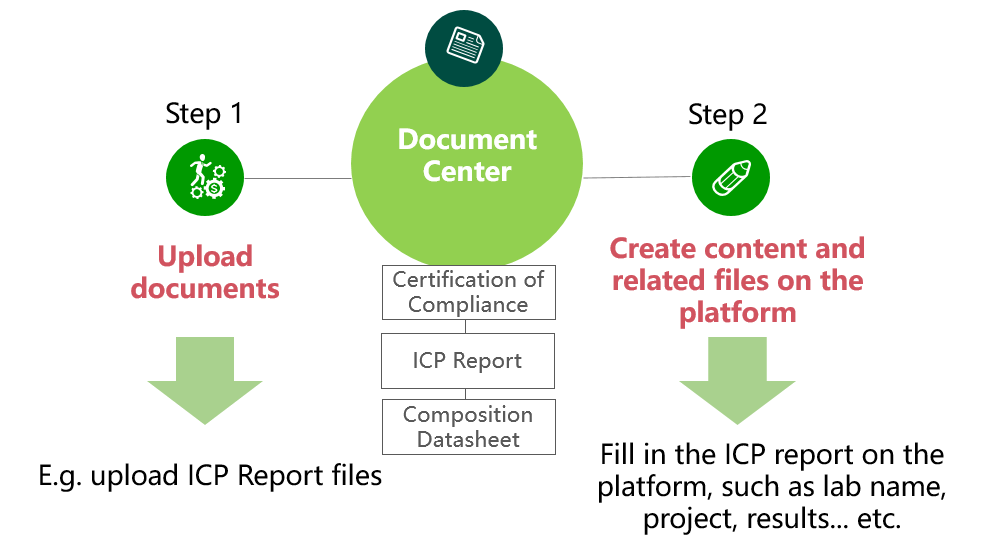
The Document Center allows you to create categorized and well-organized documents for you to reference in the MCD Surveys. All documents in the Document Center could be referenced repeatedly in different MCD Surveys.
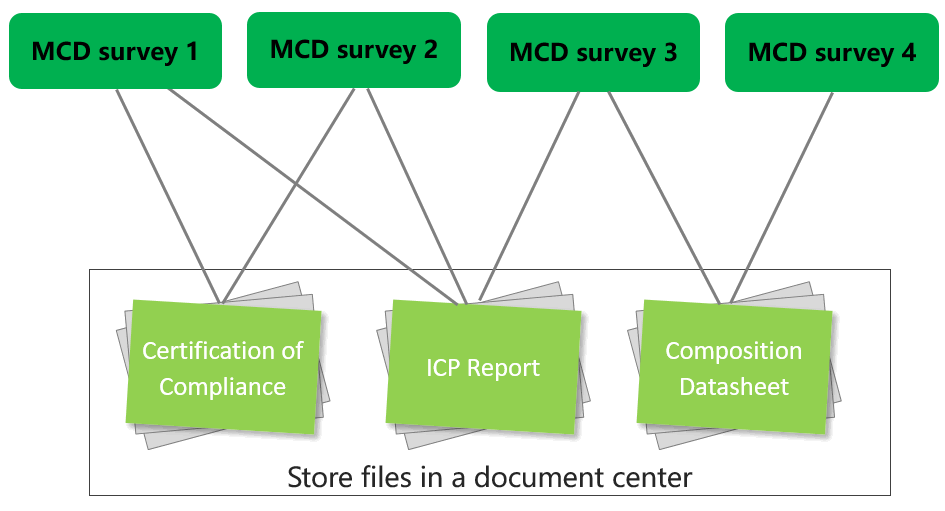
The documents created in the Document Center for each supplier are independent and secured, other suppliers do not have permission to view and reference the documents.
Create Certification of Compliance
All statements, declarations, material certificates could be stored in the Document center - Certification of Compliance. The instructions of creating Certification of Compliance in the Document Center are as follows:
- Click [Certification of Compliance] from the sidebar menu.
- Click
 to create a new Certification of Compliance.
to create a new Certification of Compliance. - Fill in the following data according to your Certification of Compliance:
- Buyer
- Document Title/Declaration Scope
- Declaration Target
- Document Version
- File (upload file)
- When completed, click the
 button to complete.
button to complete.
Note:
For detailed operating instructions of creating the Certification of Compliance, please check Document Center – Certification of Compliance .
Create ICP Report
Test report from Testing Lab such as SGS, CTI .etc, with hazardous substances tested such as Lead, Cadmium, Mercury .etc. The ICP report is structurally divided into three parts:
| Basic Info. | Test Part | Test Items |
|---|---|---|
| Based on the basic data of the test report, which is usually shown on the first page, such as: 1. Report No. 2. Test Report Date 3. Sample Supplier 4. Sample Name 5. Sample model | The part of the sample (homogeneous material) that is being tested. | Item(s) tested and results of the test part. |
The instructions of creating ICP Report in the Document Center are as follows:
Click [ICP Report] from the sidebar menu.
Click the
 button to create a new report. There are two sections that need to be filled: [Basic Info.] and [Test Part].
button to create a new report. There are two sections that need to be filled: [Basic Info.] and [Test Part].Fill in the following data according to your report:
- Buyer Recipient (If you have multiple buyers combined on the platform, you will be able to select certain buyers here)
- Report No.
- Testing Date
- Test Lab.
- Sample Name
- Sample model
- Sample Supplier
- File
- Category of Tested Item(s)
When completed, scroll down to the [Test Part] section, click
 and fill in the Test Part name.
and fill in the Test Part name.Add the Substance Information for the items tested below the Test Part section. There are two ways to do so:
- Apply Template: Select the suitable template from the template drop-down list, then modify the test results as needed.
- Add the substance manually : click the
 button, insert the substance name or CAS No. to search for the substance, then fill in the Test Results, MDL, Test Methods and Unit according to your reports. All columns must be filled to be able to be saved.
button, insert the substance name or CAS No. to search for the substance, then fill in the Test Results, MDL, Test Methods and Unit according to your reports. All columns must be filled to be able to be saved.
If you can't find a substance or the test method, you can apply for a new one.
When completed, click the
 button to complete.
button to complete.If you have another Test Part that needs to be added, click
 to create another Test Part.
to create another Test Part.
Note:
For detailed operating instructions of creating the ICP Report, please check Document Center - ICP Report.
Create Composition Datasheet
The Composition Datasheet (Safety Datasheet/SDS) declares content of the components contained for the part which is disassembled to the smallest unit; the composition table is structurally divided into three parts:
| Base Info. | Raw Material |
|---|---|
| Basic data, Confidential Composition and uploaded SDS files for this section. | Contains two parts: Raw material: ingredients and composition information of the Raw Material Smelters: Smelter information of conflict minerals (Cobalt, Gold, Tantalum, Tungsten and Tin). |
The instructions of creating Composition Datasheet in the Document Center are as follows:
Click [Composition Datasheet] from the sidebar menu.
Click
 to create a new Composition Datasheet. There are two sections that need to be filled: [Basic Info.] and [Raw Material]
to create a new Composition Datasheet. There are two sections that need to be filled: [Basic Info.] and [Raw Material]Fill in the following data according to your Composition Datasheet:
- Buyer Recipient (If you have multiple buyers combined on the platform, you will be able to select certain buyers here)
- Material Original Maker
- Material Spec.
- Document Date
- Origin
- SDS (upload file)
When completed, scroll down to the [Raw Material] section, click
 and fill in the Raw Material name.
and fill in the Raw Material name.click
 under the [Substance Information] tab to add the substances according to the composition of your file one by one. Fill in the required information below:
under the [Substance Information] tab to add the substances according to the composition of your file one by one. Fill in the required information below:
- Confidential Composition (For substances not declared in your file, you may enter as Confidential Composition; while different buyers might have limitation for the Confidential Composition, please contact your buyer should you have any issue.)
- Substance Name
- Percent by Weight
When completed adding one substance, click the
 button on the left to save the information for the substance.
button on the left to save the information for the substance.When all substances are added, the total [percent by weight] should reach 100%.
 Please check carefully if the contents are filled in correctly. If the total Percent by Weight does not reach 100%, the Composition Datasheet is not complete.
Please check carefully if the contents are filled in correctly. If the total Percent by Weight does not reach 100%, the Composition Datasheet is not complete.If there are conflict minerals (Cobalt, Gold, Tungsten, Tantalum and Tin) contained, please click the [Smelter] tab and
 to declare Smelter information.
Fill in the following required fields:
to declare Smelter information.
Fill in the following required fields:- Metal (Select from the drop-down menu)
- Smelter Name (Select from the drop-down menu or enter the Smelter Indentification to search for the Smelter)
- Smelter Address (These column are automatically filled once the Smelter is selected)
When completed, click
 .
. Note:
You can download the Excel template
Note:
You can download the Excel template  and use the
and use the  function to fill in data for smelters.
function to fill in data for smelters.For detailed operating instructions of creating the Composition Datasheet, please check Document Center – Composition Datasheet.
When all of the contents above are filled, the Composition Datasheet is completed.
