Platform support and service
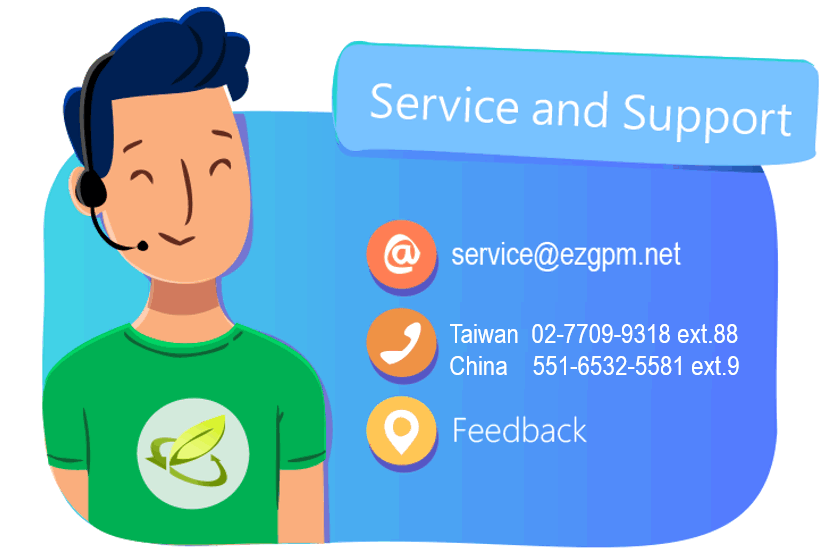
Feedback
If you have an unsolvable problem, you may use the ![]() function to submit any questions you have to our customer service team. The button is located on top of every page on the platform.
function to submit any questions you have to our customer service team. The button is located on top of every page on the platform.
Instructions:
Click the
 button.
button.The system will open a [Feedback] window, please fill in the content accordingly:
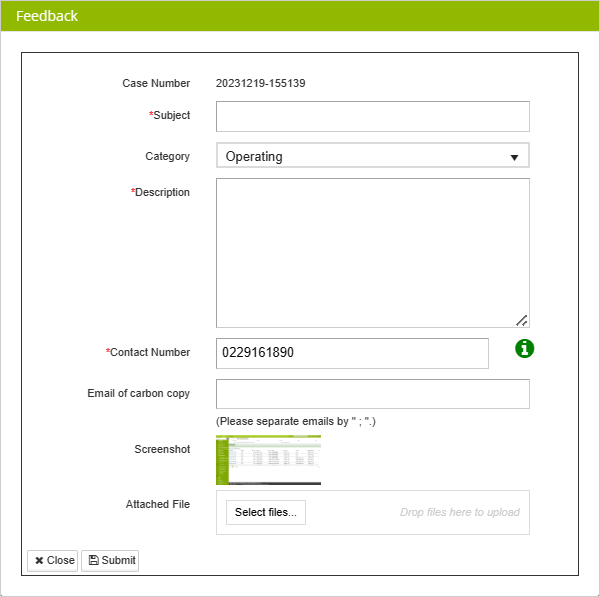
- Subject: Fill in the issue you want to ask.
- Category: Please select from the drop-down menu: Operating, Bug, Demand, Setting, Bug and Other.
- Description: Please write down the issue you are having.
- Email of carbon copy : You can list the email account of the person who needs to be informed here. The Email on the list will also receive a copy of the customer service reply.
- Screenshot: The system automatically captures a screenshot of your current browser for the customer service agents to investigate of the issue clearly.
- Attached File: You could attach one or more additional files according to the issue.
Click
 when completed.
when completed.Your Feedback will be processed as soon as possible. Once the Feedback is replied by Customer Service Agent, an notification email will be sent to the user and the [Email of carbon copy].
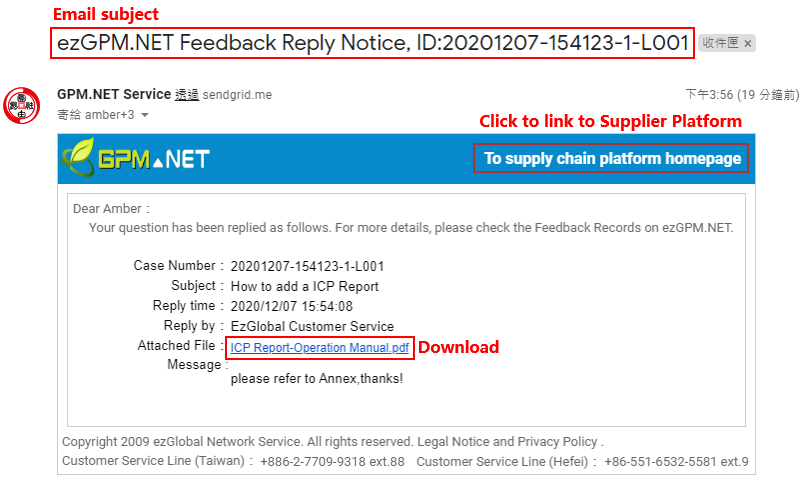
If you want to track the status of the Feedback, you may go to [Feedback Records] from To-Do/Bulletin.
- Click [Feedback Records] and check the case number below.
- Click the case number to check the case content.
- The latest reply from Customer Service team will be displayed on top. Once replied, you may click the
 button to close the case, then rate this Feedback.
button to close the case, then rate this Feedback.

Should you have more questions according to the same issue, click
 .
.Write down your questions in the [Description] section. Attach files as needed.
Click
 when completed. Our customer agents will assist you as soon as possible.
when completed. Our customer agents will assist you as soon as possible.
If you can't find your case in the [Feedback Records], your Feedback might be closed (Cases are automatically closed if no updates are made within two weeks). You may click [My Feedback]>[Search] to search for all Feedbacks sent.
Contact Us
Customer Service Hot line
- +886-2-7709-9813 ext.88 (Taiwan)
- +86-551-6532-5581 ext.9 (Hefei)
For English service, please contact us through Email or Feedback.
FAQ
How do I check my account ID and password?
Check your E-mail: The user account is registered by your buyer. Once registered, an [ezGPM.NET Registration Notice email] with assigned password will be sent from the system. Please find this email in your mailbox. If you do not receive it, please check the spam folder.
Check with your buyer: If you can't find the [ezGPM.NET Registration Notice email], you could check with your buyer for the email registered.
Check with out customer service agents: If you are unsure of the status of your account, please contact our customer service team.
Customer Service Email: service@ezgpm.net
Customer Service Hotline:
+886-2-7709-9813 ext.88 (Taiwan)
+86-551-6532-5581 ext.9 (Hefei)
Forgot my password: You can reset your password on the ezGPM.NET login page.
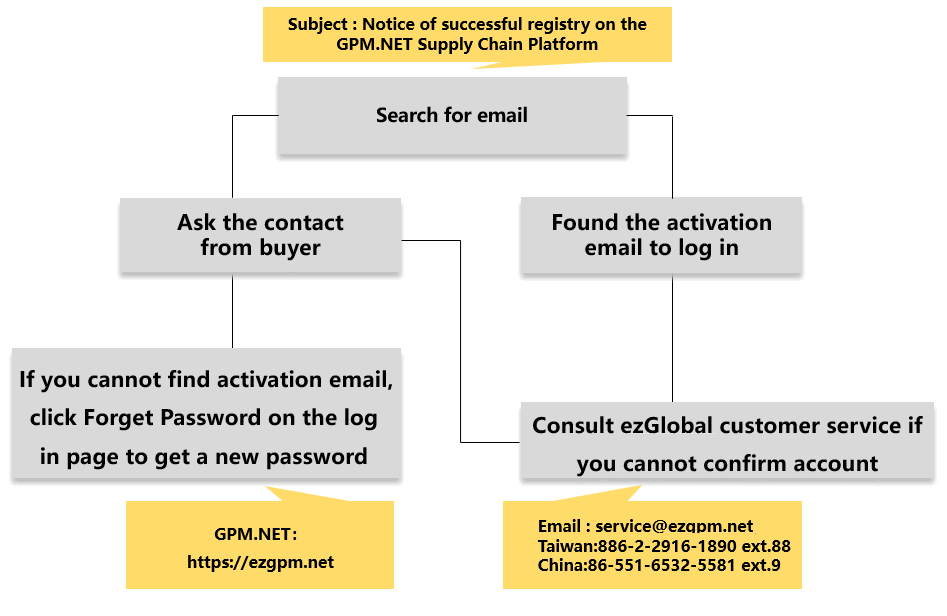
How do I apply for a new password?
- Go to ezGPM.NET home page at www.ezgpm.net
- Click [Forget Password].
- Enter your full email address in the box.
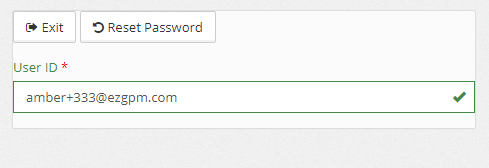
Click
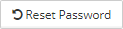 , the system will send the new password to your email. If you do not receive it, please check the spam folder.
, the system will send the new password to your email. If you do not receive it, please check the spam folder.When completed, you will see note

I can't find the documents created in the Document Center
As the system only displays documents updated within a week, please follow the steps to search for certain documents:
- Select [Update Date] from
 to
to  .
. - Click
 . All of the documents created will be displayed.
. All of the documents created will be displayed. - You may also select other [Update Date] as needed.
How do I apply for new substances?
When creating Composition Datasheet or ICP report, if you can not find the suitable substance in the system, you may send an application to apply the new substance. Please see the following instructions:
When adding/editing a substance, there will be a Apply link under the substance name field, please click to apply.
ICP report > Test Part > [+New] > Under Substance Name column > [Apply]

Composition Datasheet > Raw Material > [+New] >Under Substance Name column > [Apply]

 For ICP report, please apply the built-in Template to add the substances according to you report.
For ICP report, please apply the built-in Template to add the substances according to you report.In the window shown once clicked [Apply], download the Template [substance.xlsx] file and fill in the substance information you are applying in the file including both Chinese and English substance names and its CAS No.
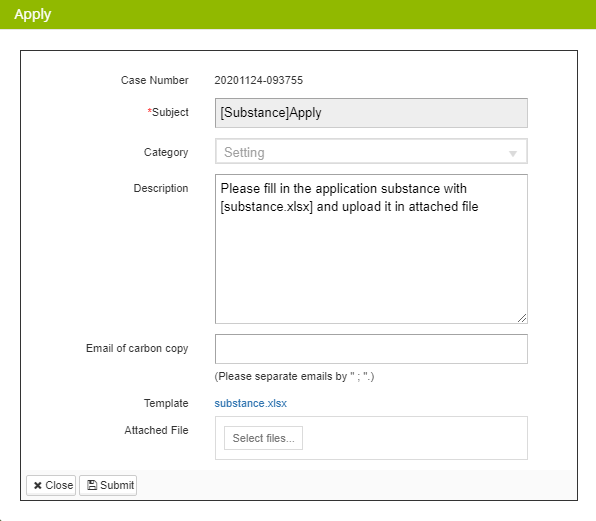
Click
 to attach the [substance.xlsx] file, then attach your Composition Datasheer(MSDS) as well.
to attach the [substance.xlsx] file, then attach your Composition Datasheer(MSDS) as well.Click
 to complete the application.
to complete the application.
Unable to edit/delete ICP Report and Composition Datasheet
Please note that the document cannot be deleted/edited if it is referenced. Please check the following solutions:
Document cannot be deleted as it is referenced in the MCD Survey:
Go to MCD Survey and cancel referencing it, it will then be deletable.
Document is not editable as it is referenced in the MC Survey which has been submitted under Verification Status of [Verifying] or [Approved]:
Contact buyer to reject and return all associated MCD Survey. Once rejected, the document is editable.
Document cannot be deleted as it is referenced in the Update document (ICP Report Update/Composition Datasheet Update):
Go to the update page and click the [Delete] button to cancel referencing it, then click [Save] on top. The document will then be deletable.
Document is not editable as it is referenced in the Update document and submitted under Verification Status of [Verifying]:
Contact buyer to reject and return all associated Update document. Once rejected, the document is editable.
