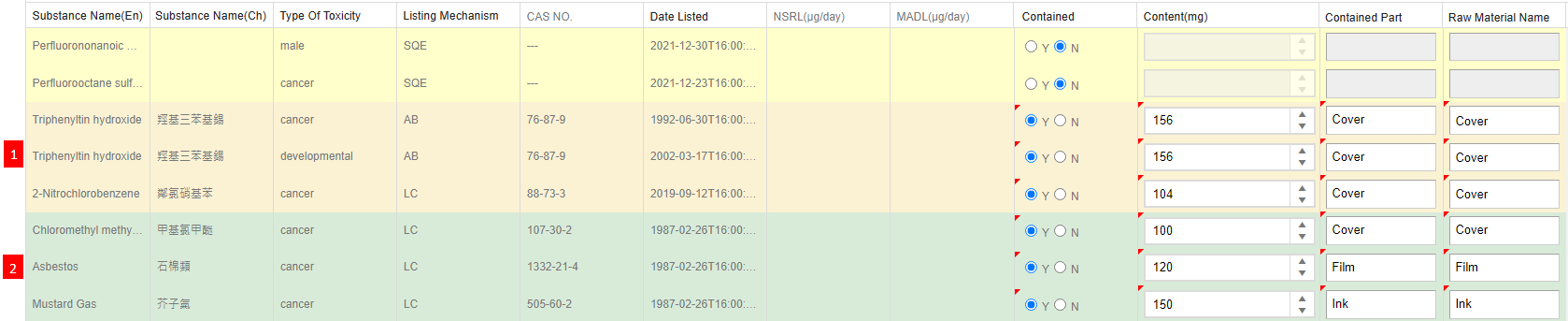Introduction to Fill in CA65 Survey
![]() Instruction > CA65 Survey
Instruction > CA65 Survey
Edition: Supply Chain Platform – Lite; Supply Chain Platform – Basic; Central Site.
The CA65 Survey offers a comprehensive interface for the declaration of hazardous substances under CA65 Survey, facilitating suppliers to quickly complete investigation tasks.
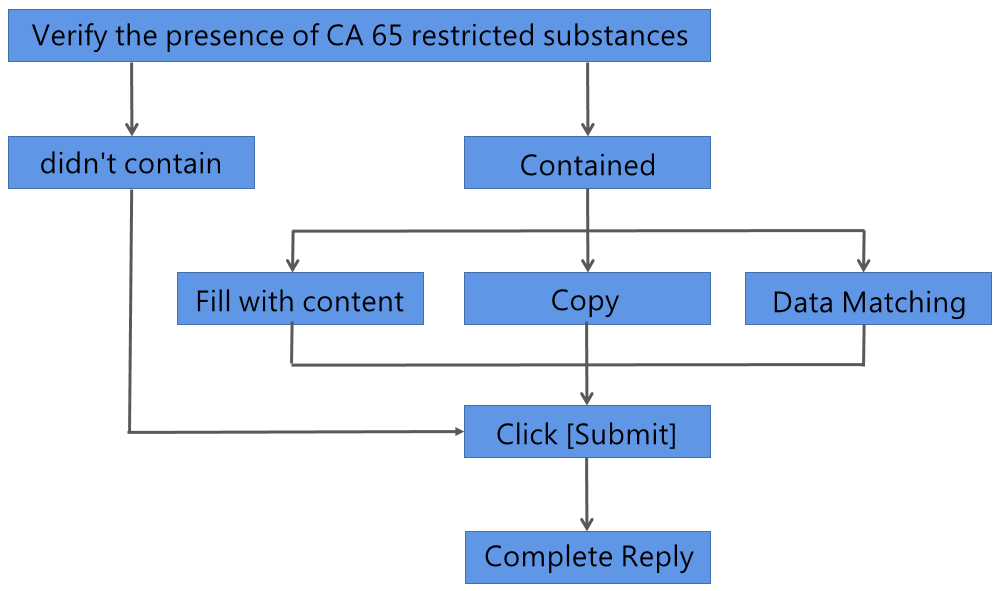
Fill in CA65 Survey
Instructions:
CA65 Survey is released by the buyer. You can check it on the system's to-do/announcement page or directly inquire from the main screen of the CA65 Survey form. The operational steps are as follows:
Click on the left-hand toolbar Edit and Reply > California Proposition 65 Survey function. On the right side, the filling and inquiry page for the CA65 Survey form will open.
Simply click on the
 button to inquire about all CA65 Survey form, or set filtering conditions in the upper search field to query specific records of the CA65 Survey form.
button to inquire about all CA65 Survey form, or set filtering conditions in the upper search field to query specific records of the CA65 Survey form.In the list of query results, click on the blue link in the first column [Part No.] to enter the response page.
If the component does not contain substances listed in CA65 Survey, after reviewing the substance list below, attach supporting documents (such as test reports or declarations). Click on the
 button at the top to complete the response.
button at the top to complete the response.If the component contains substances listed in CA65 Survey, please choose Y in the "Contains" column for that substance. Fill in the "Content(ppm/mg)," "Contained Parts," and "Raw Material Name" (as shown in the figure below). After completing the data entry, click on the
 button at the top to finish the response.
button at the top to finish the response.
Quickly Locate Substances
You can enter keywords in the field above the substance list to quickly find the substance you need to fill out.
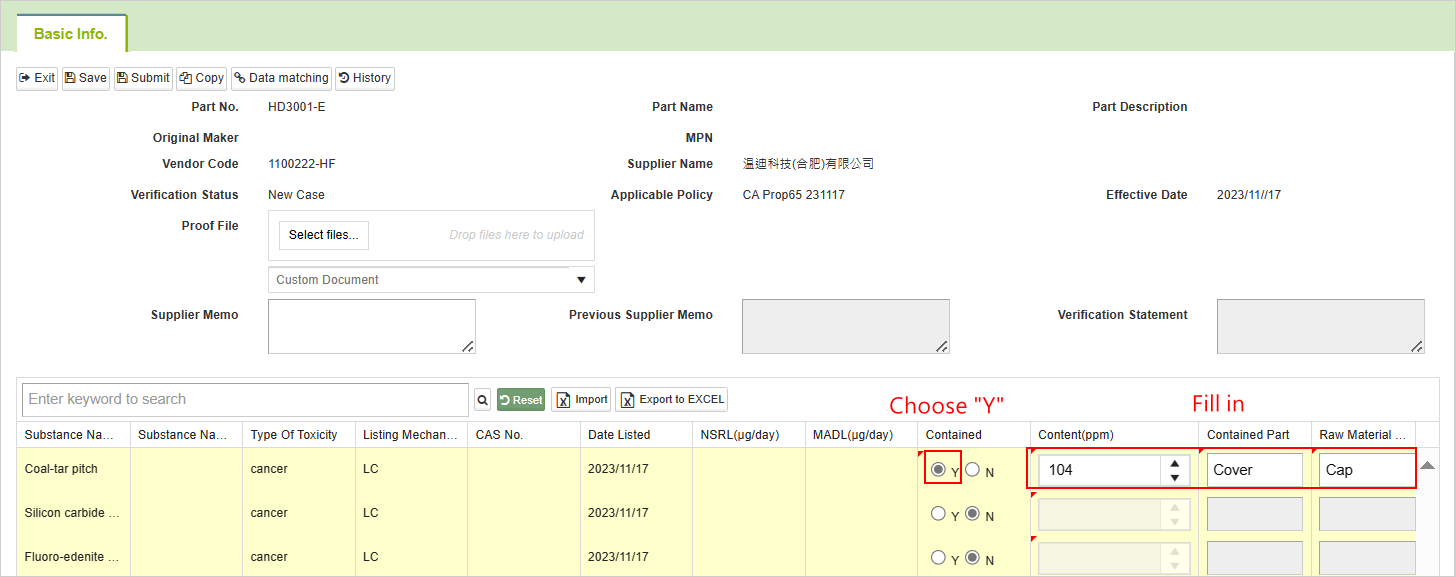
Version Release History Clicking the
button allows you to view the history log of material responses and updates to the CA65 regulations.
Alternative Submission Methods
In addition to manually filling out each entry, there are two ways to quickly load substances: Copy and Data Matching. Here are the instructions:
Copy
If there are other materials with a composition similar or identical to the substance being investigated, you can directly copy the CA65 Survey form from those other materials:
- On the California Proposition 65 investigation form filling page, click the
 button to open the copy window.
button to open the copy window. - The window will display a list of all part numbers. Use the search field to filter and select the part number you want to copy.
- Click on the
 button on the left of the investigation form you want to copy. A prompt dialog will appear with the message "Copying will replace the original content with the selected CA65 Survey form." Click
button on the left of the investigation form you want to copy. A prompt dialog will appear with the message "Copying will replace the original content with the selected CA65 Survey form." Click 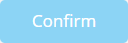 to proceed.
to proceed. - The system will automatically load the data from the copied investigation form. Edit the information as needed before submitting it for review.
If the copy operation is executed multiple times, it may result in the following situations:
- If the copied investigation form contains different substance data, the data will continue to accumulate and will not be cleared.
- If the copied Survey form contains identical substance data, only the matching data will be overwritten. The remaining data will continue to accumulate and will not be cleared.
- If you want to rewrite the data, please click on the blue link [Part No.] again on the list page to enter the editing page, and the data will be cleared.
Data Matching
When the Material Composition Declaration (MCD) form is approved, you can compare whether the substance data referenced in the MCD form, along with the test reports, matches the substances listed in CA65. This process also allows for the identification of any confidential components. Here are the operational instructions:
On the California Proposition 65 investigation form filling page, click the
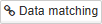 button to open the Component Comparison window.
button to open the Component Comparison window.Clicking
 will display a prompt dialog asking, "Are you sure you want to add the component comparison data to the California Proposition 65 investigation form?" Click
will display a prompt dialog asking, "Are you sure you want to add the component comparison data to the California Proposition 65 investigation form?" Click 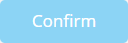 .
.The system will automatically load the component data. Edit the information as needed before submitting for review.
Caution!
- In the substance list of the California Proposition 65 investigation form, there may be duplicate entries for some identical substance data, distinguished by different [Type of Toxicity] (as shown in the figure below). If the ingredient list/test report contains such substances, both entries for the same substance will be loaded into the data. Please confirm the [Type of Toxicity] to make any necessary modifications.
If the MCD Form for the material has not been approved, clicking the
button will result in a "Matching Failed" prompt.
If you use the [Data Matching] function and then proceed with the [Copy] function, it may result in the following situations:
The data generated by [Data Matching] will not be cleared; instead, the copied data will be brought in.
You can use color to differentiate the data sources, as shown in the following image: (1) Data brought in by [Copy] is highlighted with a green background, (2) Data brought in by [Data Matching] is highlighted with a yellow background.
If you want to rewrite the data, please click on the blue link [Part No.] again on the list page to enter the editing page, and the data will be cleared.
Import Excel
To fill out the content using Excel and then import it, you can follow the steps below:
- Click
 to export the template as a file, and fill in the fields accordingly.
to export the template as a file, and fill in the fields accordingly. - After completing the filling, click
 to import the data. A successful import will display a dialog box saying "Import Successfully," and the filled data will be automatically recorded in the investigation form.
to import the data. A successful import will display a dialog box saying "Import Successfully," and the filled data will be automatically recorded in the investigation form.
Supplementary Explanation
- When there are updates to California Proposition 65 regulations, the NET Supplier Platform Management Center will promptly synchronize the substance list of the investigation forms on the platform to the latest version. You can check the current version in the Applicable Policy field at the top of the form.
- You can upload only one document as supporting evidence. If you have more than two documents, please merge them into a single file before uploading.
- Please follow the requirements of the buyer to determine whether it is necessary to upload supporting documents.
- Clicking
 at the top of the substance list allows you to export the content as a file.
at the top of the substance list allows you to export the content as a file.
More Information
[Basic > Fill in CA65 Survey](CustomDeclarationForm .md)