System Function:Online supplier conference
![]() Instruction > Help > Online supplier conference
Instruction > Help > Online supplier conference
Edition : GPM.NET Online Supplier Conference Module
Introduction
ezGPM.NET system provides the online vendor conference, using online video, so that the Central Site can publish conference content or training videos online, and the supplier personnel can participate and watch them directly online.
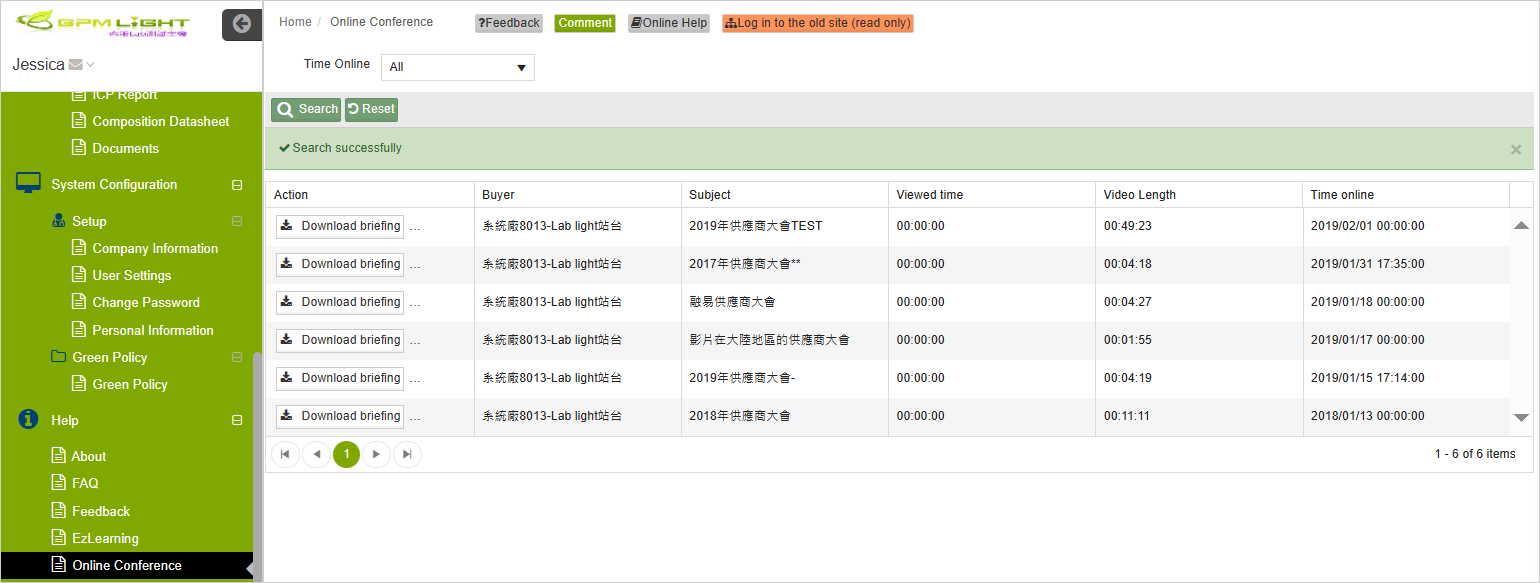
Main Page - Query
Query condition
You can set several different criteria to query the vendor conference records for a specific range, as follows:
| Field | Description | Remark |
|---|---|---|
| Year | Default: All. Also depending on the year: 2018, 2019... Select data for different years. |
Click ![]() key when the setting is complete . If you want to clear all set query conditions, you can click
key when the setting is complete . If you want to clear all set query conditions, you can click ![]() key to reset.
key to reset.
Query Results
The results of the online supply conference inquiry will be presented in the table below, where you can follow the following steps on records:
- Click
 to export the presentation of the supplier conference into a file.
to export the presentation of the supplier conference into a file. - Click
 enter the supplier conference to watch the video.
enter the supplier conference to watch the video.
The presentation file of the supplier conference, in accordance with the management policy of the companies for confidential data, in the presentation file has watermark, please keep the file carefully and files cannot be transmitted outside.
Watch the video
The following images after entering the supplier conference are:
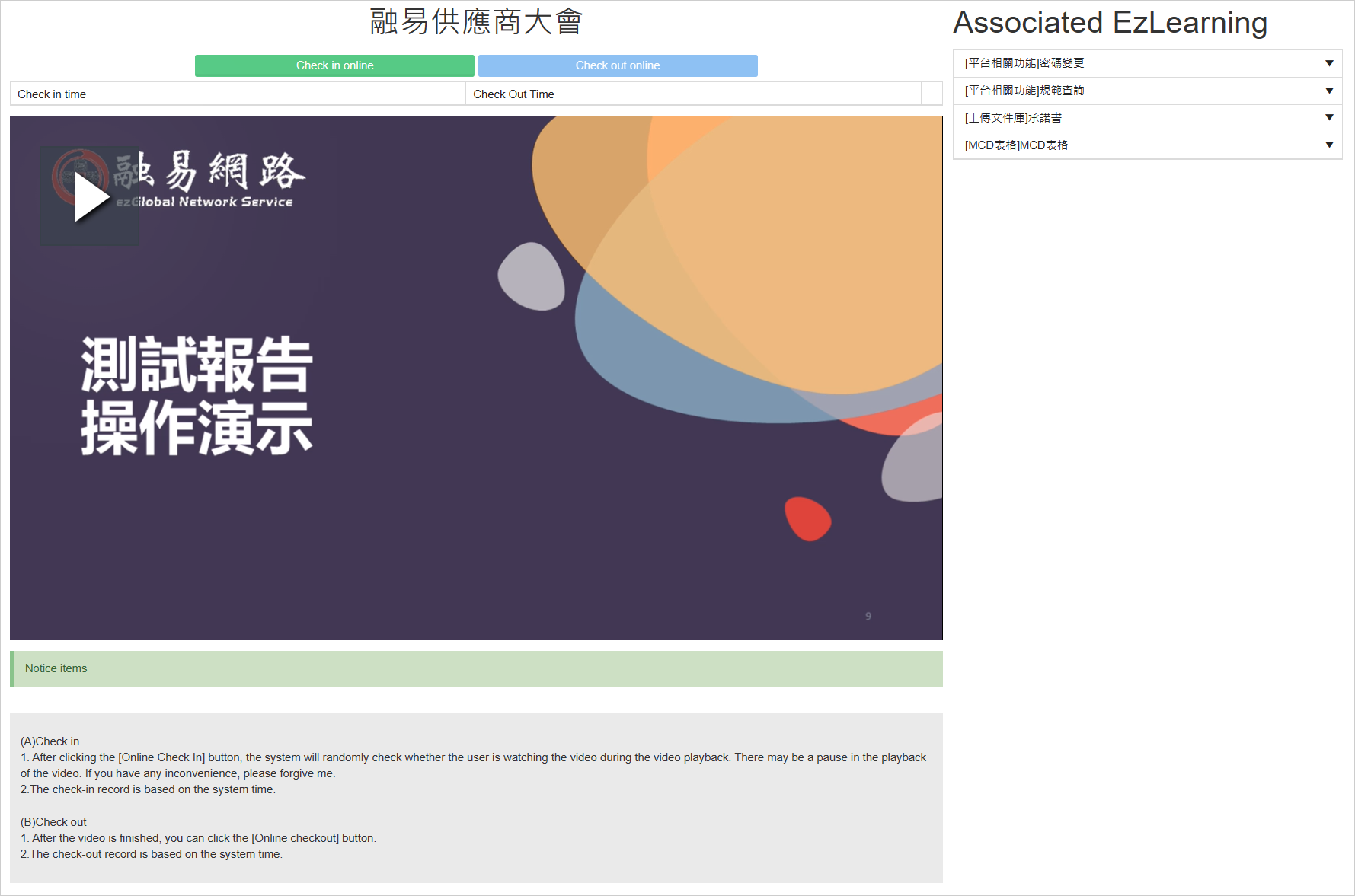
Function
- Online Check-in:
 click the video to play automatically and record the check-in time. If you play the movie directly the system will automatically check-in, the time to start playing is the check-in time.
Online Sign-Back:
click the video to play automatically and record the check-in time. If you play the movie directly the system will automatically check-in, the time to start playing is the check-in time.
Online Sign-Back: the video has not been played, the button can not be clicked, the movie is finished, will jump out of the pane please check back, click on the "OK" and click on the online sign-off, to complete the online supply conference training course.
the video has not been played, the button can not be clicked, the movie is finished, will jump out of the pane please check back, click on the "OK" and click on the online sign-off, to complete the online supply conference training course.
When the video is play, you can operate the following playback functions.
| Icon | Function | Description |
|---|---|---|
| playback | Start playing the video | |
| pause | Pause video | |
| set resolution | Adjust the resolution setting of the video, and reduce the resolution of the video moderately when the picture is playing abnormal. | |
| Set volume | Resize the sound of a video | |
| full-screen playback | Go into full-screen playback mode and press the [ESC] key to return to general playback mode |
View EzLearning
The associated EzLearning at the top right of the online supplier conference page is an ezGPM.NET feature training video, and if you want to see a version of the video with blue letters below the click edited title, the video playback pane will pop out when you click the selected version.
For instructions on how to do this with EzLearning, seeFunction: Help - EzLearning
Function
- The first time you watch a video, you can't turn fast: you must watch the whole movie in full according to the length of the movie, the clips you have watched can be viewed back at any time;
- Interrupt watching movies: Before the course sign-off has been completed, the system will automatically record the viewing time, play the video again, click on the "Continue play" from the minute you last watched, for example: see 1 minute 30 seconds, the movie starts playing from 1 minute. When the course is checked back, the system does not record the time and plays from scratch.
- Audit the video viewing status: after check-in the system will randomly check whether to watch or not, check when the playback will be paused and jump out of the following audit dialog box, press the "OK" to continue playing, click on the screen will automatically jump back to the list screen; The movie will continue to play when you tap OK.
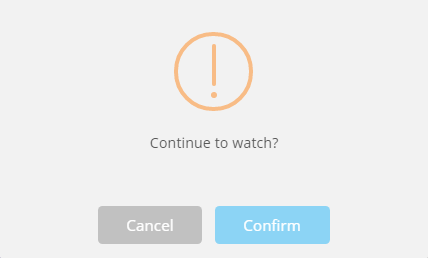
Related topics
- Function: Help - EzLearning
