Operation Troubleshooting and Support
![]() Instruction > Troubleshooting and Support
Instruction > Troubleshooting and Support
Edition: Supply Chain Platform – Lite ; Supply Chain Platform – Basic ; Central Site
Feedback
You may use the [Feedback] function to submit any questions you have to our customer service team.
Instructions:
- Click the
 button on top of every page.
button on top of every page.
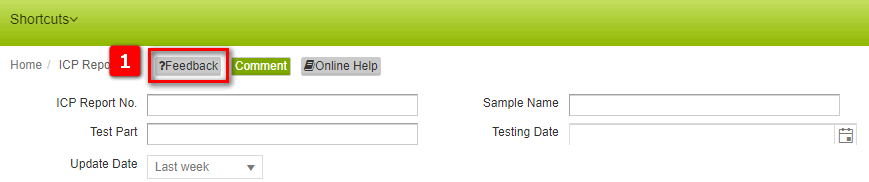
Once clicked, it will capture a screenshot of your current browser. Write down your questions in the [Description] section.
Should there be any attachment you'd like to provide, click
 to upload the file.
to upload the file.Click
 when completed.
when completed.
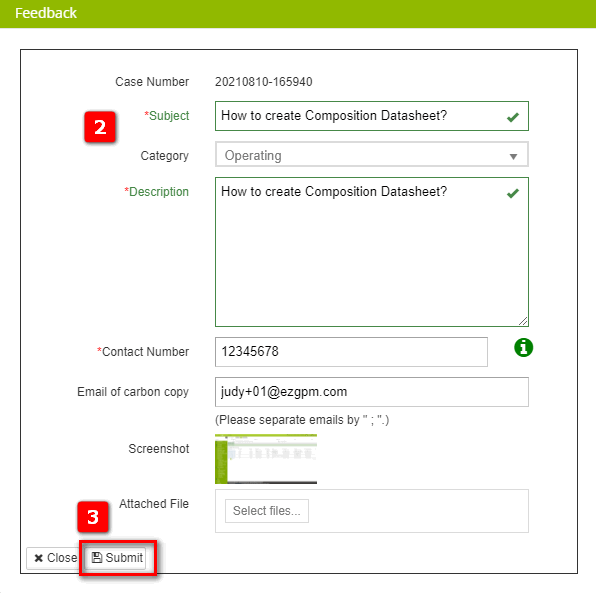
- Your Feedback will be processed as soon as possible. Once the Feedback is replied by Customer Service Agent, an notification email will be sent to the user and the [Email of carbon copy].
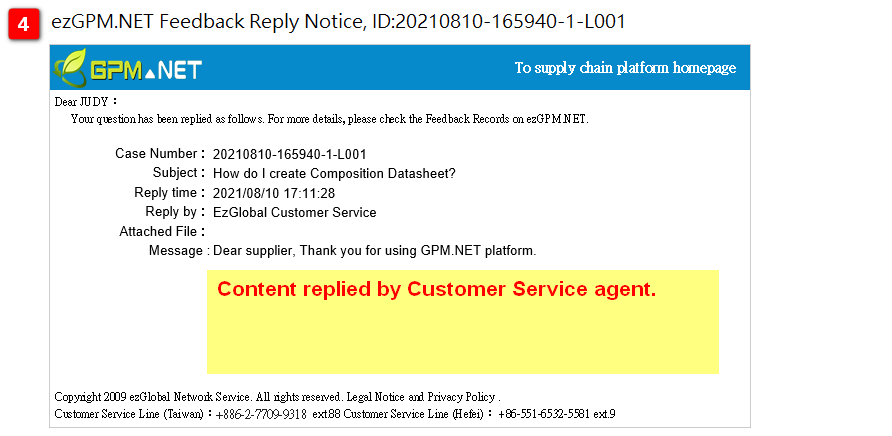
Check Feedback Status
- Feedback Records for on-going Feedback.
- Click [Feedback Records] from To-Do/Bulletin.
- Click the case number to check the case content (You may click [My Feedback] to see all Feedbacks.)
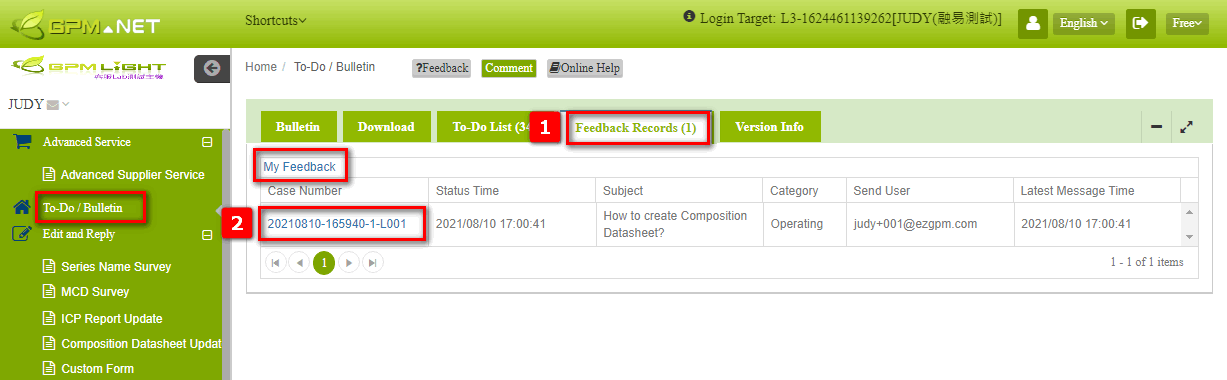
- The latest reply from Customer Service team will be displayed on top. Once replied, you may click the
 button to close the case.
button to close the case. - Please rate this Feedback then click
 to exit.
to exit.
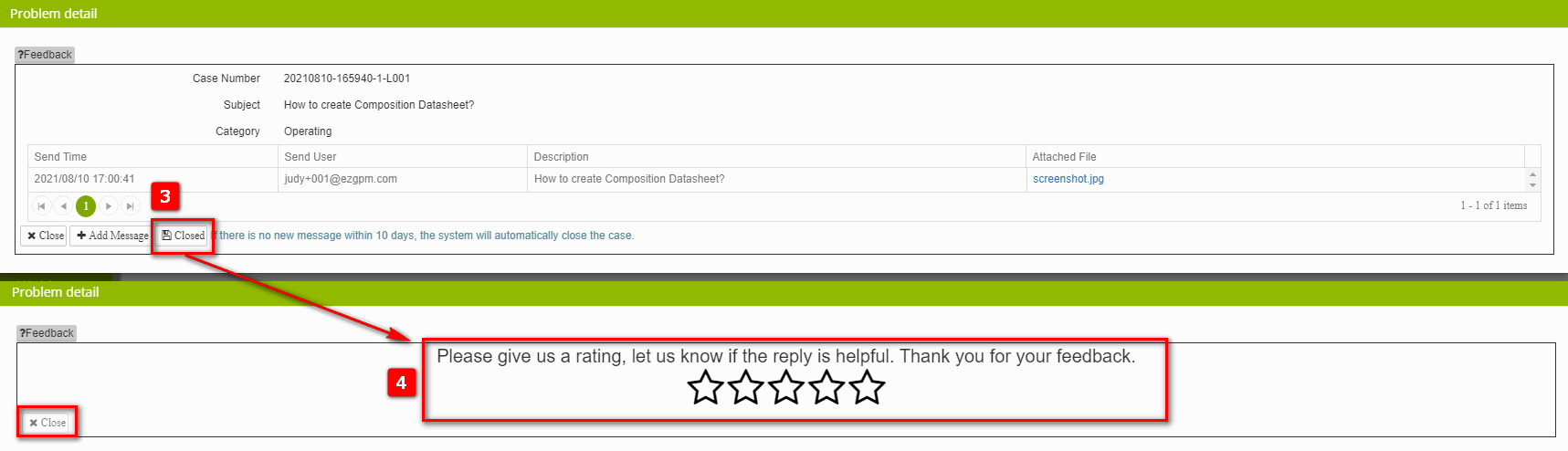
- Should you have more questions according to the same issue, click
 .
. - Write down your questions in the [Description] section. Attach files as needed.
- Click
 when completed. Our customer agents will assist you as soon as possible.
when completed. Our customer agents will assist you as soon as possible.
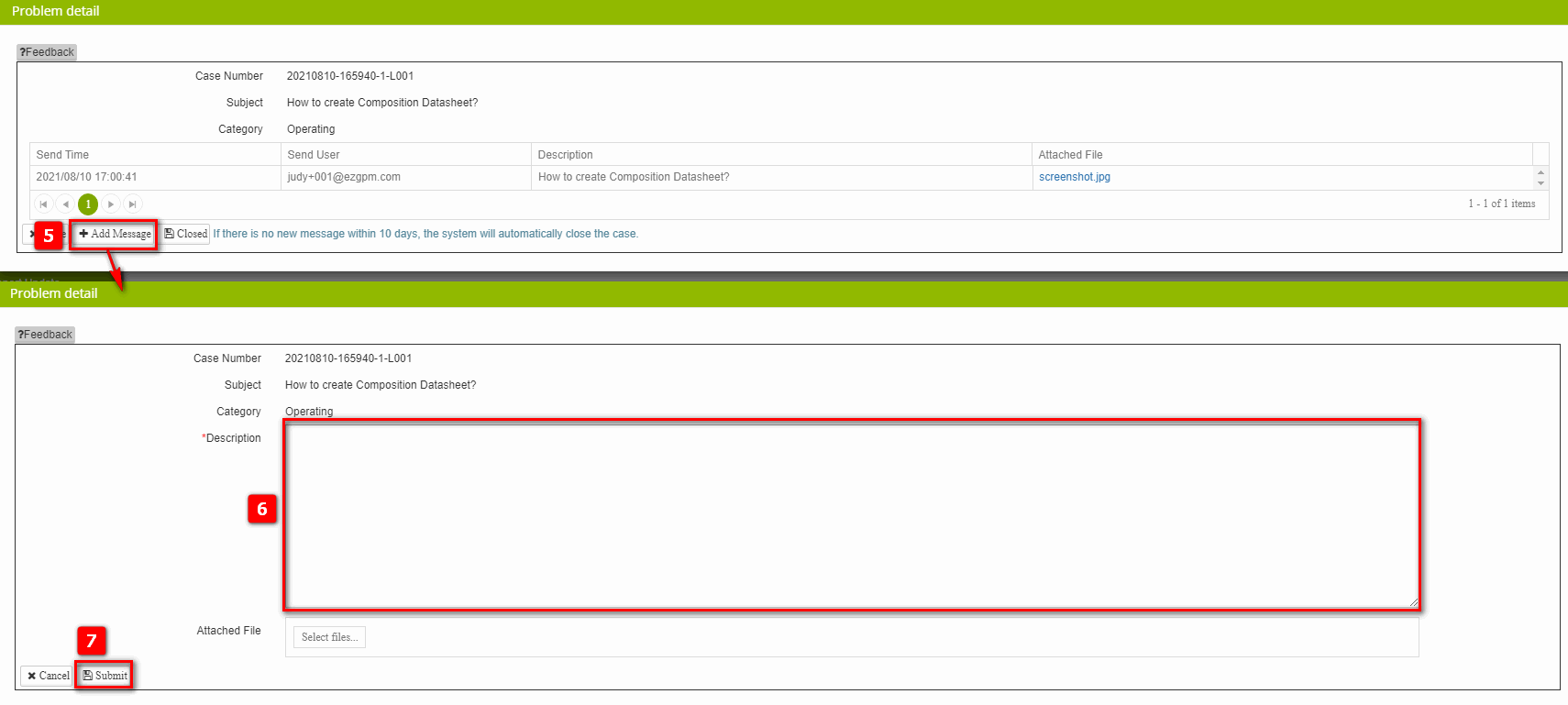
- Check for all Feedback Records.
- Click [Feedback] from the [Help] section.
- Search for feedback records.
- You can directly download the attached file.
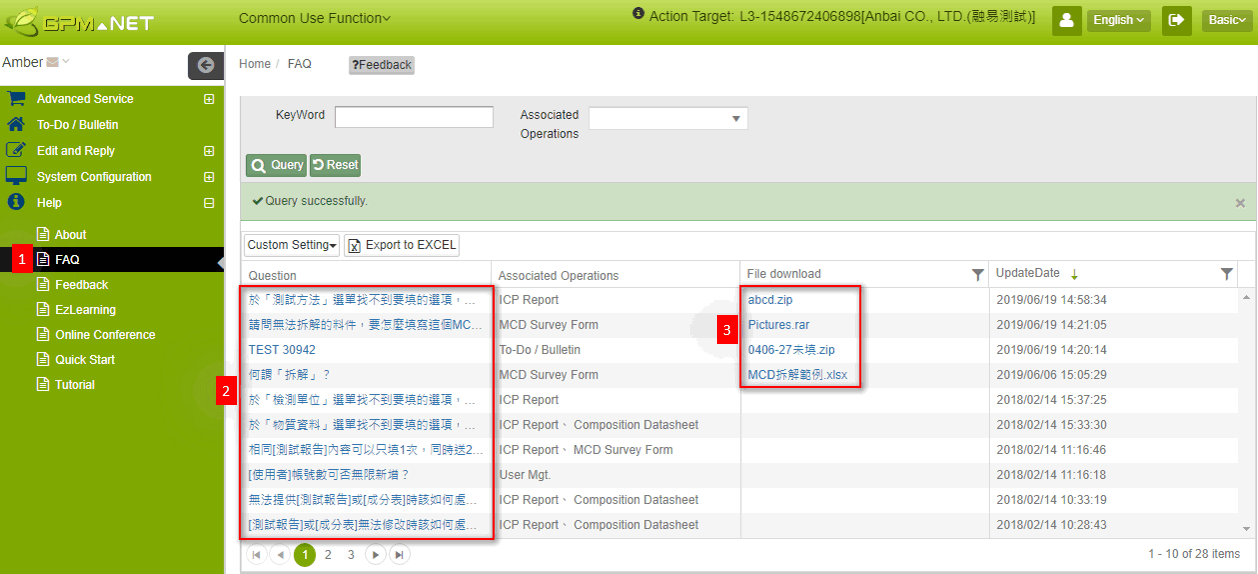
- You can enter keywords to search (demonstrated below with test report).
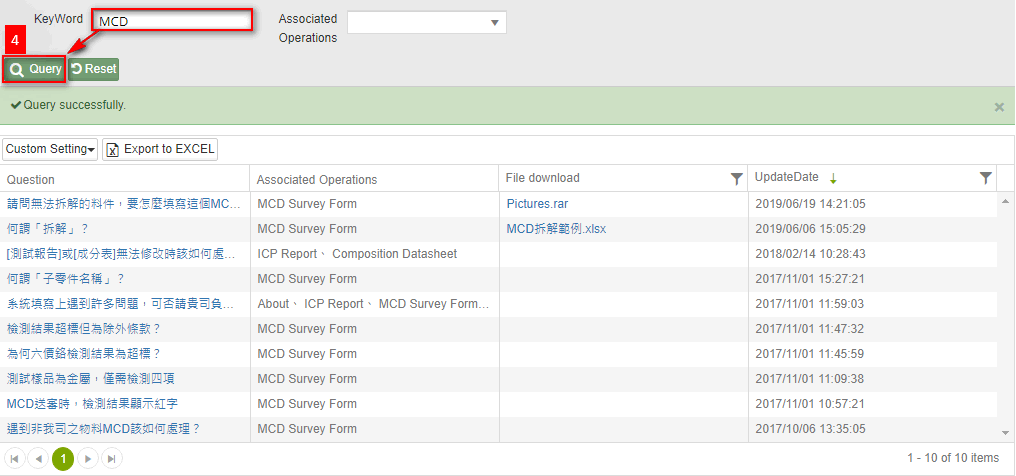
- You can select the relevant issues you want to view from the [Associated Operations] list (demonstrated below with MCD Form).
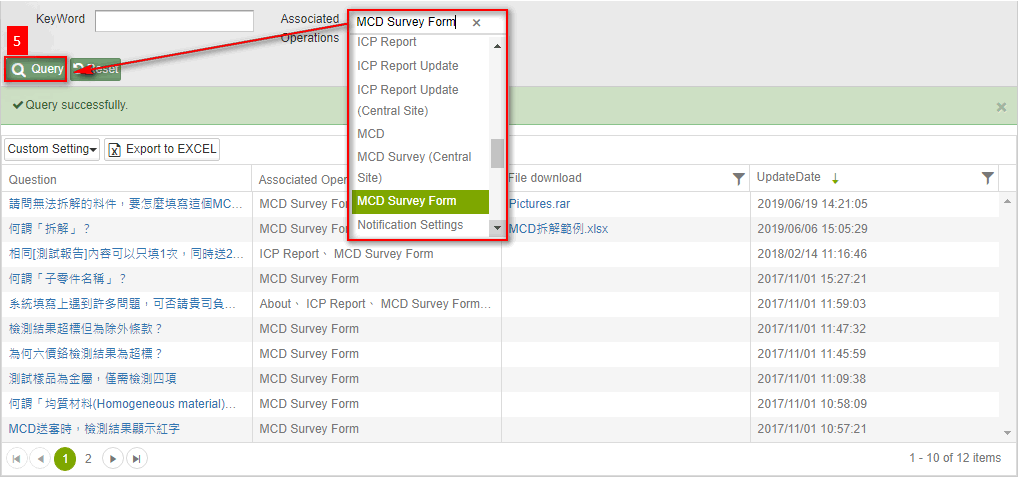
Online Help
The Online Help is available on top of every page. You may click to check the operation instructions for all tasks. There are three sections in the menu : Tutorial, Instruction, and Regulation (On the upper right.)
- Click the
 button.
button.
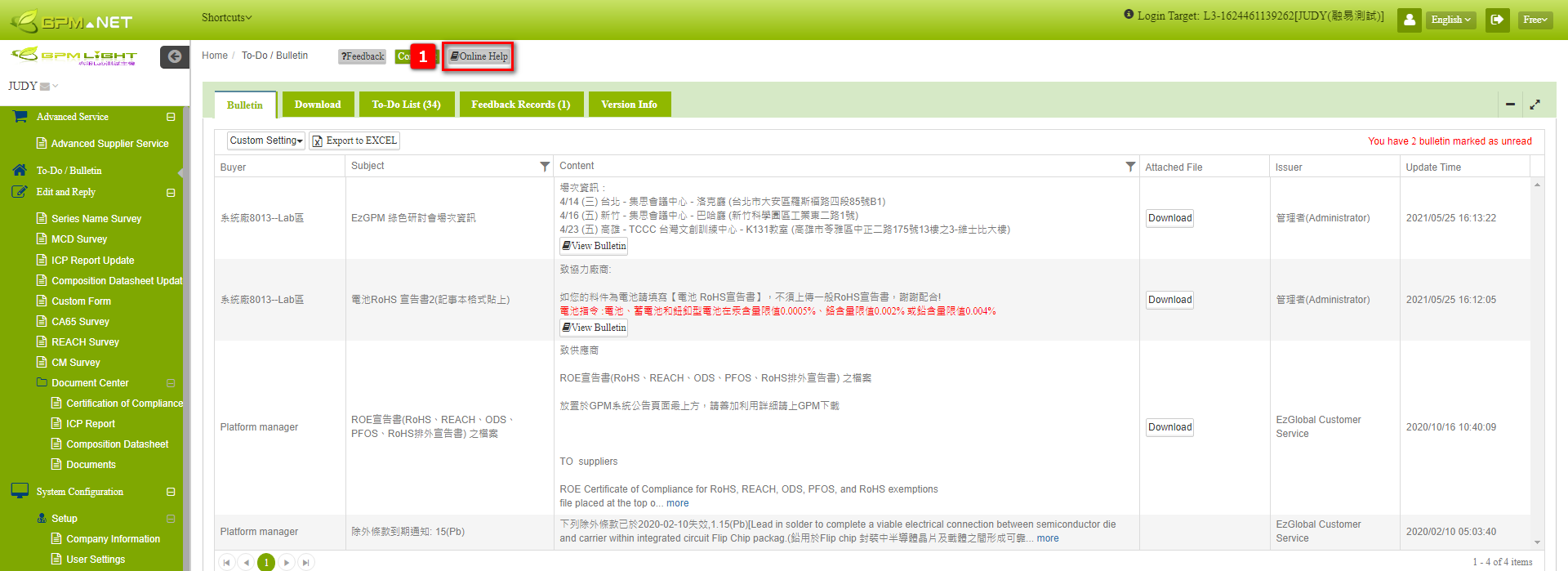
- Check any sections as preferred. We recommend that you check the [Instruction] section, them click on all the tasks on the side menu.
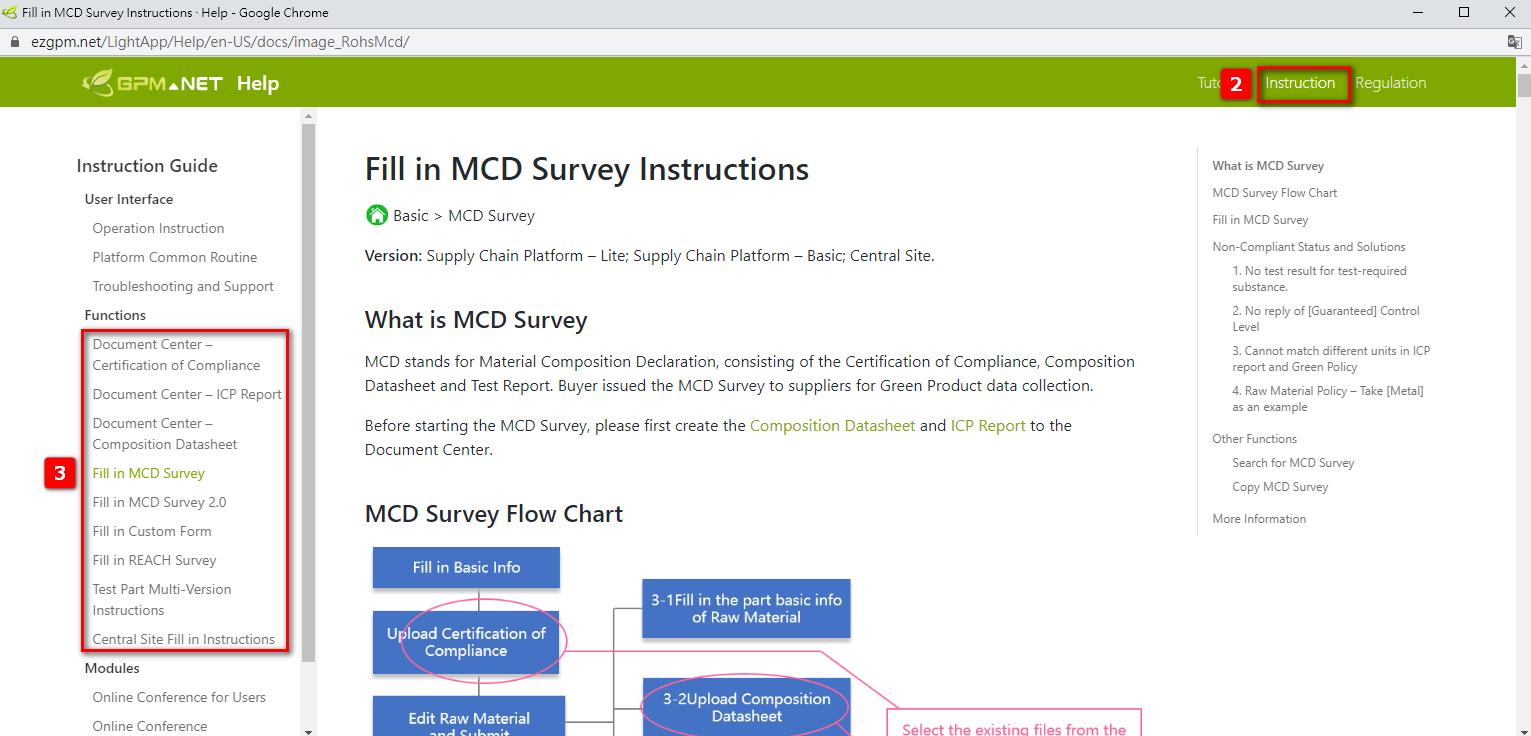
Contact Us
Customer Service Hot line
- +886-2-7709-9318 ext.88 (Taiwan)
- +86-551-6532-5581 ext.9 (Hefei)
For English service, please contact us through Email or Feedback.
General FAQ
How do I check my account ID and password?
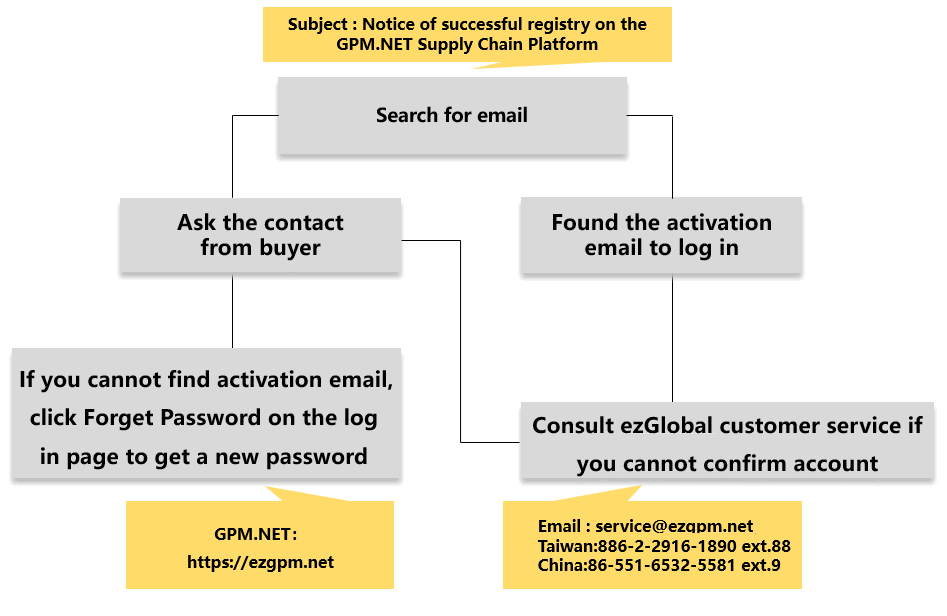
- Check the ezGPM.NET Registration Notice email you received for the login information.
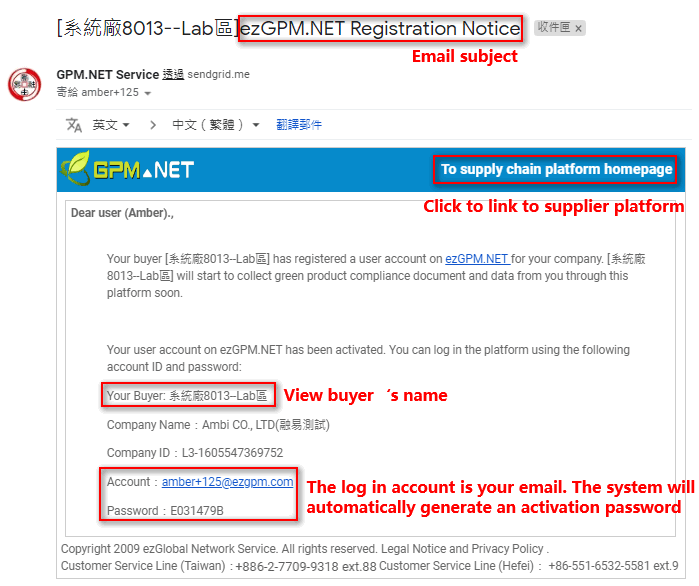
If you do not receive the Registration Notice email, please contact us at:
Customer Service Email : service@ezgpm.net
Customer Service Hotline :
+886-2-7709-9318 ext.88 (Taiwan)
+86-551-6532-5581 ext.9 (Hefei)
If you forget the password, please [Reset Password] on ezGPM.NET home page.
Go to ezGPM.NET home page at www.ezgpm.net
Click [Forget Password].
Enter your full email address in the box.
Click
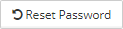 , the system will send the new password to your email. If you do not receive it, please check the spam folder. When completed, you will see note
, the system will send the new password to your email. If you do not receive it, please check the spam folder. When completed, you will see note 
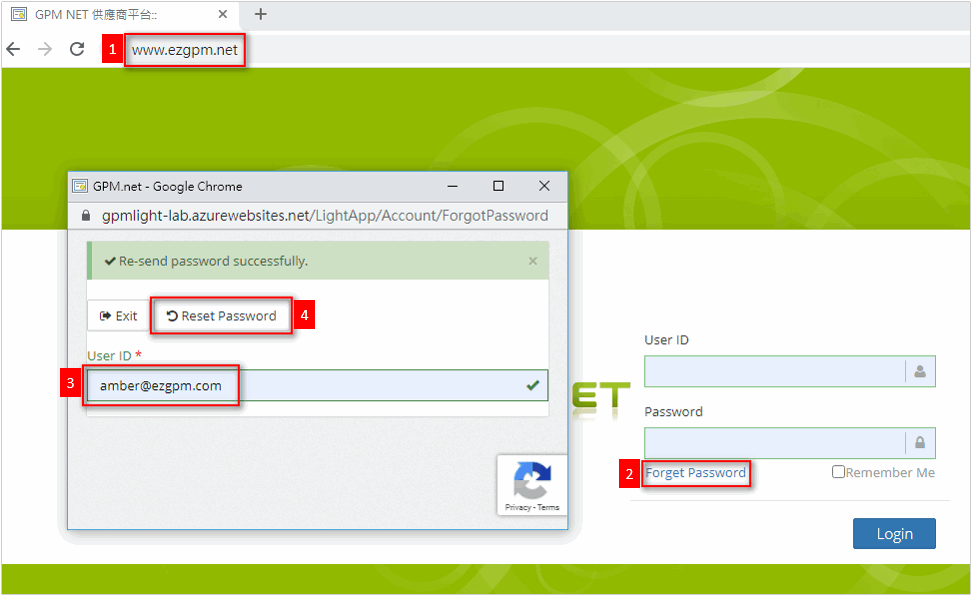
- The Reset Password Notice email example:
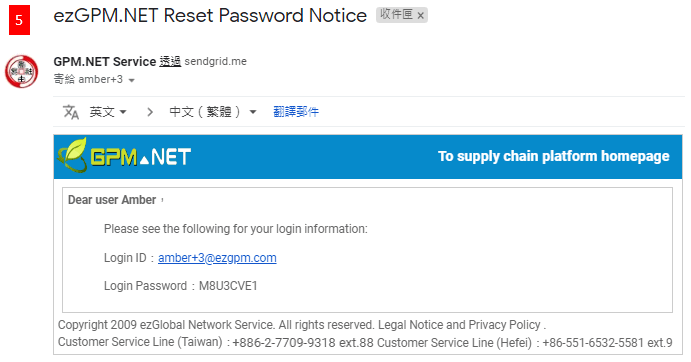
How do I apply for new substances?
ICP Report – [Test Part] page
- If you cannot find the substance when creating Test Part for Test Report, click [Apply] under [Substance Name(En)] column.
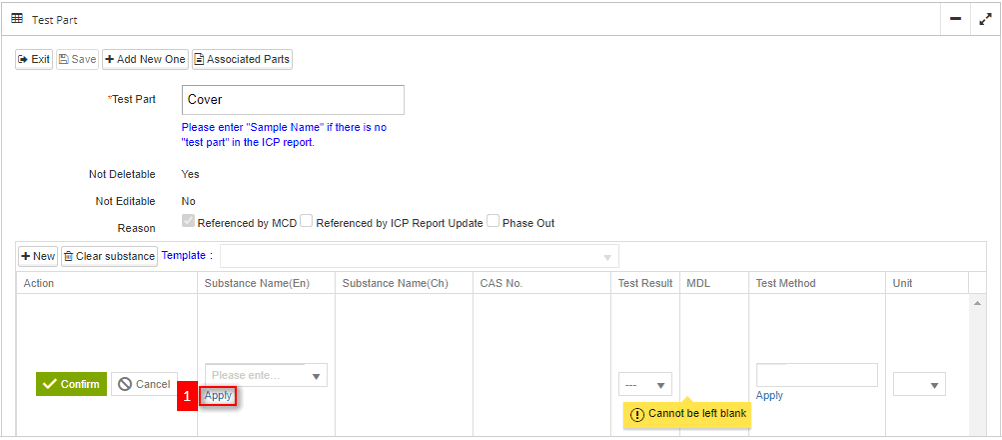
- In the [Description] column, write down the substance(s) you are applying.
- Download the [substance.xlsx] Template.
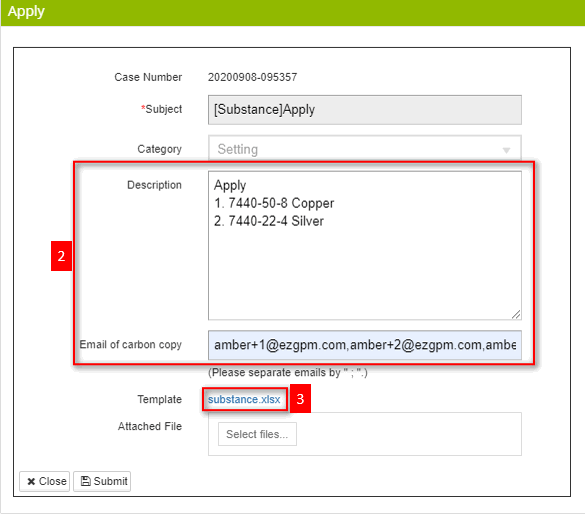
- Fill in data in [substance.xlsx]
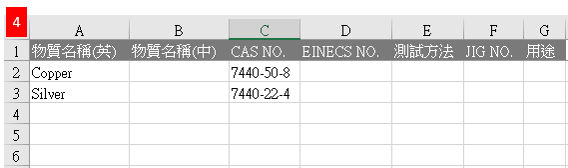
Please fill in both Chinese and English substance name along with its CAS No. in the [substance.xlsx] file.
- Click
 to upload the [substance.xlsx] along with the Test Report.
to upload the [substance.xlsx] along with the Test Report. - Click
 to complete the application.
to complete the application.
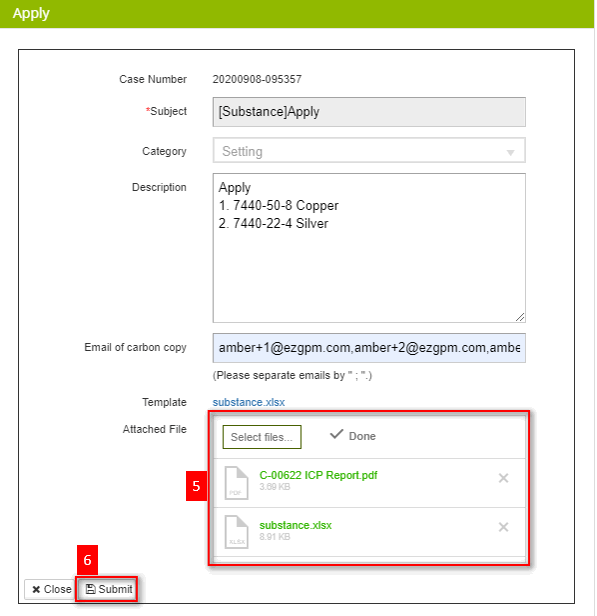
Composition Datasheet – [Substance Information]
- If you cannot find the substance when creating the Composition Datasheet, click [Apply] under [Substance Name(En)] column.
- The rest of the process is the same as mentioned above.
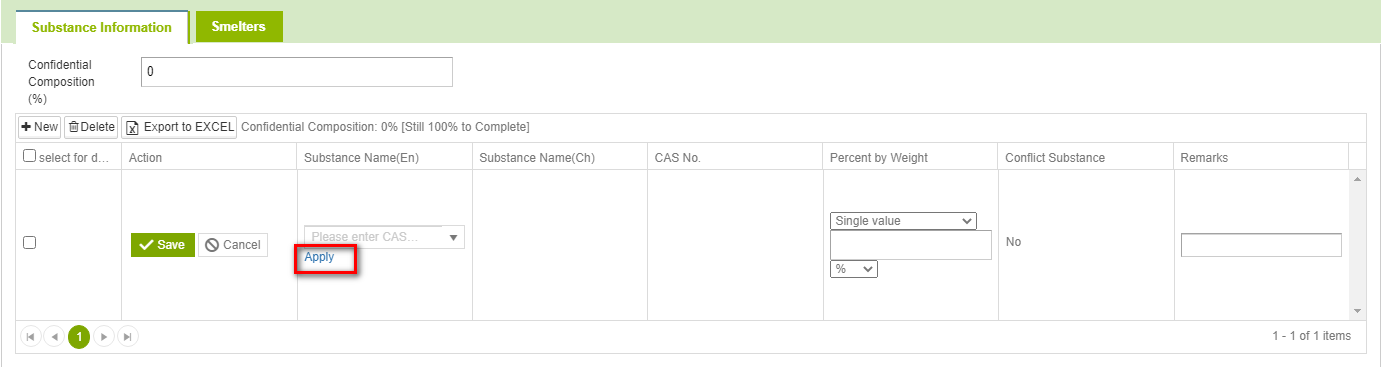
Unable to edit/delete ICP Report and Composition Datasheet
Please note that the document cannot be deleted/edited if it is referenced, as you will see the note below:
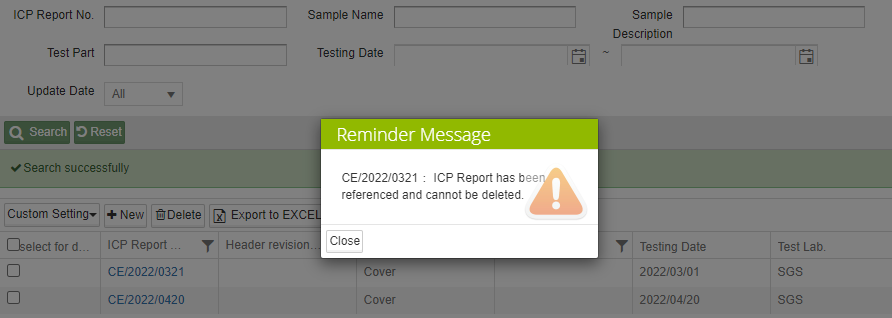
The document cannot be deleted if it is referenced.
Solution: Cancel referencing it from ICP Report Update/Composition Datasheet Update or MCD Survey.
The document cannot be edited if it is submitted/approved.
Solution: Contact buyer to reject and return the ICP Report Update/Composition Datasheet Update or MCD Survey which the document is referenced under status of [Verifying] or [Approved] for you to be able to edit.
You may check the 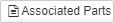 to see the Part No. of the MCD which the document is referenced.
to see the Part No. of the MCD which the document is referenced.
- For [ICP Report] – [Test Part]- The [Associated Parts] button is located on top of the [Test Part].
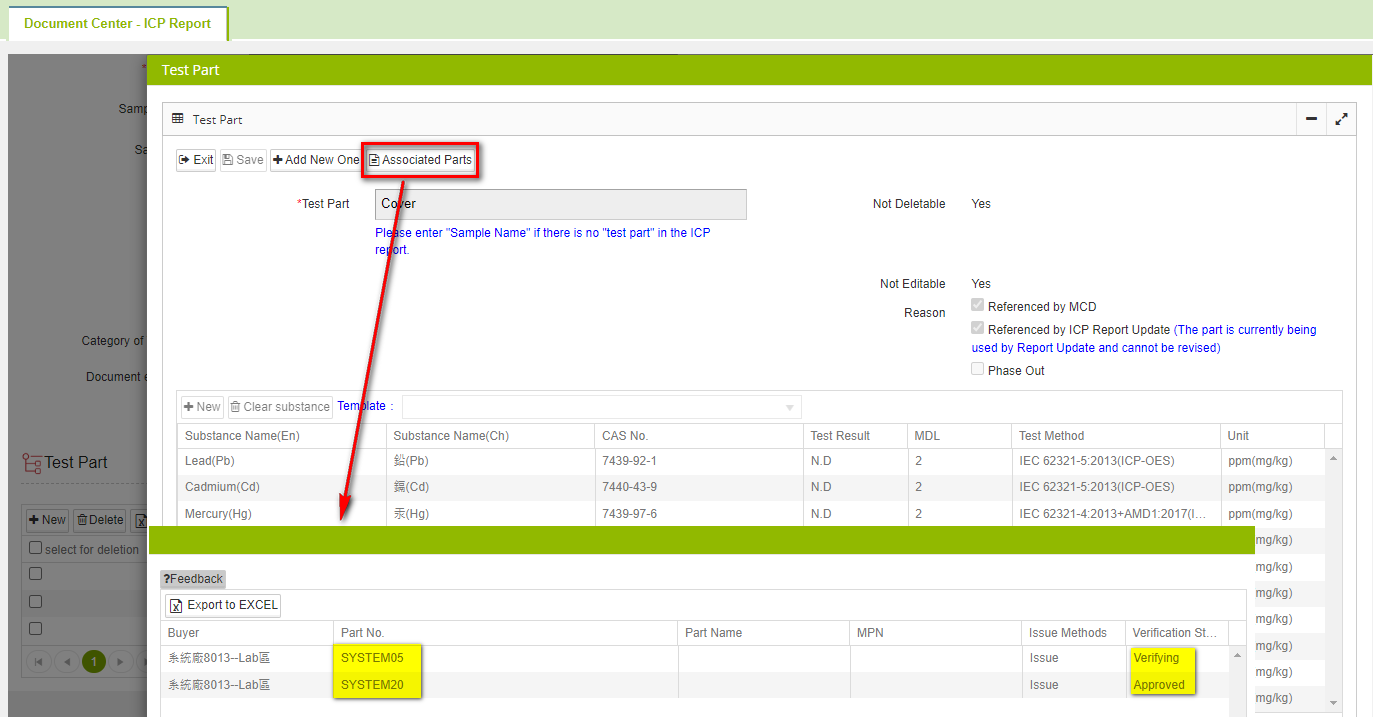
- For [Composition Datasheet] – [Homogeneous Material]- The [Associated Parts] button is located on top of the [Homogeneous Material].
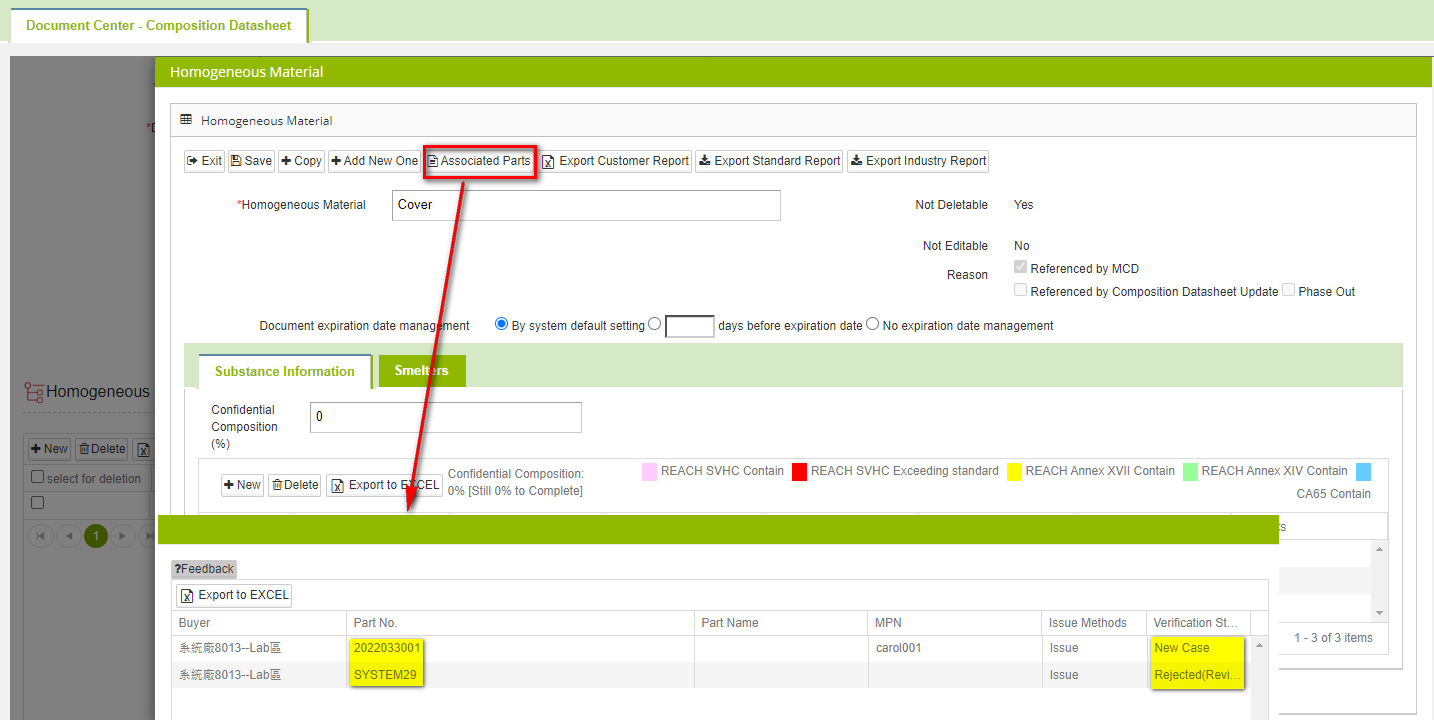
- Email the [part number] information to the system personnel for assistance with the return.
