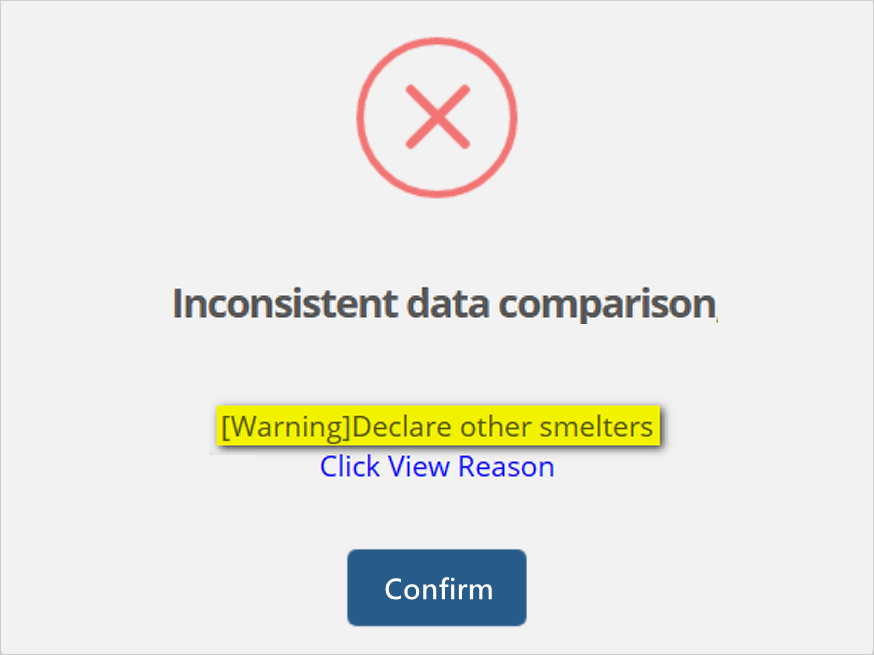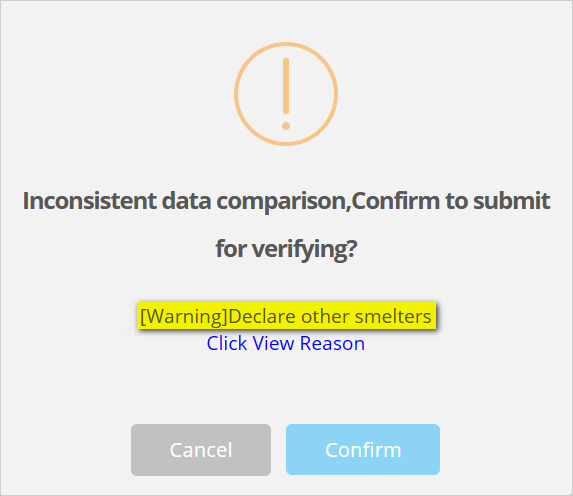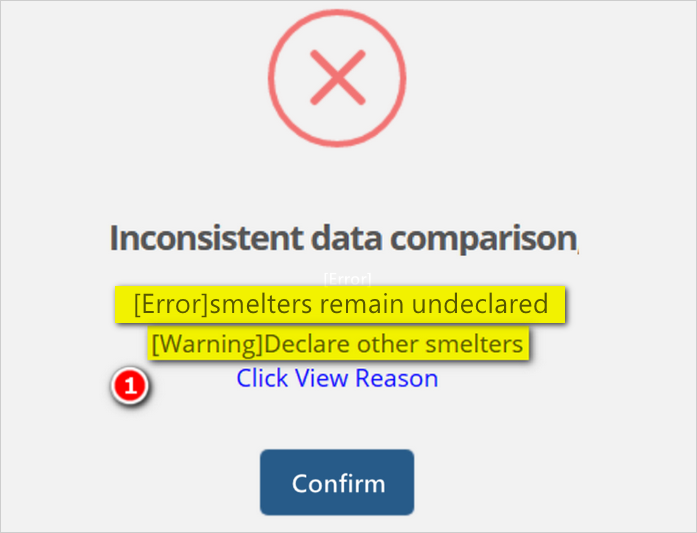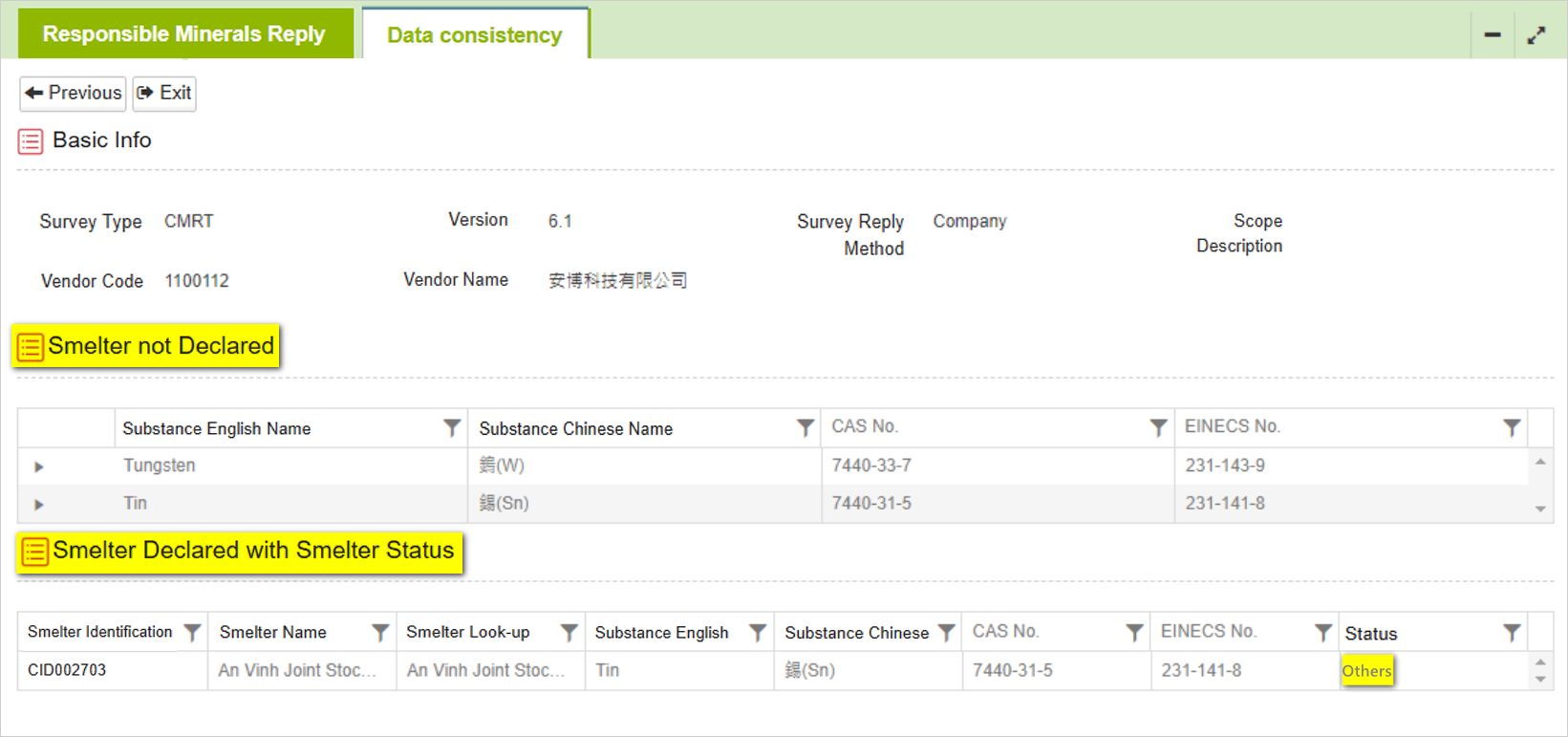Fill in CM Survey Instructions
![]() Basic > CM Survey
Basic > CM Survey
Edition: Supply Chain Platform – Lite; Supply Chain Platform – Basic; Central Site.
Introduction
Provide a Responsible Minerals (CMRT/EMRT) Investigation Assignment.
CM Survey Form Chart
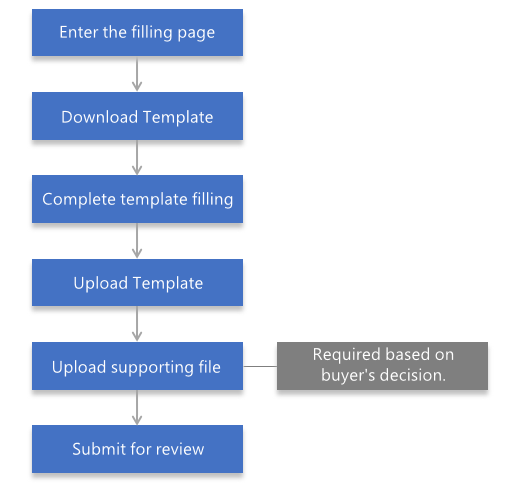
Fill in CM Survey
Introductions:
- Click [Edit and Reply] > [CM Survey] from the sidebar menu.
- Search for the CM Survey you are working on using the searching columns on top.
- Click the [Survey Type] to enter the survey.
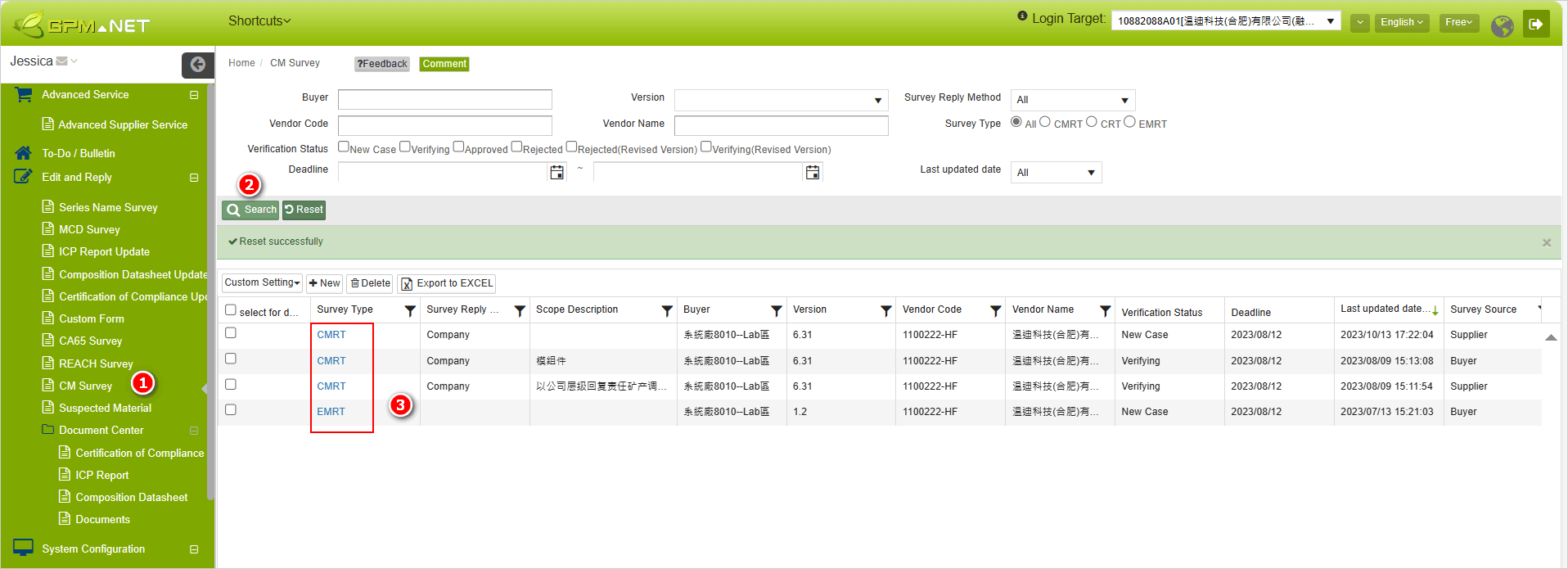
- Click the
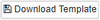 button to download the Conflict Minerals Reporting Template (Excel).
button to download the Conflict Minerals Reporting Template (Excel).
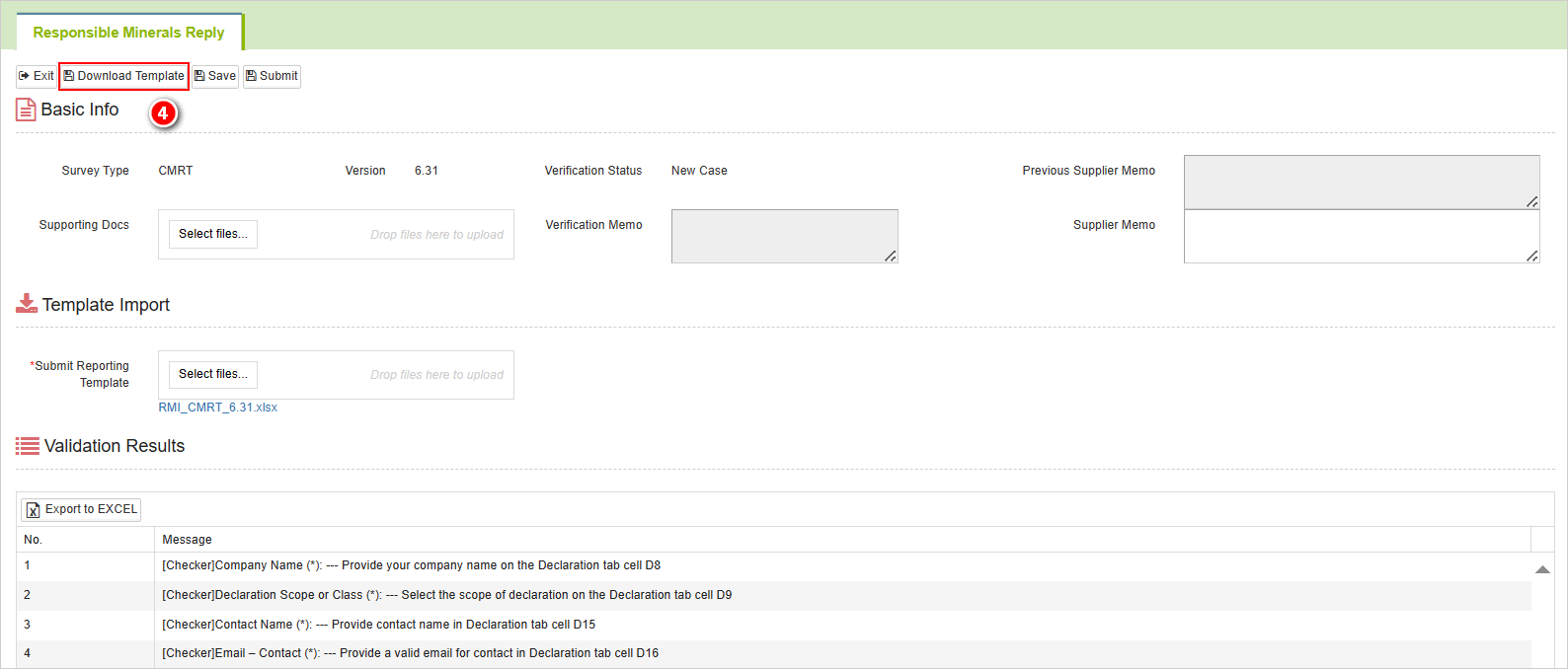
- Fill in the template according to the declaration content. After completing the form, proceed to upload it in the [Submit Reporting Template] field.
- If the system manufacturer requires [Supporting Docs] to be mandatory, you will need to upload the relevant document files.
- After confirming that the information is filled in correctly, click the
 button to complete the response.
button to complete the response.
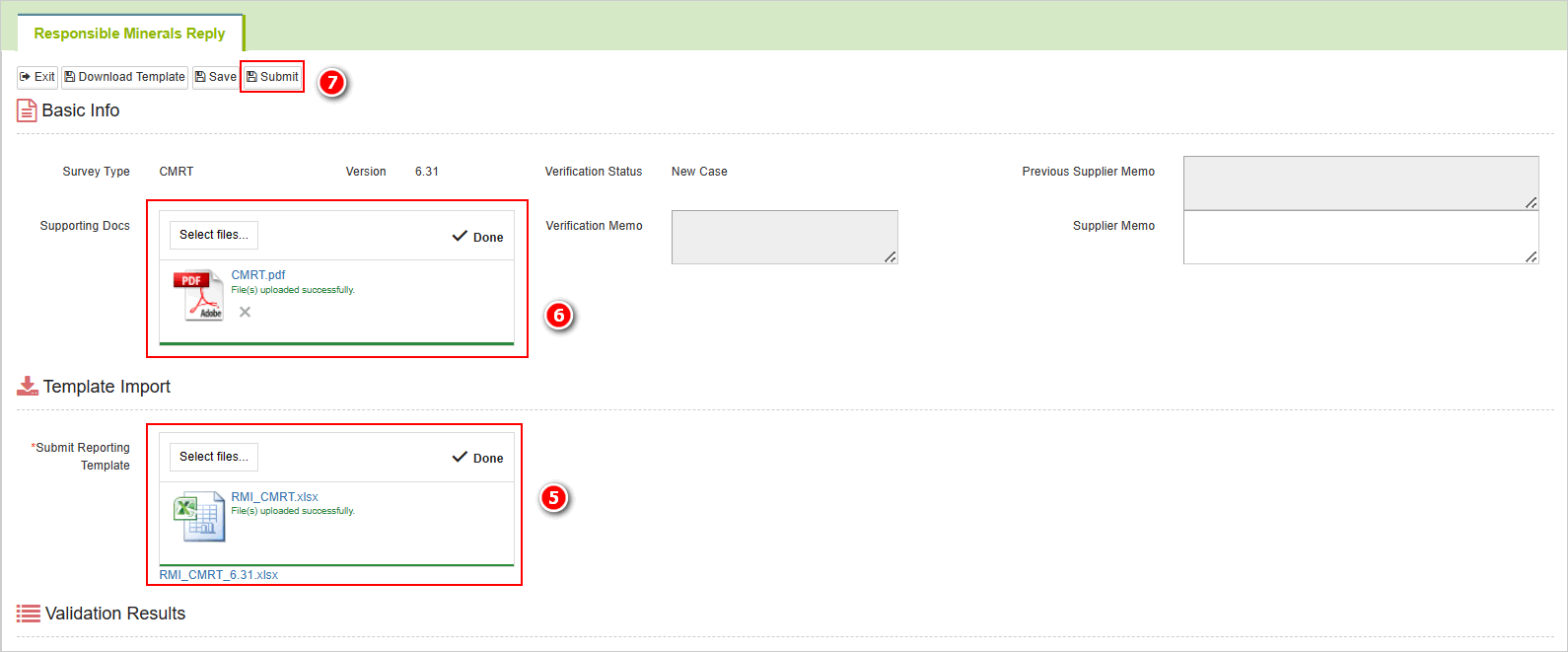
Other filling instructions.
Switch to the latest version to respond to the survey
When attempting to respond to an old version of the survey, the system will evaluate it under the criteria of [Same Supplier, Same Investigation Type, Same Response Method, Same Scope Name]. If the system detects a match, a prompt dialog box will appear asking, "The template CMRT has been updated XXXX, do you want to switch to the latest version to reply to the survey?"
- Click[Yes]-Open the fill-in page for the latest version of the survey form.
- Click[No]-Open the fill-in page for the selected old version of the survey form.
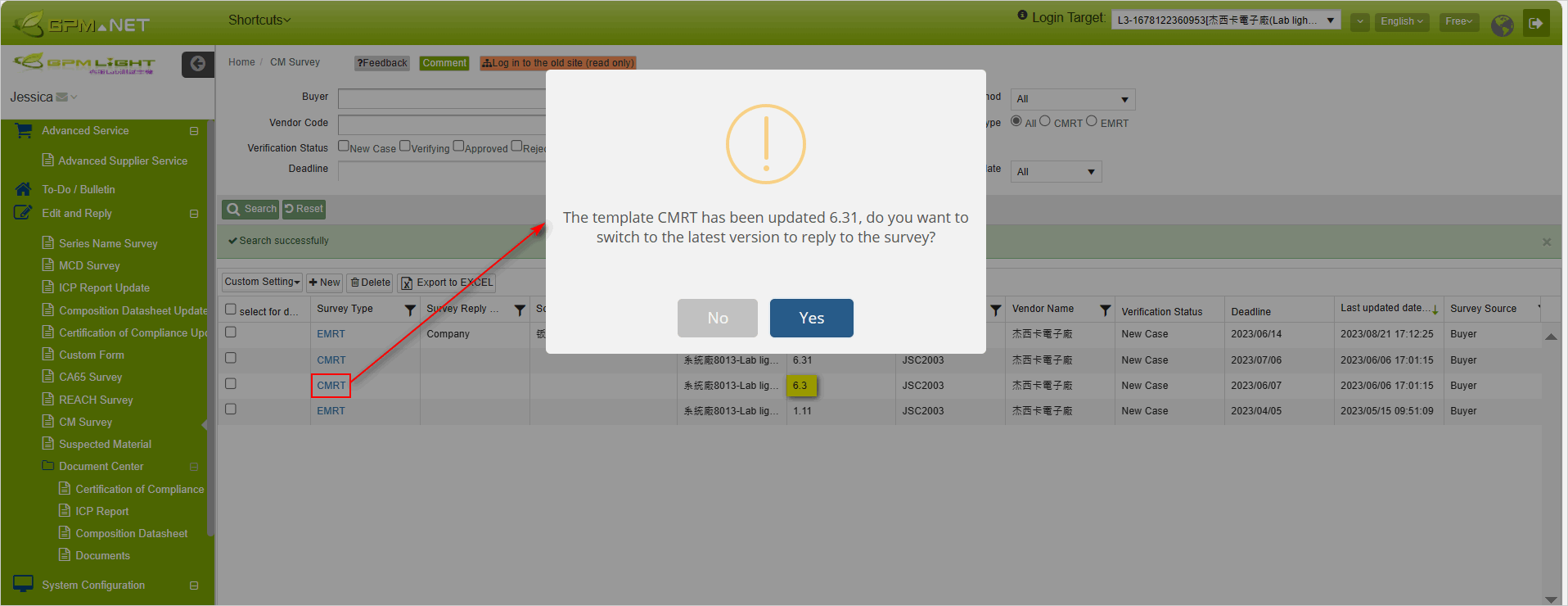
Verified the content filled in the template
The system will validate the uploaded template. If there are any omissions or errors in the filled-in content, the reasons will be displayed below under [Validation Results] (this result comes from the [Checker] worksheet in the template).
- Please correct the template based on the validation results and upload it again.
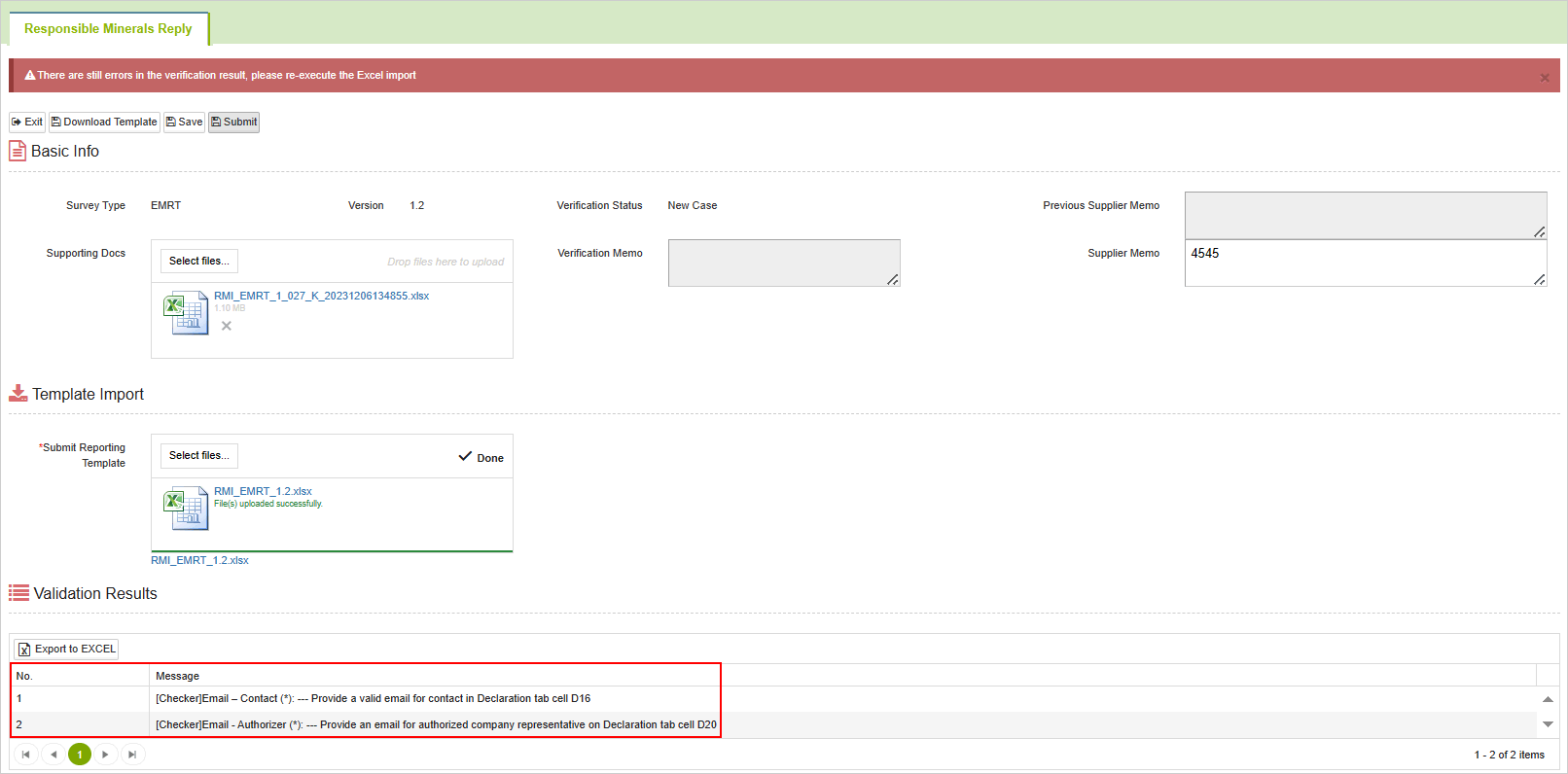
- Note that the declared responsible metals need to match the metals declared in the Excel template; otherwise, the system will flag it for control.
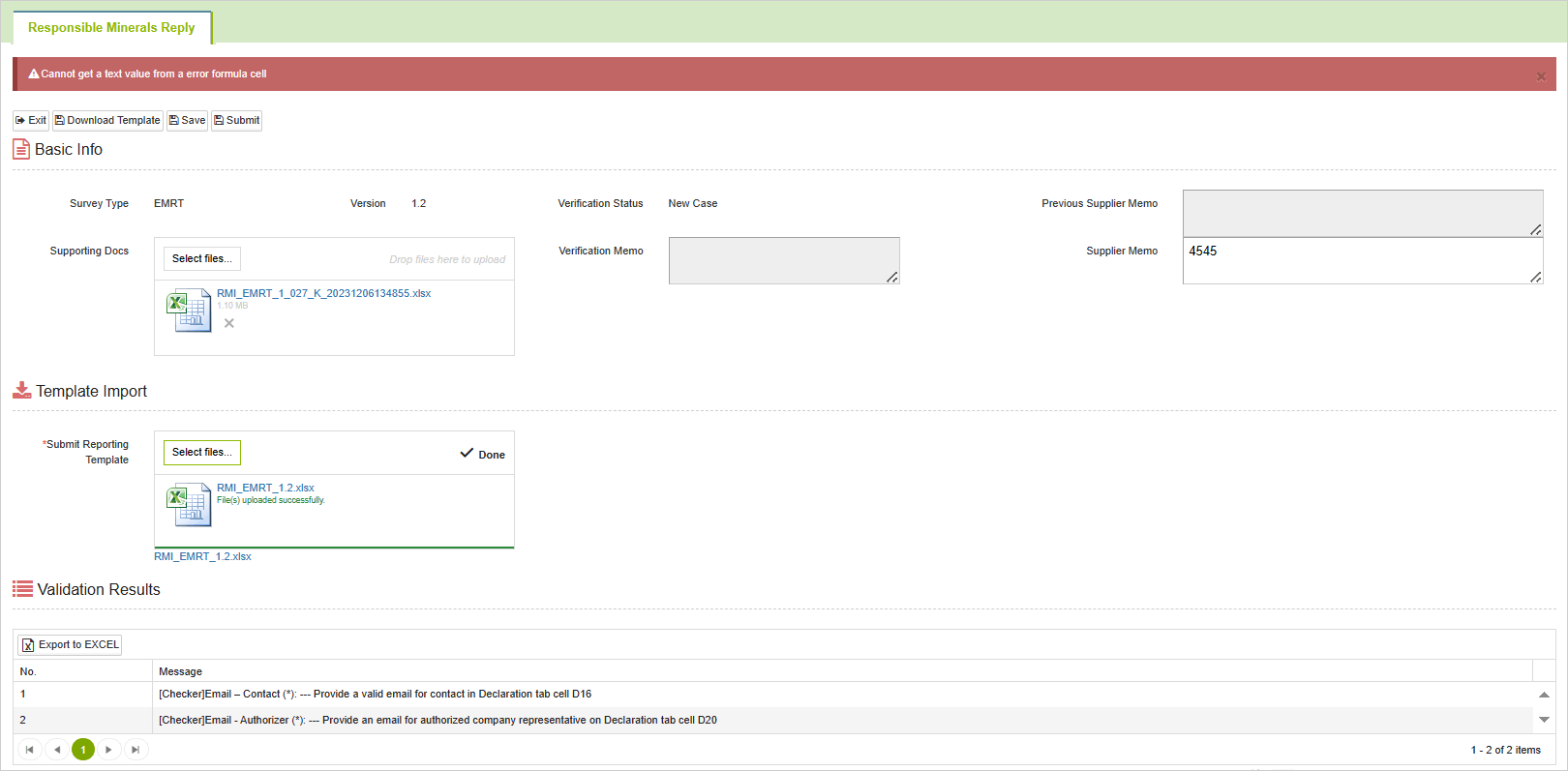
Verify Declaration Scope
1.Scope of Compliance Check
The system will verify the declared scope based on the questionnaire published by the buyer. It will check whether the declared scope in the response template matches the specified scope. If inconsistencies are found, a prompt will appear after template import, and submission for review will not be possible.
- Please revise the declared scope in the template according to the buyer's requirements and upload it again.
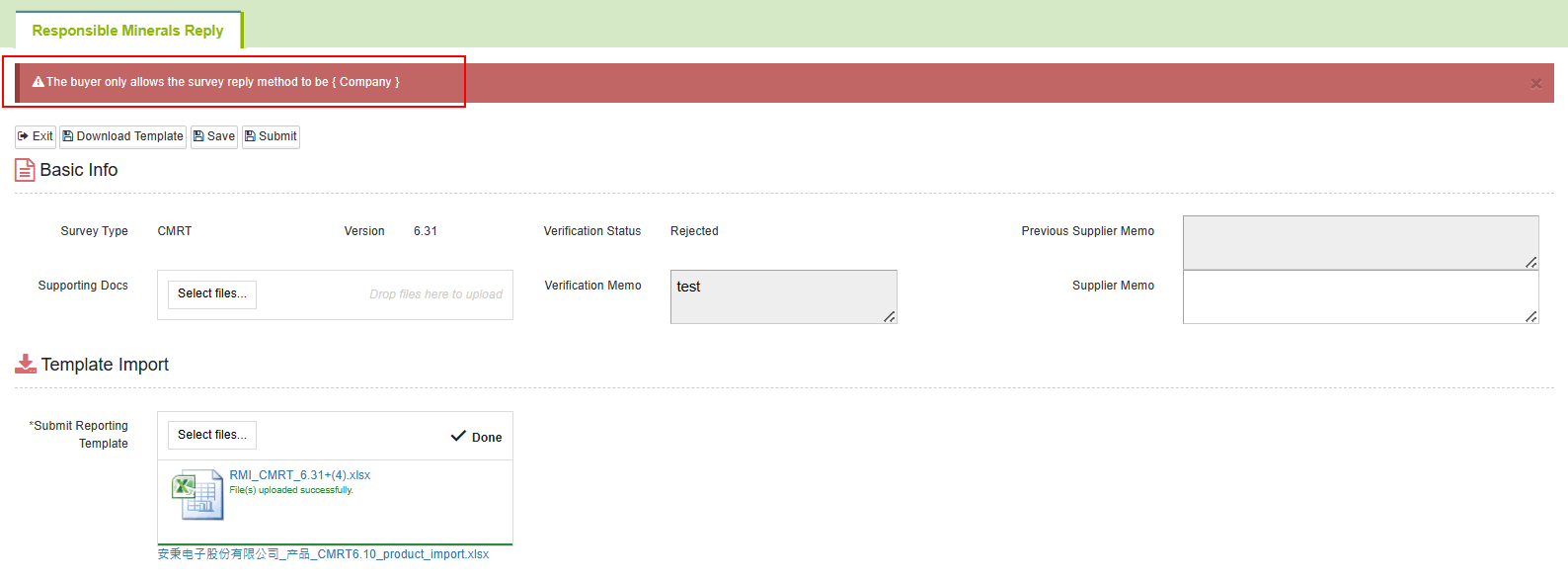
2.Consistency Comparison
After completing the questionnaire, the system will perform the following types of consistency checks/controls based on the settings established by the buyer:
1. Inconsistency between the declared responsible metals in the composition datasheet and the metals declared in the CM Survey for smelting plants.
When inconsistencies are detected through system checks with the smelting plant declared in the composition datasheet referenced by MCD table.
Set as warning - Only a prompt will appear, and the survey form can be submitted for review.
Set as control - A prompt will appear, and the survey form cannot be submitted for review.
You can click on the [Consistency Comparison] tab to view undeclared items. The steps are as follows (the example below is labeled [Warning]):
When you click
 , a prompt dialog will appear with the message "[Warning] Some smelters have not been declared." Click on the blue text [Click to view reasons] for more details.
, a prompt dialog will appear with the message "[Warning] Some smelters have not been declared." Click on the blue text [Click to view reasons] for more details.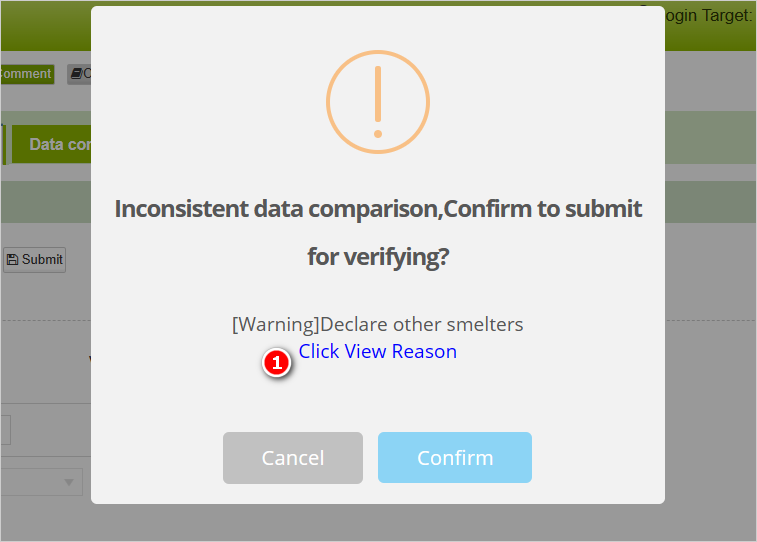
The system will automatically redirect to the [Consistency Comparison] tab.
At the bottom of the page, the items not declared in the survey form will be displayed. Click on the triangle icon to expand the smelter information.
Clicking on the blue text [Details] in the "Associated SDS (MCD Survey Form)" column of the smelter list will open the related MCD survey form / composition datasheet.
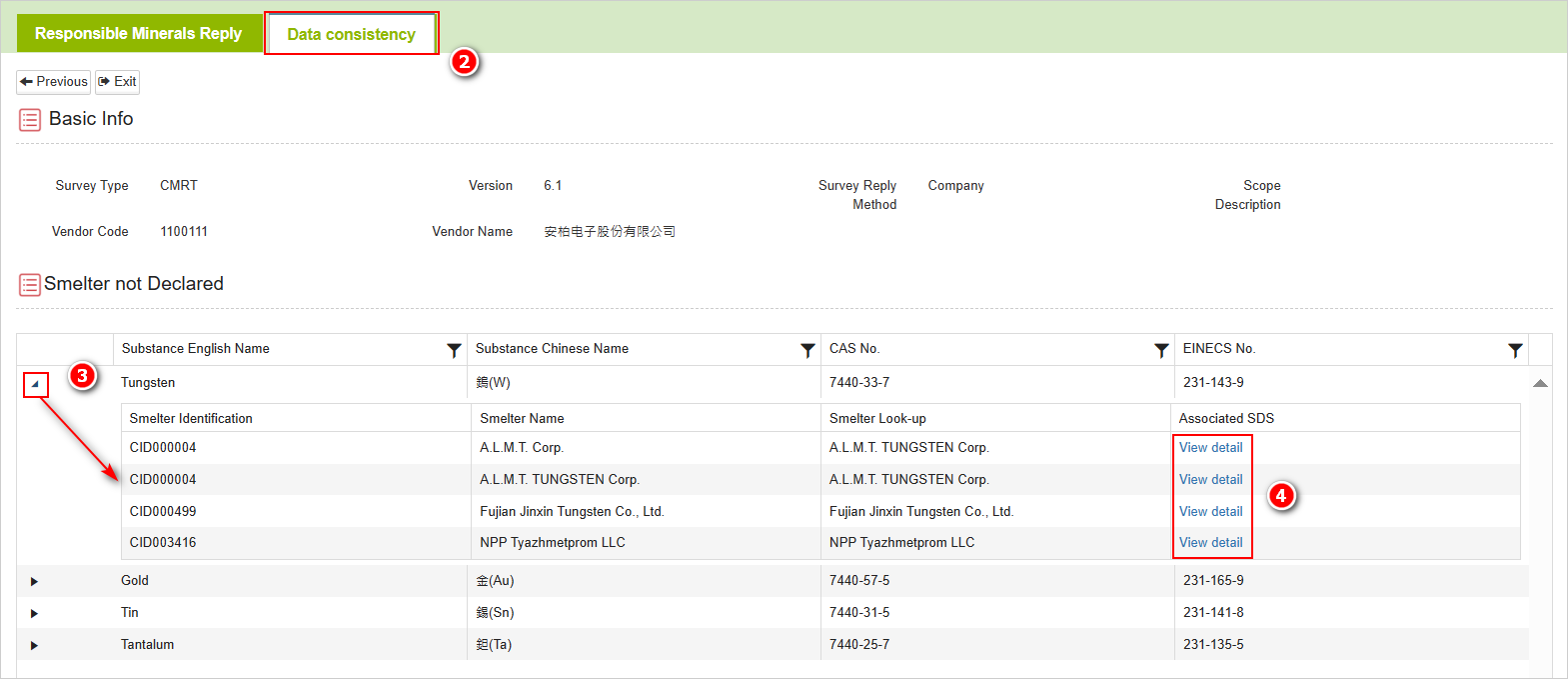
The following image is the associated MCD survey form / composition datasheet.
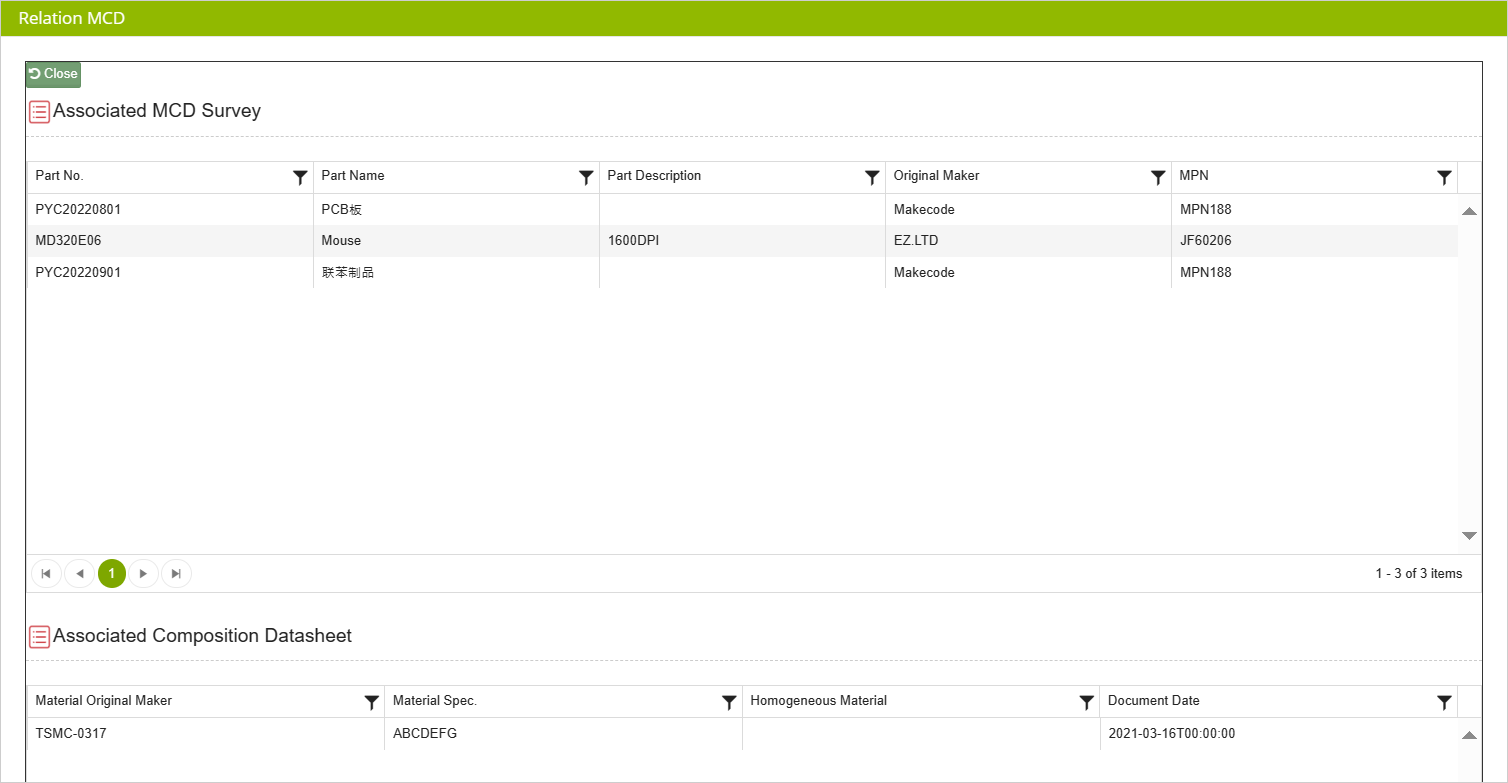
- Returning to the [Reply Conflict Minerals] tab, when you click
 again, a prompt dialog will appear with the message "[Warning] Some smelters have not been declared." Click
again, a prompt dialog will appear with the message "[Warning] Some smelters have not been declared." Click  to complete the submission. If you need to modify the template, click
to complete the submission. If you need to modify the template, click  , edit the template, and then re-upload it for submission.
, edit the template, and then re-upload it for submission.
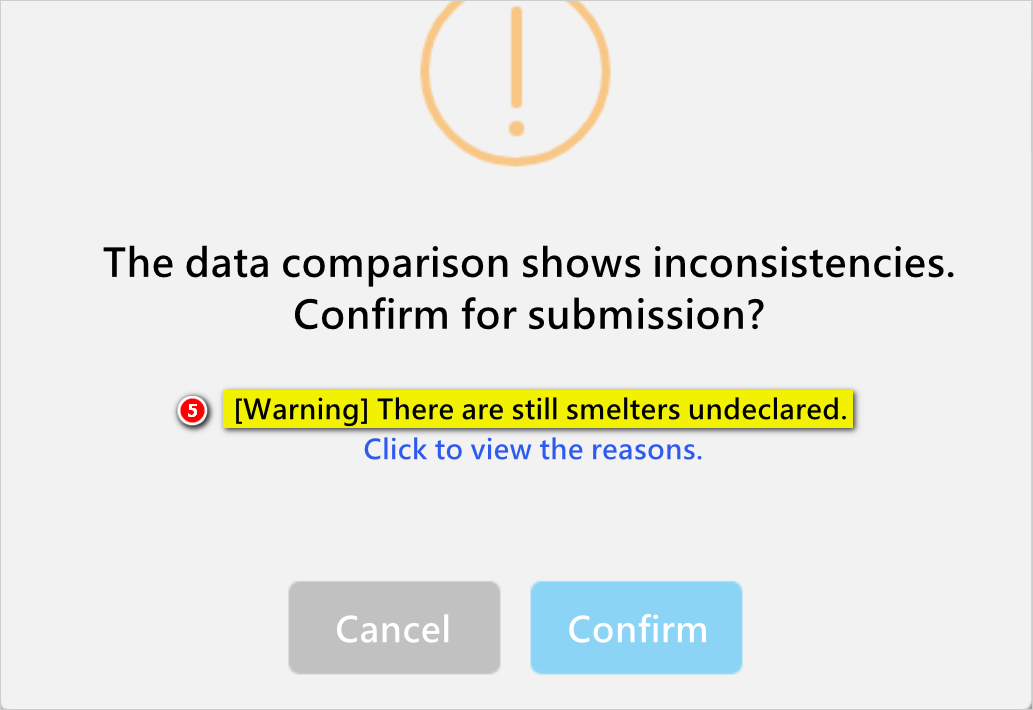
Set as Error
If the factory is set to [Control], a prompt dialog displaying "[Error] Some smelters have not been declared" will appear (as shown in the image below). To submit the survey form, click
after:
After modifying the responsible mineral smelters declared in the template to match those stated in the composition datasheet referenced by the MCD survey form, you can submit the template again by uploading it for review.
After aligning the responsible mineral smelters declared in the composition table referenced by the MCD survey form with those reported in the template, you can proceed to submit for review.
Control responsible mineral compounds. If the factory has enabled control over responsible mineral compounds, the consistency check will include these compounds. For example, if a composition datasheet declares intentionally added responsible mineral compounds, and the smelter information for these responsible metals is not declared in the CM Survey form, the system will also perform checks and controls.
2. Status check for smelters declared in the CM survey form.
- Upon system check, when the selected smelter is either '[DeListed]', '[Active]', or '[Others (Eligible)]', the chosen smelter falls under these three statuses.
- Set to pass - No prompts, can submit survey for review.
- Set as alert - Only prompts appear, can submit survey for review.
- Set as control - Prompts will appear, unable to submit survey for review.
You can click on the [Consistency Check] tab to view the smelter status. Here are the steps (below is an example screen showing smelters in a '[DeListed]' status set as 'Controlled'):
- Clicking
 will display an '[Error] Declaration of Blacklisted Smelter' prompt dialog. Click on the blue text '[Click to View Reasons].' "
will display an '[Error] Declaration of Blacklisted Smelter' prompt dialog. Click on the blue text '[Click to View Reasons].' "
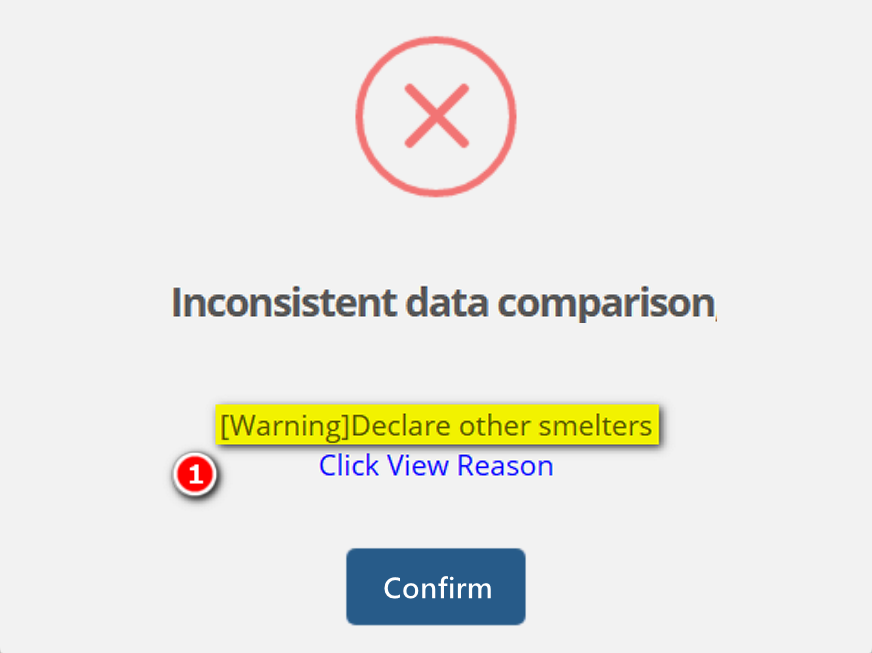
- The system will automatically navigate to the [Consistency Check] tab, where you can view the declared responsible minerals, smelter data, and their respective statuses in the survey form.
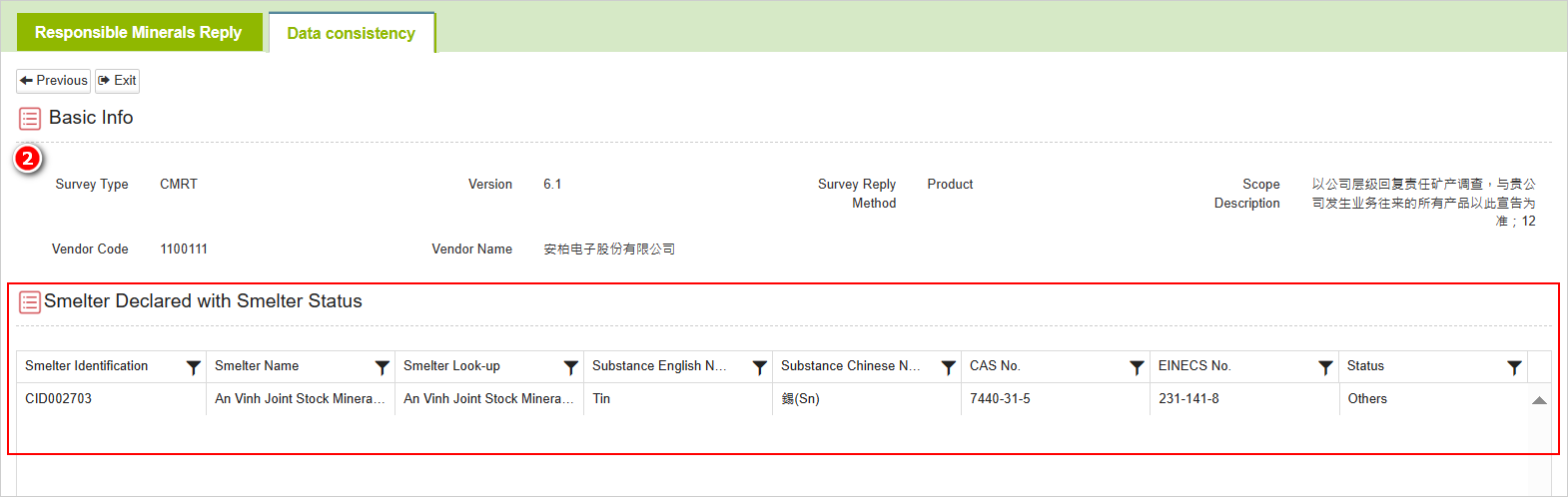
- Returning to the [Conflict Mineral] tab, clicking
 again will display an '[Error] Declaration of DeListed Smelter' prompt dialog. Clicking
again will display an '[Error] Declaration of DeListed Smelter' prompt dialog. Clicking 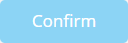 , then modifying the template to select the correct smelter, and re-uploading it will allow you to submit it again
, then modifying the template to select the correct smelter, and re-uploading it will allow you to submit it again
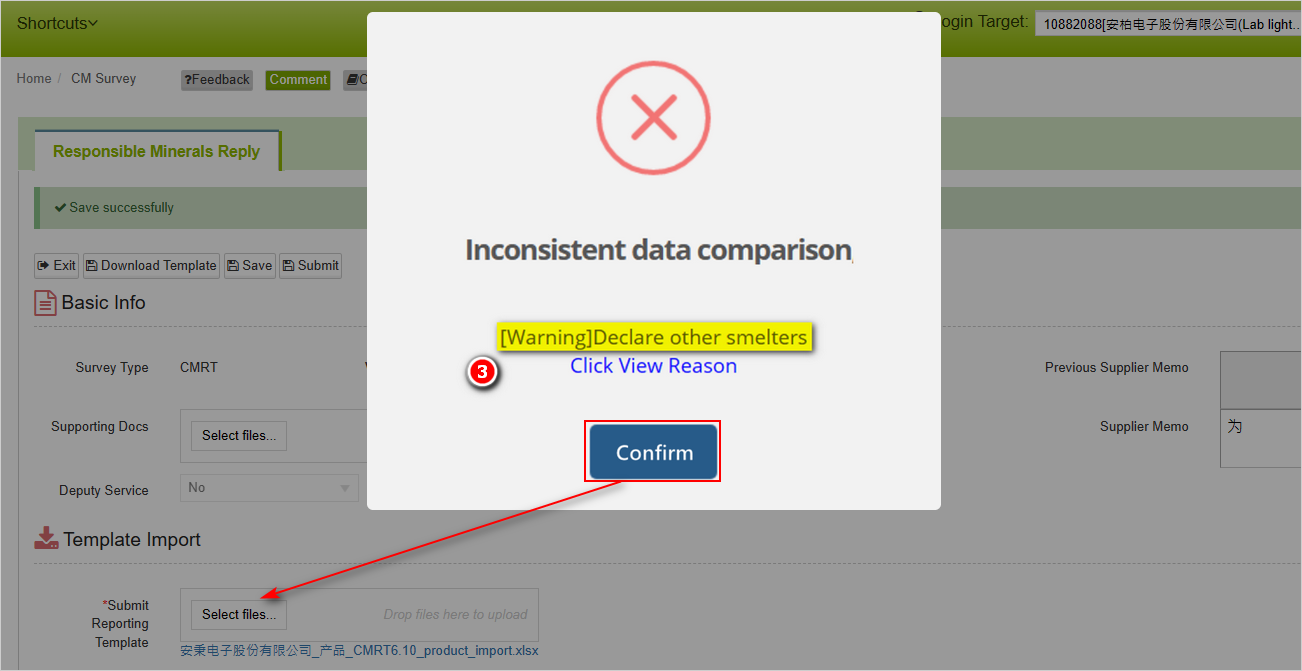
Set as [alert] handling method.
If the system manufacturer sets a '[Warning]' for a selected '[DeListed]' smelter, a prompt dialog box will appear displaying '[Warning] Declaration of DeListed Smelter' (as shown in the image below). To submit the survey form, click
button. If you wish to modify the template and select the correct smelter, click
, edit the template again, and re-upload it.
When there's an error in the survey form, the system automatically identifies the erroneous content. You can then make corrections based on the description displayed in the prompt dialog box.
- According to the image, when the smelters declared in the survey form differ from those in the MCD survey form referenced for composition, and when the reported smelters are in a [DeListed] status, both flagged as [Controlled] by the buyer, two prompts will appear.
- When you click on [Click to View Reasons] and navigate to the [Consistency Check] tab, it will display the detailed reasons for these two alerts (undeclared items and smelter status data). This information is provided for your reference in making modifications.
3.Containing non-compliant smelters.
When declaring non-compliant smelters in the Responsible Minerals survey form, and the system level of restriction for such scenarios is set to "Warning," the system will prompt the supplier to explain the reason in the [Supplier Memo] column.
As shown in the image below, if a delisted smelter is declared in the inquiry form, the supplier can click [Click to View] to see the delisted smelter list, and then fill in the reason for including the delisted smelter in the [Supplier Memo] column for review.
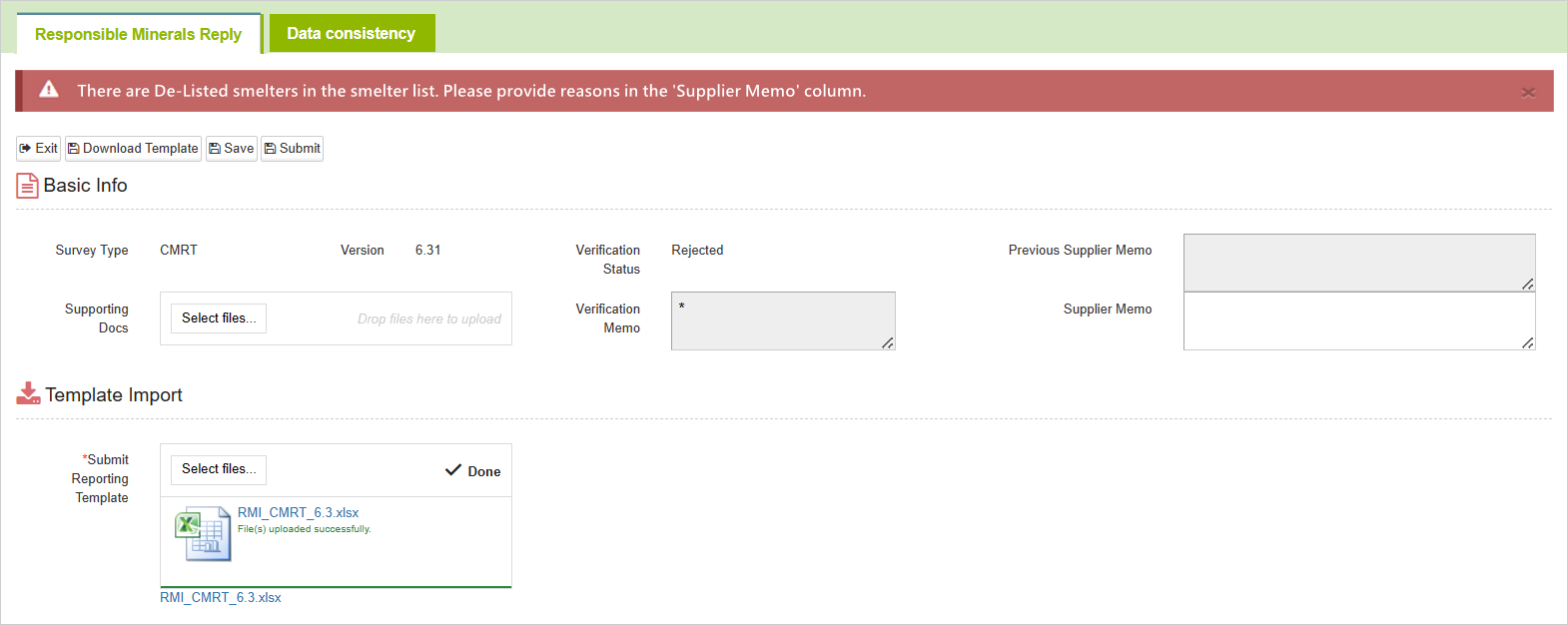
4.Includes Qualified Smelters in the Assessment
When declaring a qualified smelter in the Responsible Minerals Survey Form, if the buyer does not allow suppliers to declare such smelters, the system will perform a compliance check after the form is uploaded and will prevent submission.
5.Declaration of Duplicate Smelters
When declaring duplicate smelters in the Responsible Minerals Survey Form, the system will display a prompt like the one shown below during submission. Please remove the duplicate smelter information from the report before resubmitting.
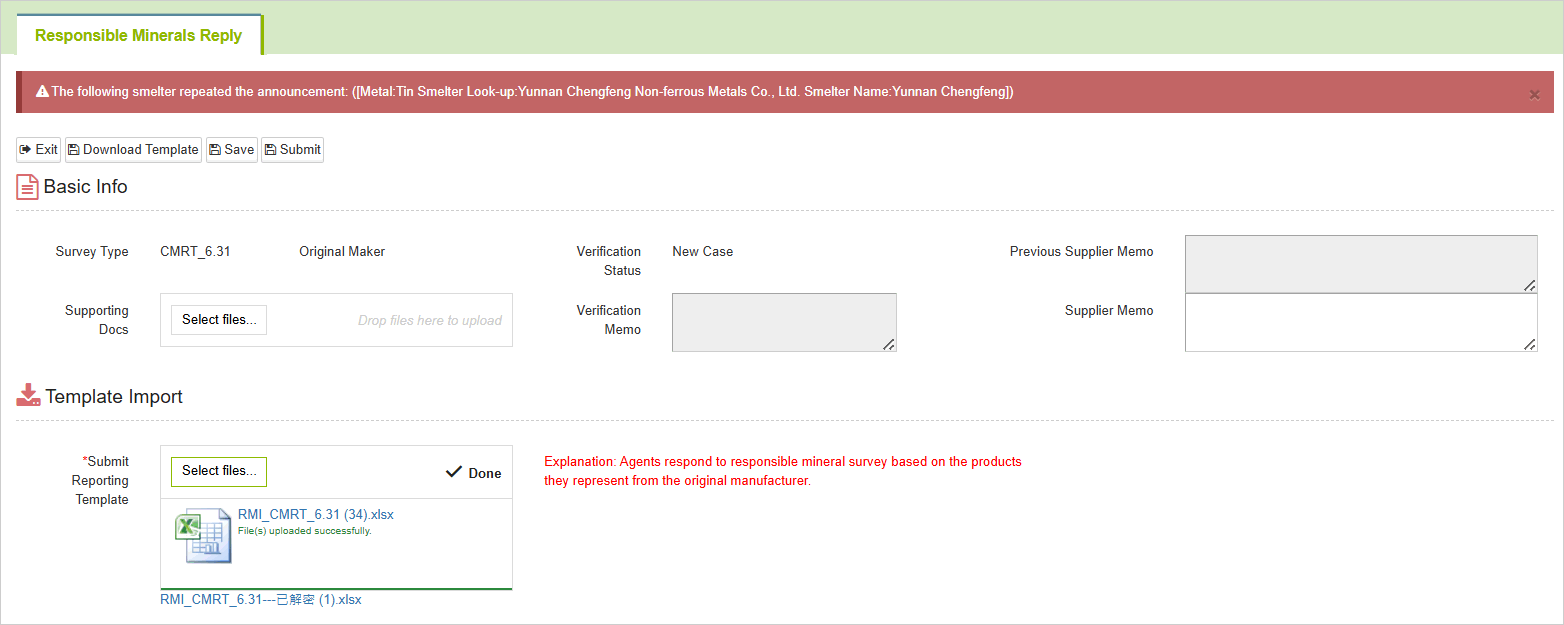
6. [Does 100 percent of the 3TG originate from recycled or scrap sources?] Declaration result (not consistent with default option)
When answering question 5 in the [Declaration] tab of the Responsible Minerals Survey, if the response is inconsistent with the declaration in the [Smelter List] tab, the system will prompt you with a message as shown in the image below during submission. Please update the information in the survey accordingly before resubmitting.
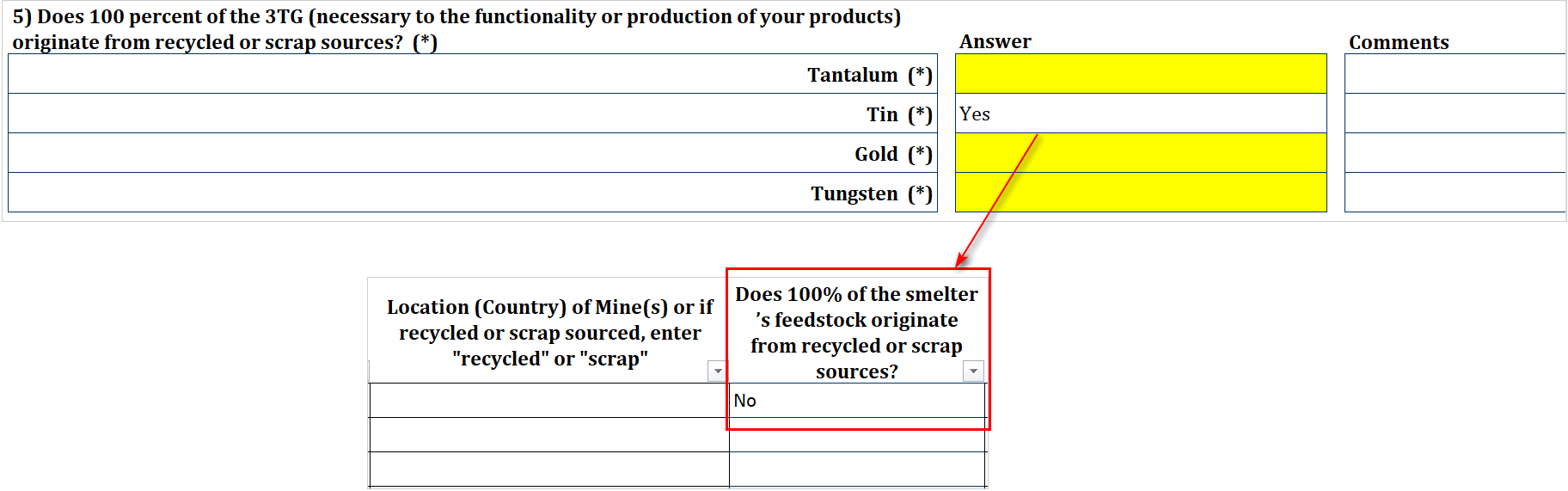
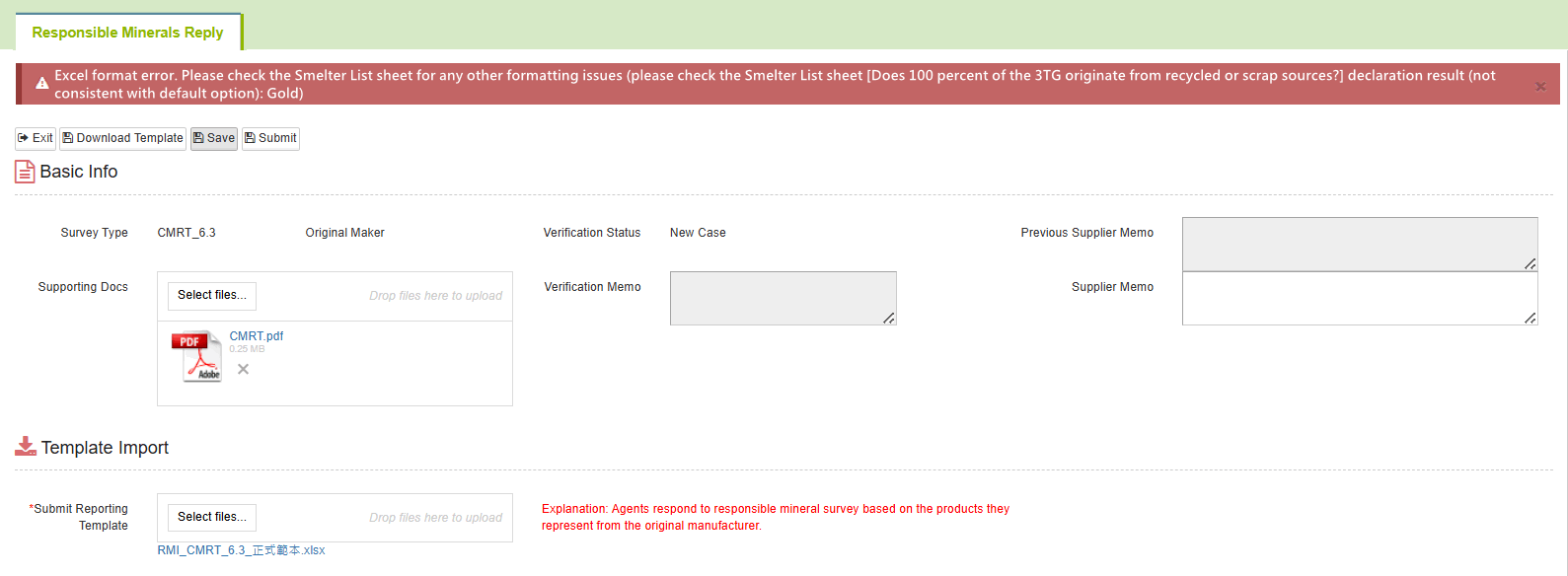
Search CM Survey
- Click on the toolbar [Edit and Reply] > [CM Survey]
- Set filter criteria.
- Click
 to execute the search, and the results will appear below.
to execute the search, and the results will appear below.
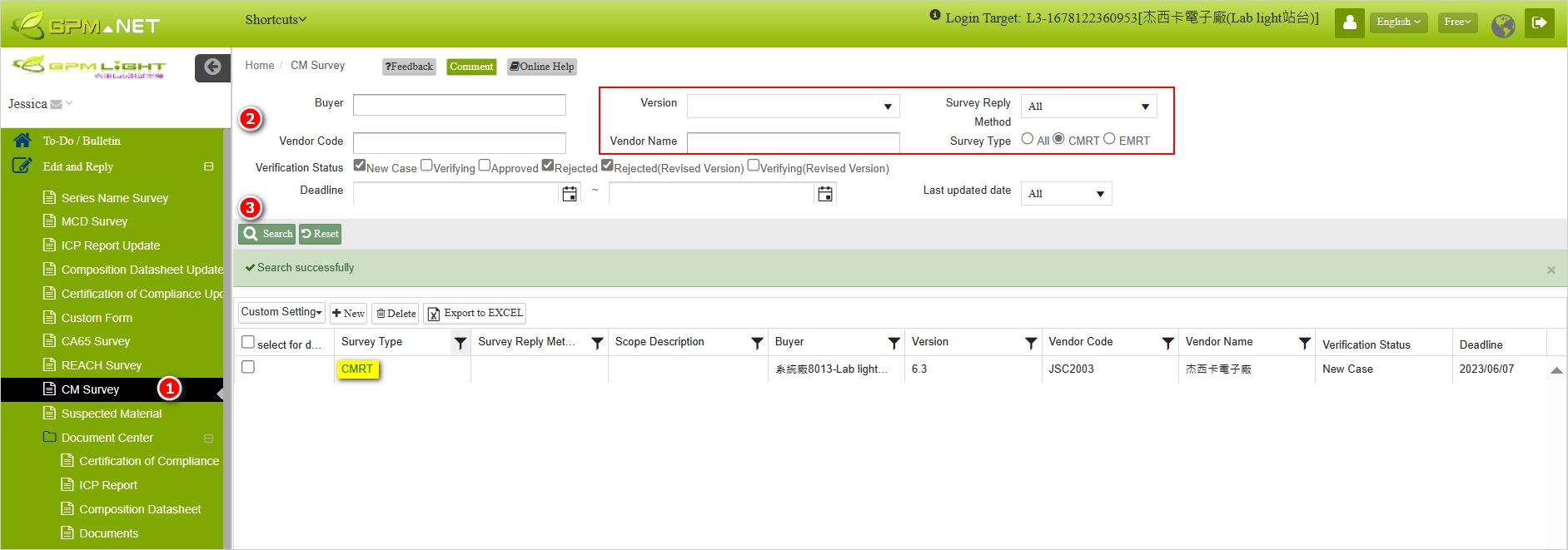
Restart survey
Suppliers can independently restart a survey for updates. The steps to do so are as follows:
In the list of conflict mineral survey form, after selecting the survey you wish to restart, click the
 button.
button.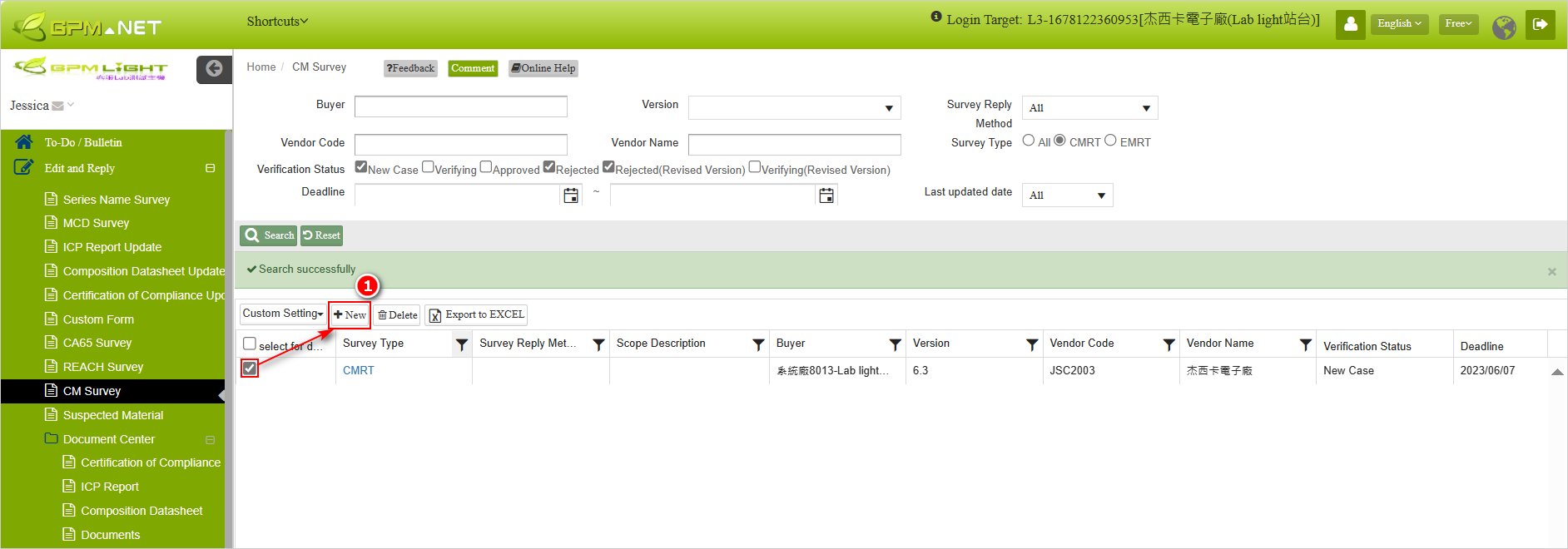
It will redirect you to the page for adding a new survey form, where you can proceed to complete the response according to the survey form's requirements.
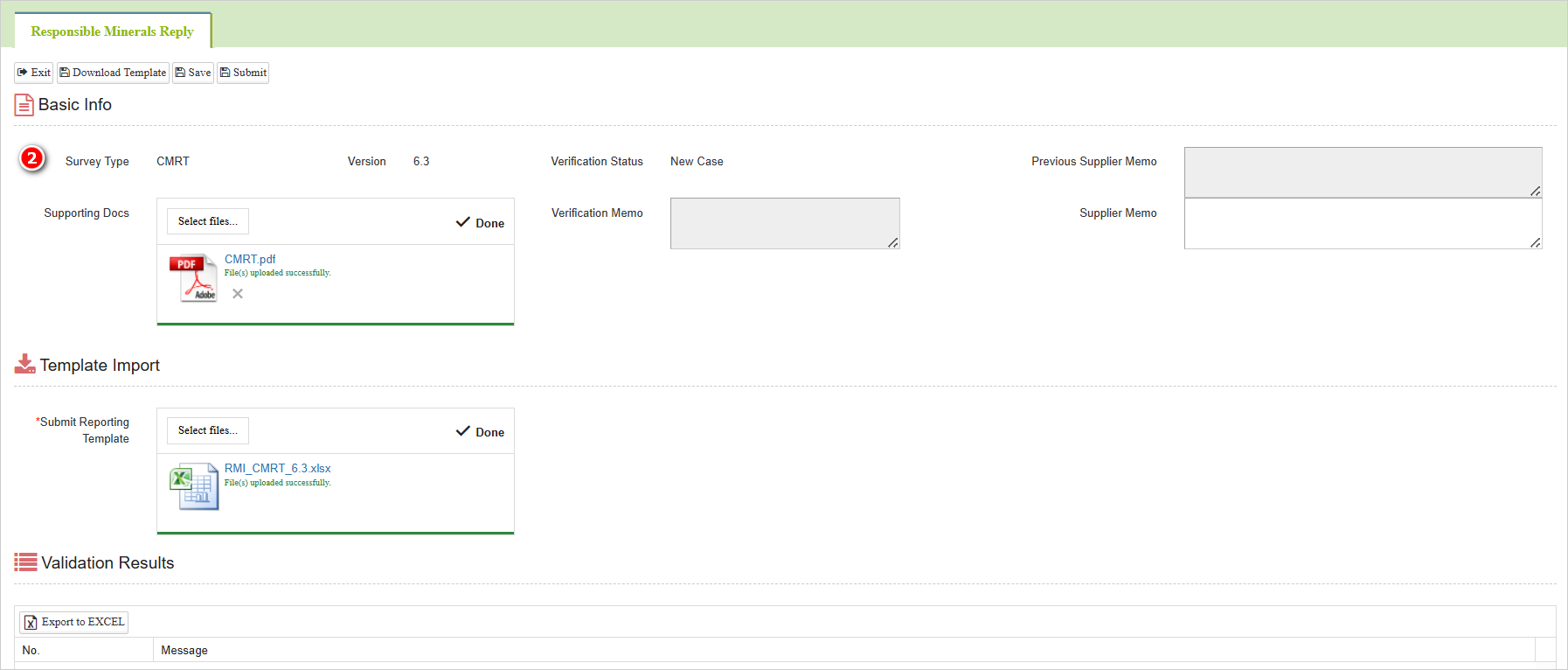
After completion, you will see a new survey form in the list with the same [Survey Reply Method], [Version], and [Vendor Name] as the supplier.

The rules for restarting surveys
The survey form for restarting surveys must adhere to the following rules:
- When attempting to restart a survey for the Company reporting scope, the system will generate a warning '[Cannot duplicate survey response for Company scope].
- When the reporting scope is set as Product or User-defined, the 'Scope Description' in the template is mandatory and cannot be identical to other survey forms. The system will prompt a warning '[Scope description for the same supplier cannot be duplicated].
Supplementary explanation
- When there's an update to the conflict mineral survey form version, if the system manufacturer has configured automatic updates, the NET Supplier Platform Management Center will instantly synchronize the survey forms on the platform to the latest version. You can check the current version in the Version field at the top of the form.
- If the buyer has configured periodic updates for survey forms, the surveys will be regularly issued based on the cycle days set by the system manufacturer.
- The decision to declare smelters as [Others (Eligible)], [DeListed], or [Active] needs to be made by the buyer.
More Information
Instruction > Edit and Reply > CM Survey