Instructions for modifying ICP Report
![]() Basic > Instructions for modifying ICP Report
Basic > Instructions for modifying ICP Report
Edition: Supply Chain Platform – Lite; Supply Chain Platform – Basic.
Function
When an ingredient list is referenced and approved by MCD, it becomes locked for editing. If the system allows suppliers to update approved ingredient lists, suppliers can use the [Composition Header Revision] function to modify basic information in the ingredient list. Additionally, they can update material data through the [Modify] function for homogeneous materials.
Composition Header Revision
Only composition datasheet that have been referenced by the MCD table and passed can be modified. The operation steps are as follows:
Click on the left-side functional list [Edit and Reply] > [Composition Datasheet].
Search for the composition datasheet you want to modify.
Click on the blue text of the [Material Original Maker] to open the ingredient list.
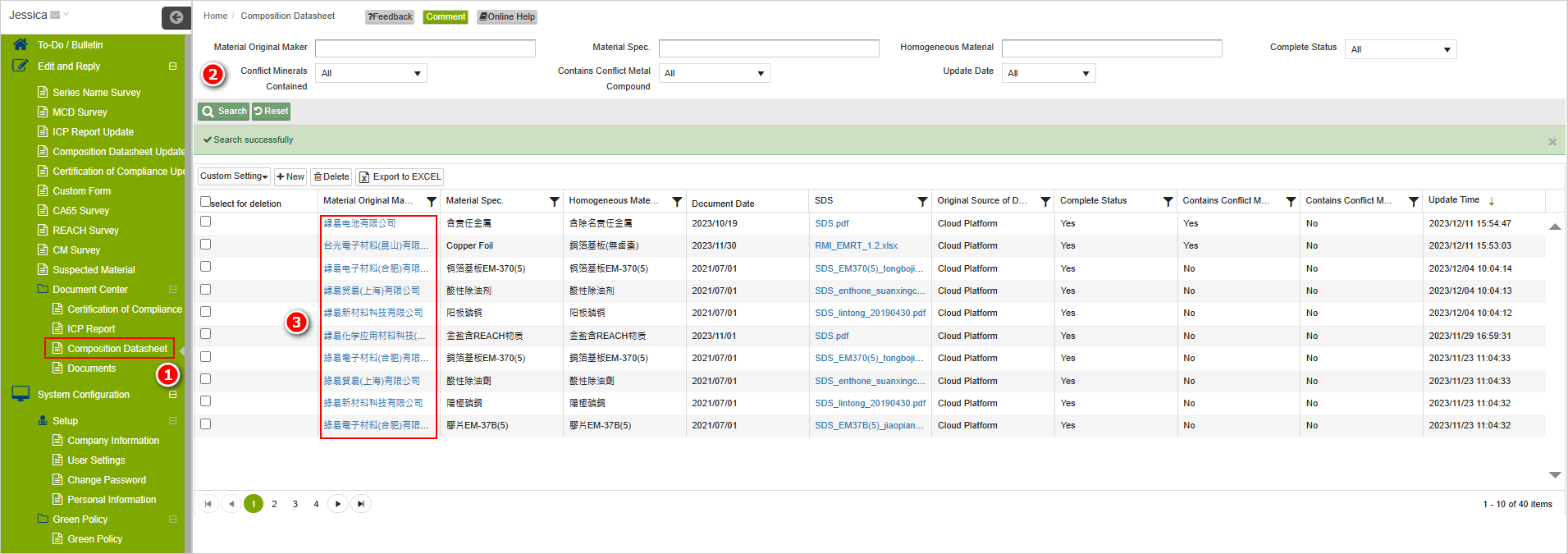
Click on the
 button on the composition datasheet query page.
button on the composition datasheet query page.
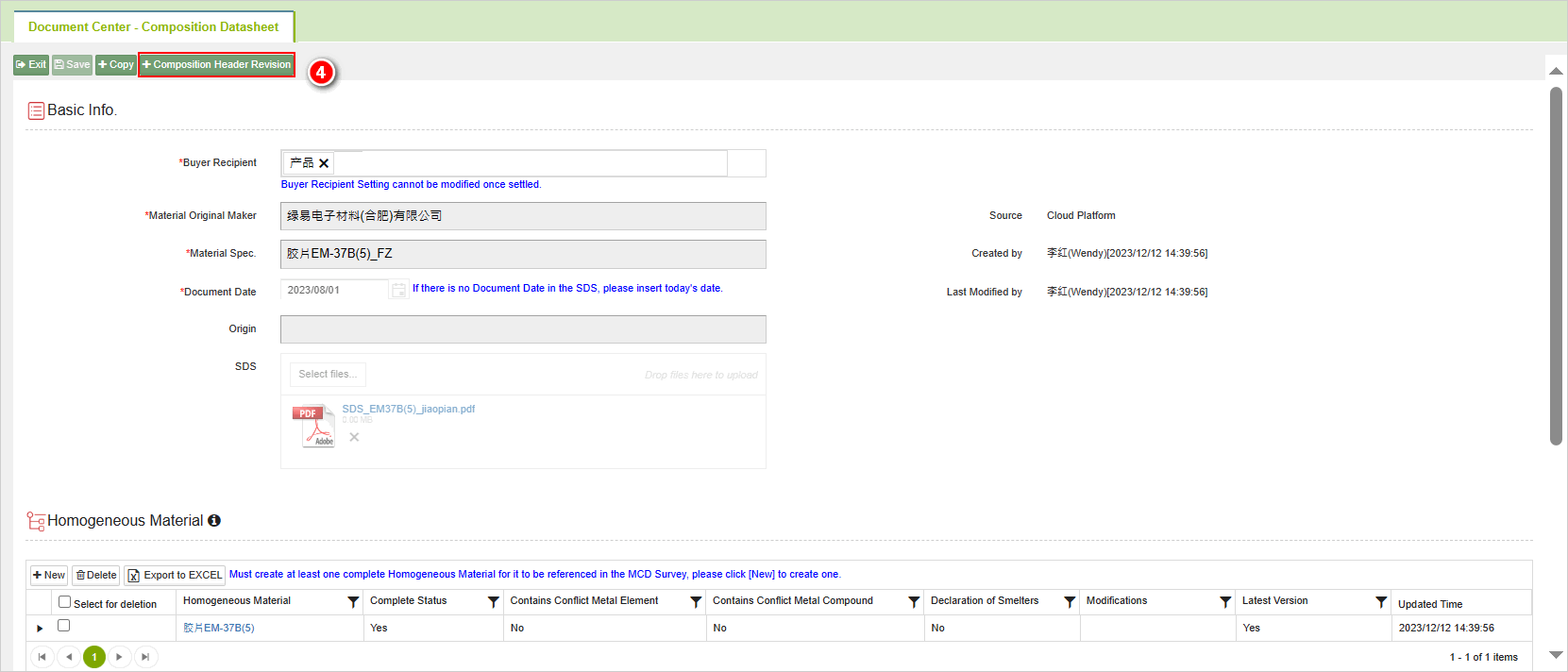
The situation where 'Composition Header Revision' is not displayed.
- The composition datasheet that hasn’t been referenced or approved by the MCD table won't display the
button.
- When a composition datasheet is currently being referenced for updates, modifications cannot be made.
- The system displays a Composition Header Revision confirmation window. Click [Continue].

- The system will clear the basic information in the composition table. Fill in the new information and click [Save].
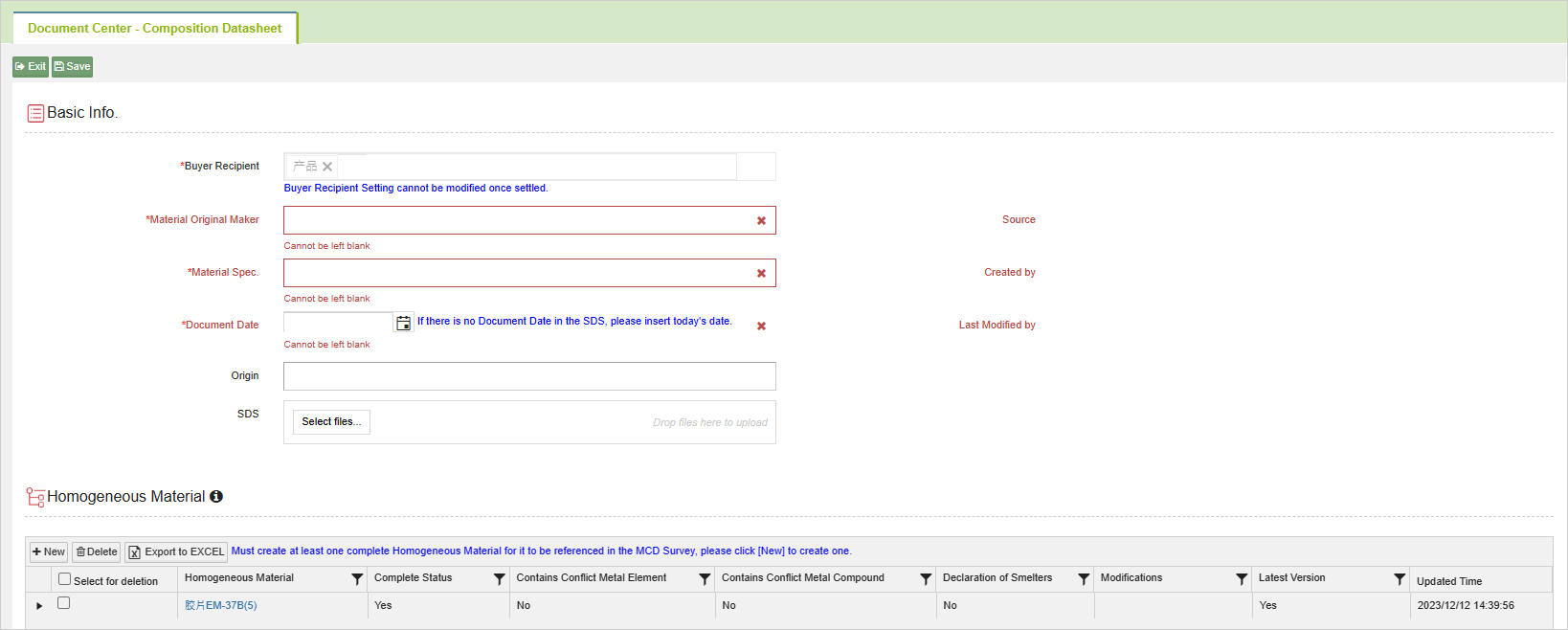
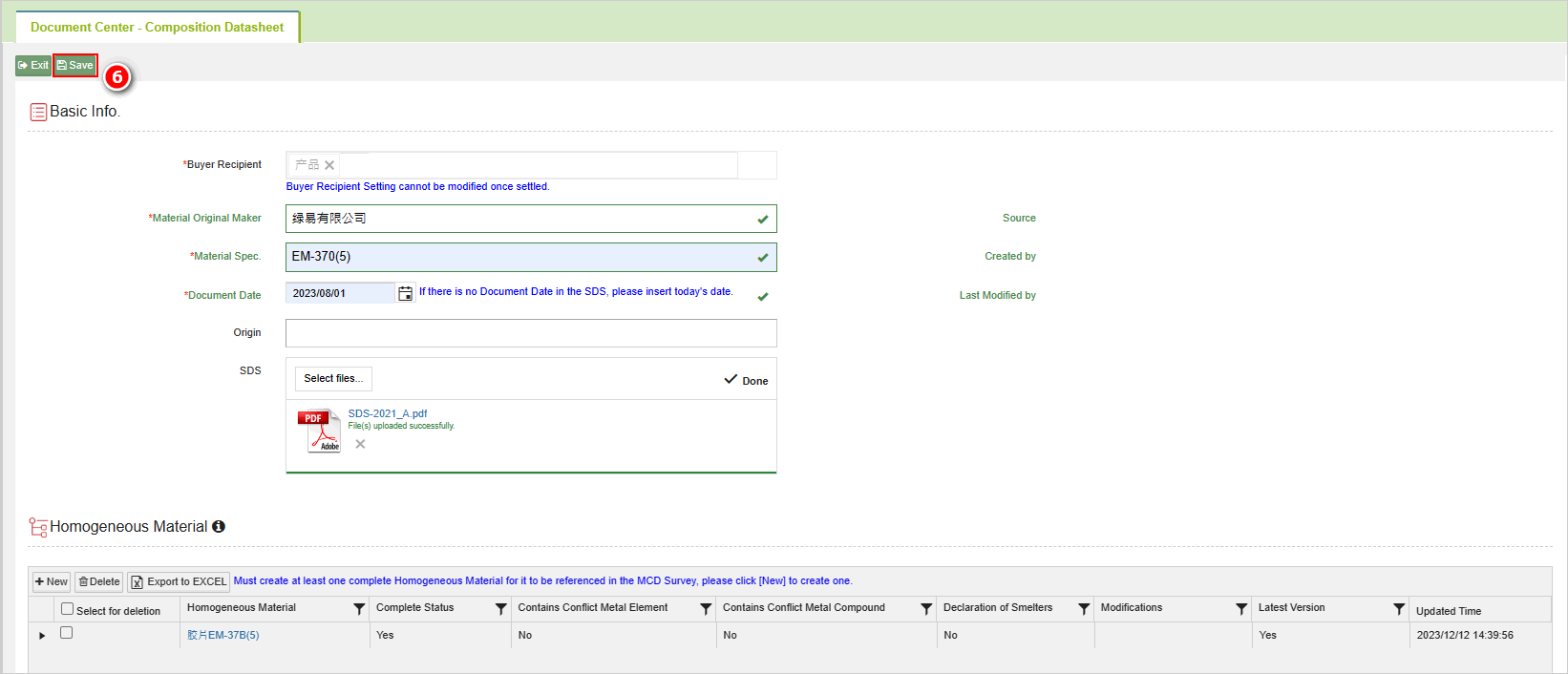
Attention! Composition Header Revision prevent editing/viewing of homogeneous materials!
- After saving, the system will generate a composition datasheet update form, which will be automatically submitted for review to the buyer. Upon approval by the buyer, all associated basic information of the composition datasheet in the linked MCD Survey will be completely updated to the revised information.
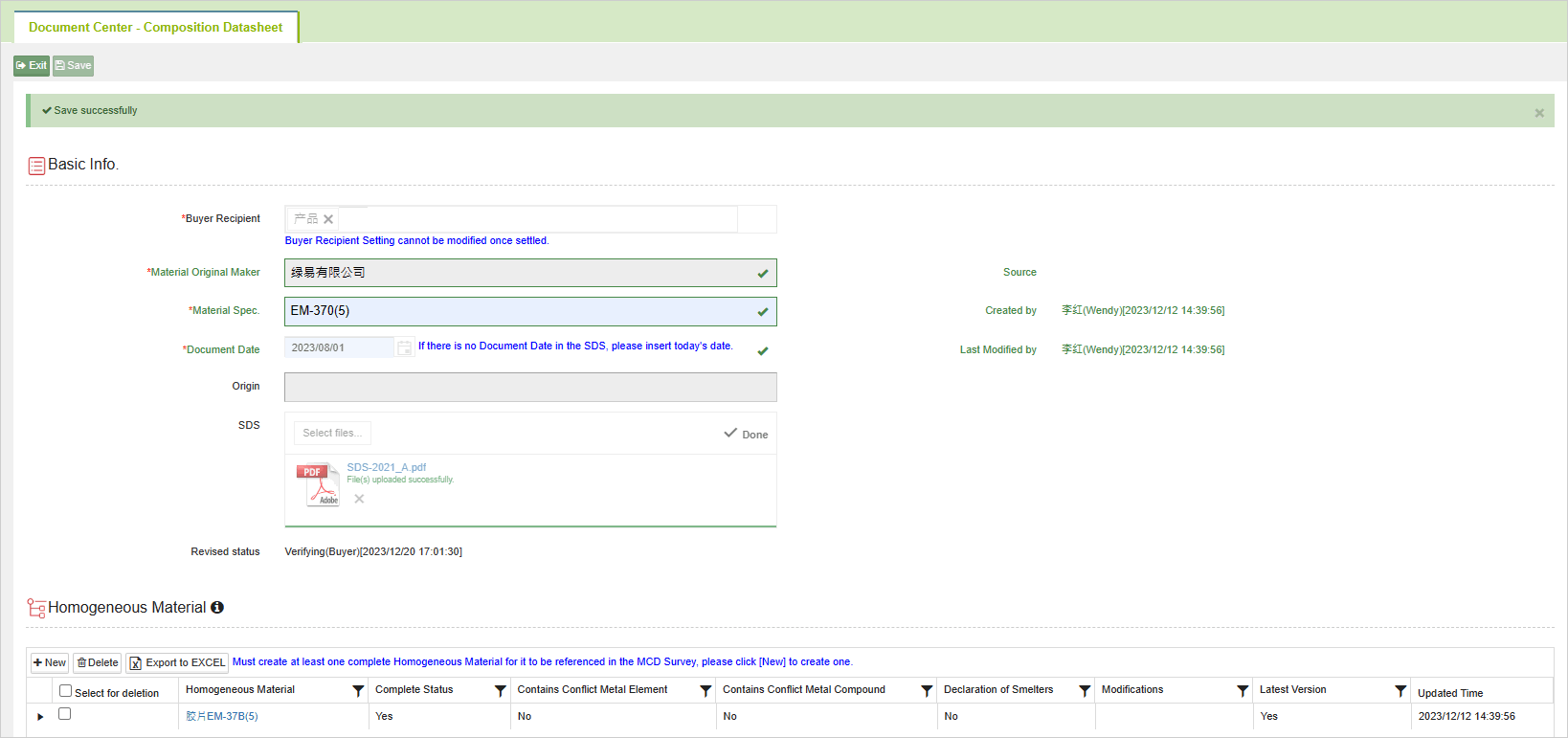
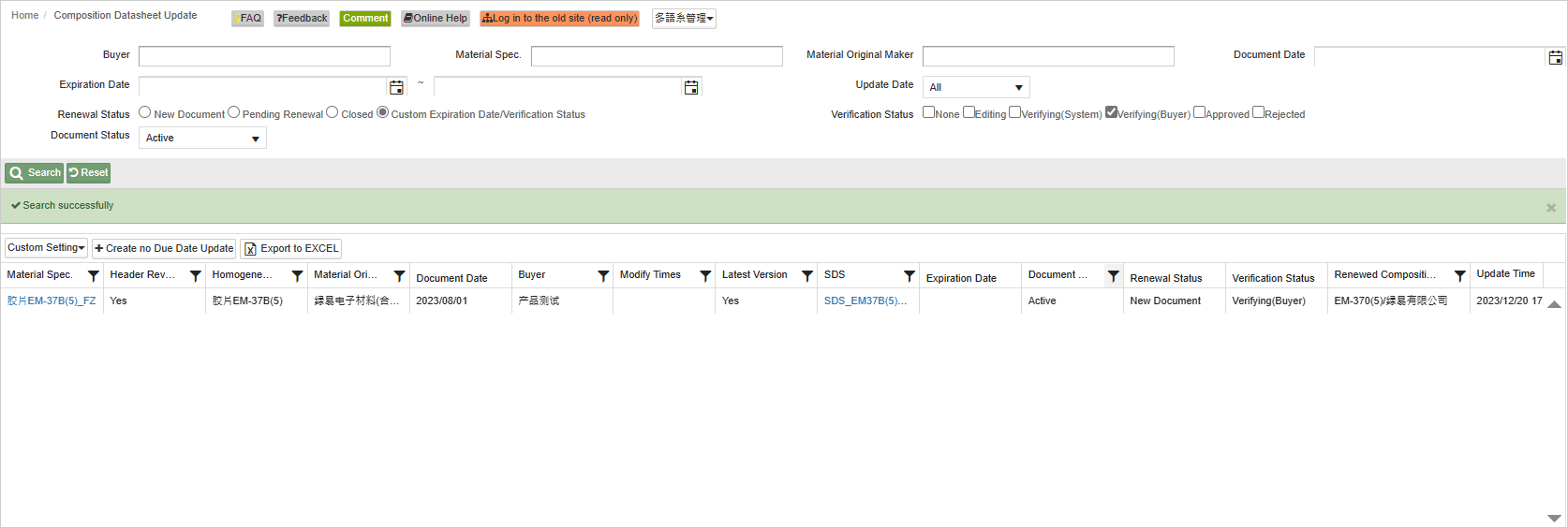
Homogeneous Material Modify
Steps to modify a composition datasheet containing homogeneous materials referenced and approved in an MCD Survey:
Click on the left-hand side function list: [Edit and Reply] > [Composition Datasheet].
Query the composition datasheet you wish to modify.
Click on the blue text for [Material Original Maker] to open the composition datasheet.
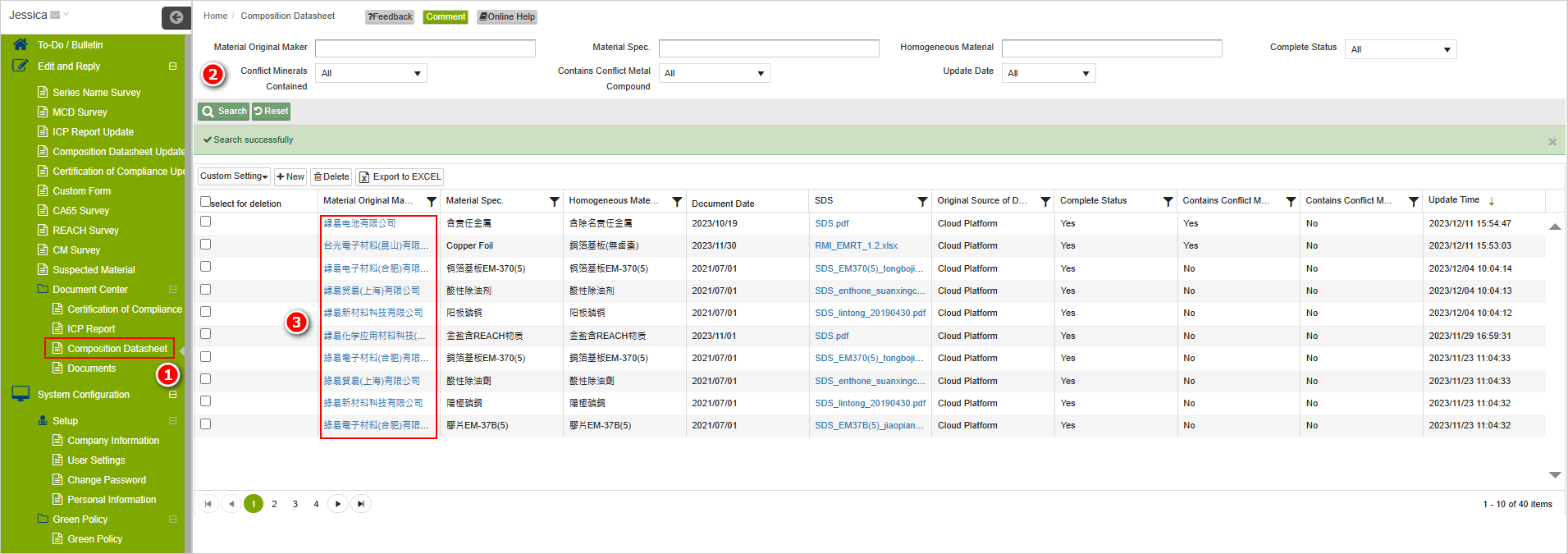
- Click on the blue text of the "[Homogeneous Material]" within the homogeneous material list to make modifications.

- Once on the homogeneous material page, click on the
 button.
button.
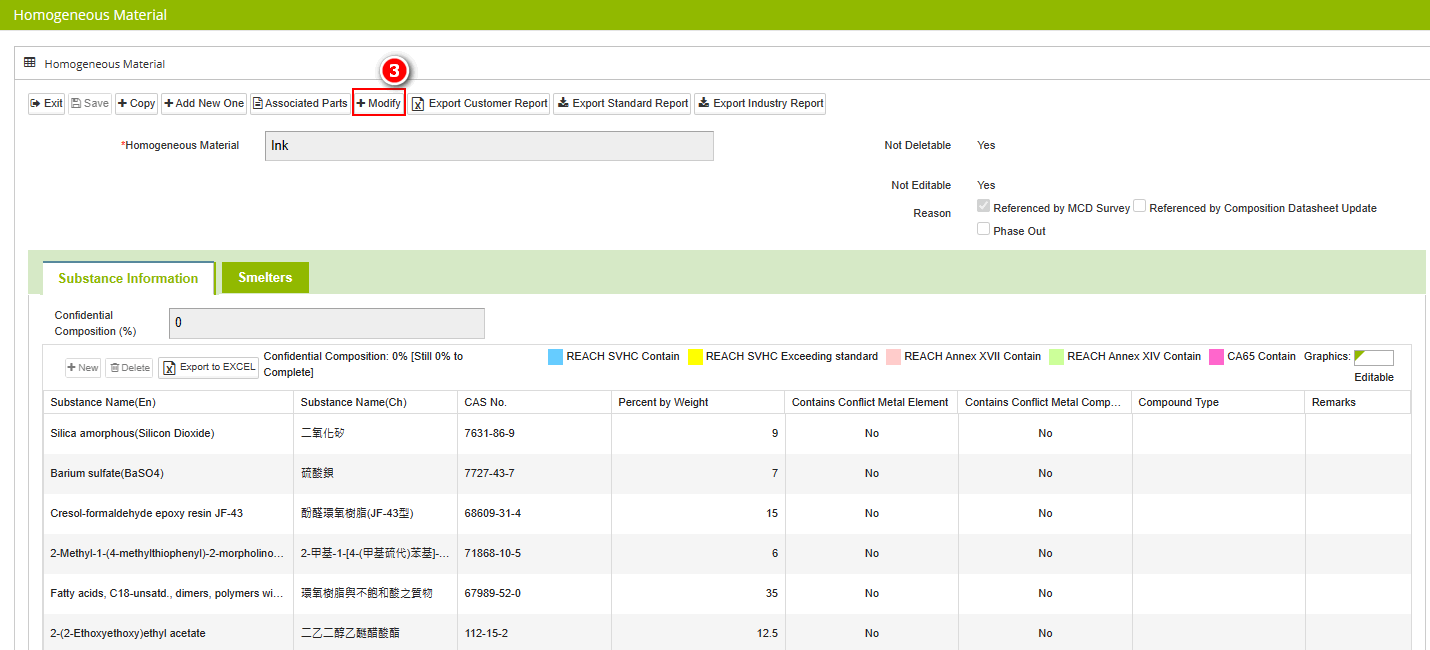
- A prompt dialog box will appear. Click on the [Confirm] button to be redirected to the data page of the new version of the composition table.
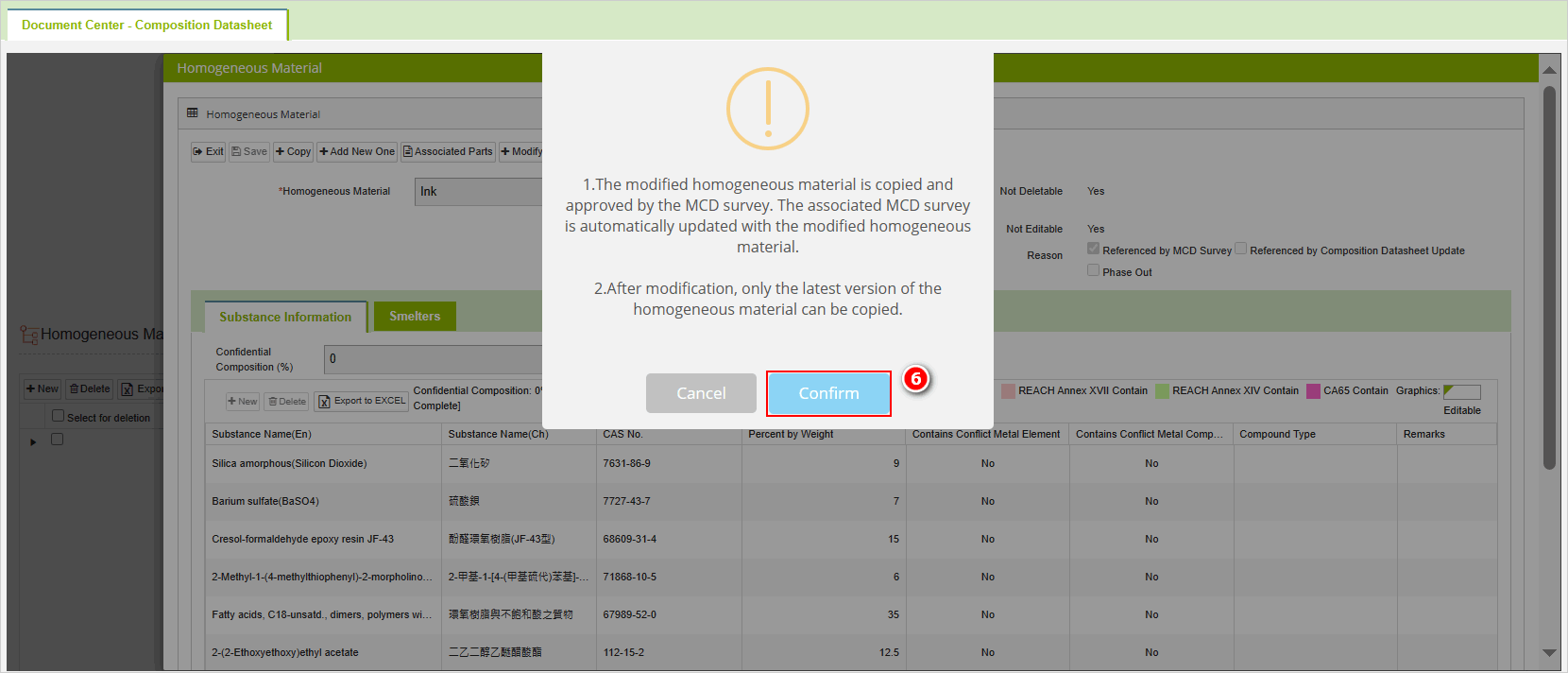
Fill in the field for [Modify Reasons].
Edit the content, and upon completion, click on
 to finalize the modifications to the composition datasheet.
to finalize the modifications to the composition datasheet.
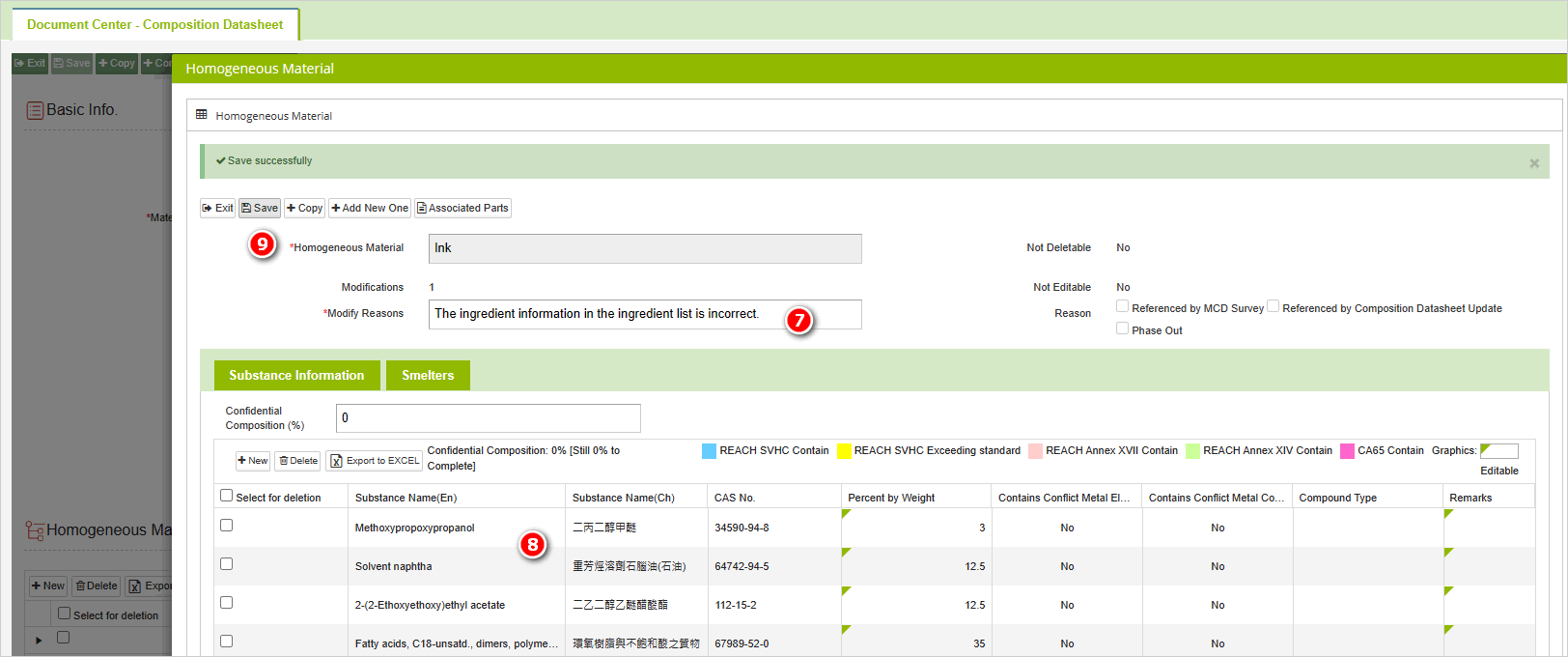
The situation where modification is not possible.
- The page of a composition datasheet that hasn't been referenced in an MCD form won't display the
button.
- When the composition datasheet is currently being referenced for updates, modifications cannot be made.
View modification history
- After completing the modifications, click
 to exit.
to exit.
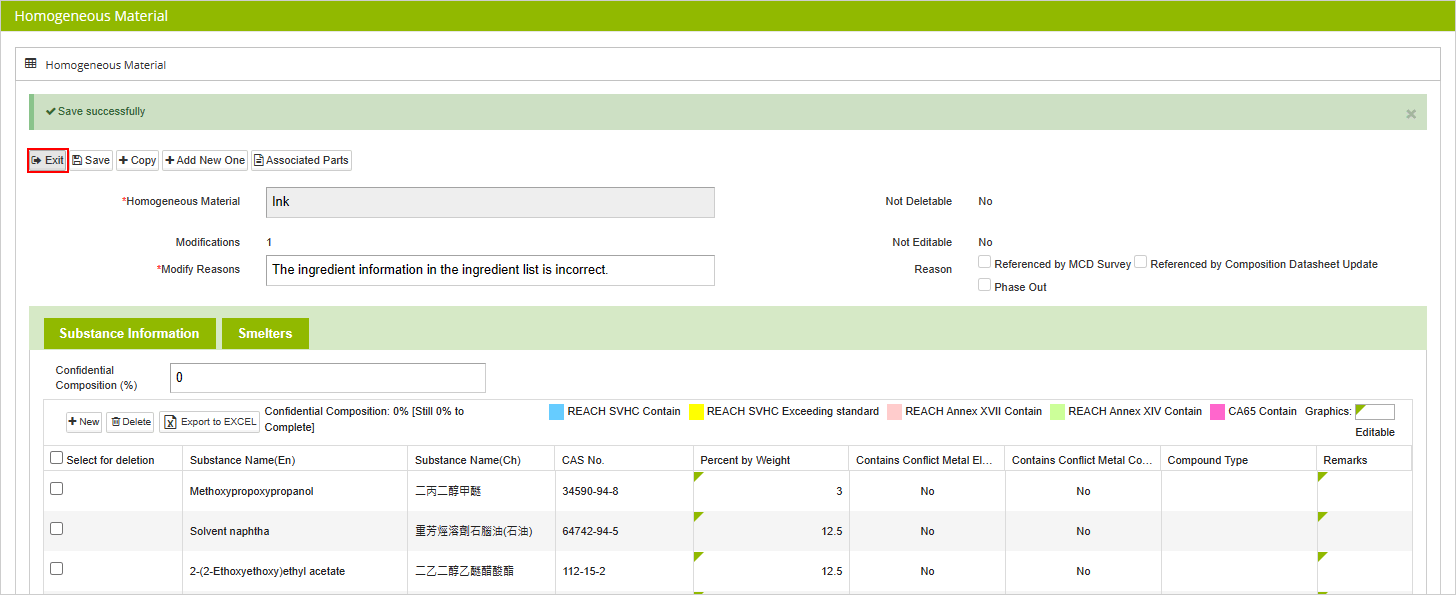
- In the "Composition Datasheet" tab, you can check the [Latest Version] and the [Modifications].

[Modifications] Explanation
The first modification is 1, the second modification is 2, and the modification count increases sequentially based on the actual number of modifications made.
MCD Survey Referencing
- Once the MCD form referencing the modified composition datasheet is approved, all previous version data of this composition datasheet will be forcibly updated to reflect the content of the new version. This includes data being referenced and undergoing review or already approved by other MCD Survey.
- If your client (buyer) has enabled the functionality to use modified composition tables, when filling out an MCD form for that buyer, you can only reference the latest version of composition table data.
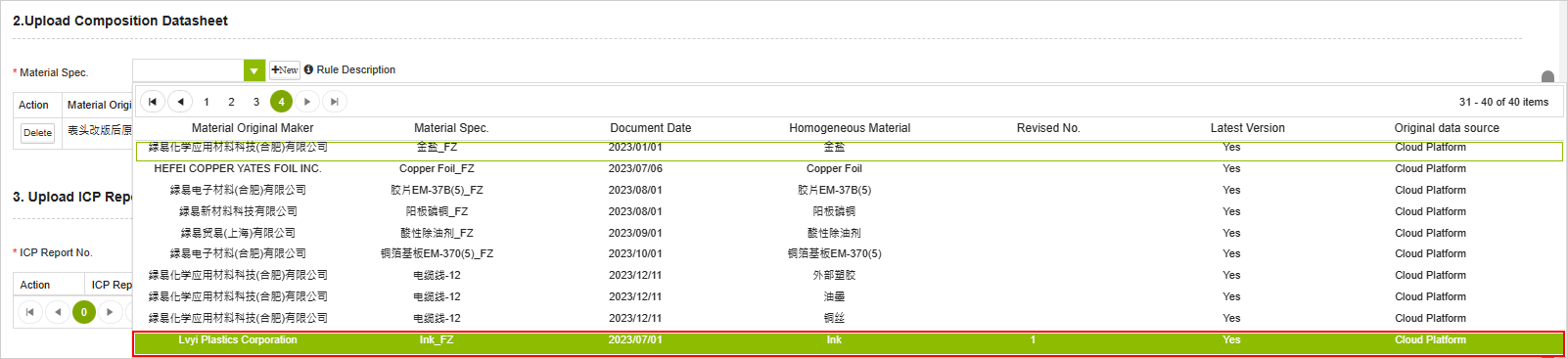
More Information
Basic > Document Center-Composition Datasheet
Instruction > Composition Datasheet
