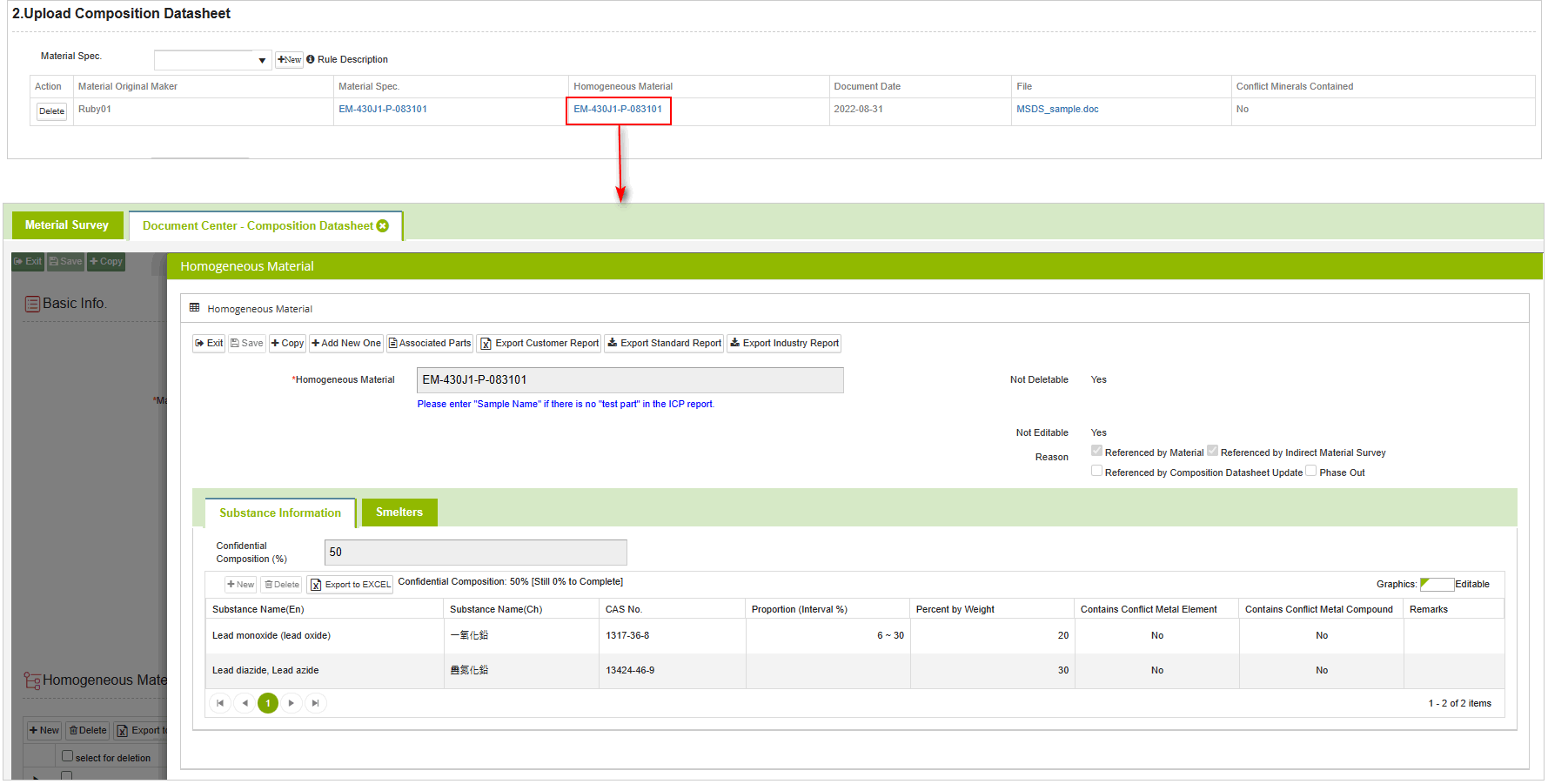Fill in Direct Material Survey Form Instructions
![]() Basic > Direct Material Survey Form
Basic > Direct Material Survey Form
Edition: Supply Chain Platform – Lite ; Supply Chain Platform – Basic
Function
The Direct Material Survey Form is a document used by system manufacturers to gather green and environmentally friendly information about components. The relevant operational instructions are as follows.
The flowchart for responding to Direct Material Survey
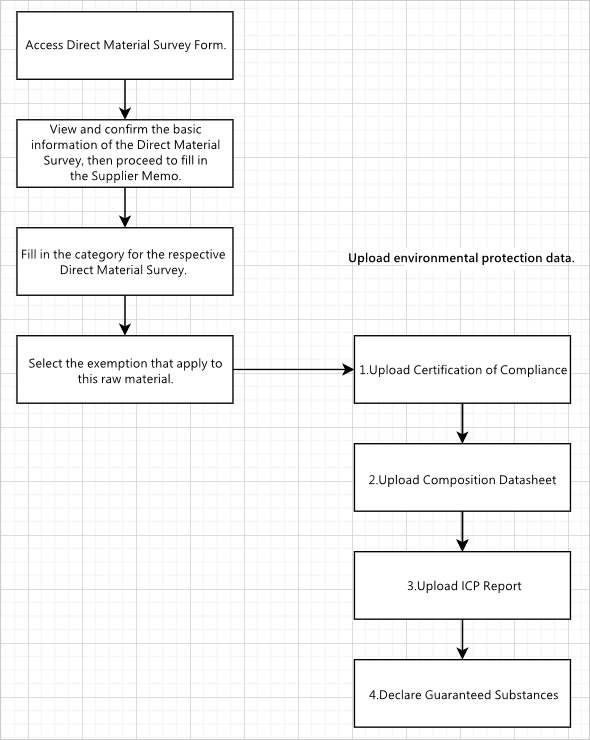
Reply Direct Material Survey Form
Instructions
The operation steps are as follows:
- Click on the menu bar [Edit and Reply] > [Direct Material Survey Form].
- Query for the Direct Material Survey Form to be filled out.
- Click on the blue text in the [Raw Material] column to open the entry page for filling out.
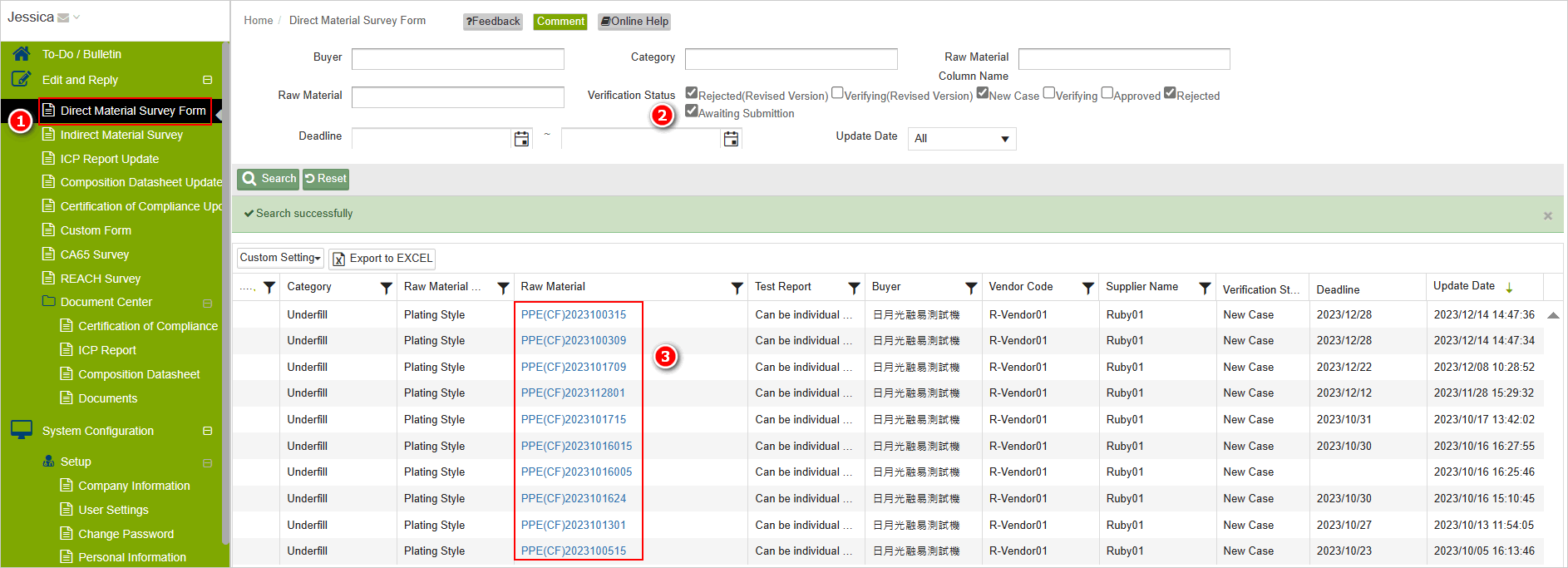
The image below shows the entry page for filling out the Direct Material Survey Form. The following sections will be explained.
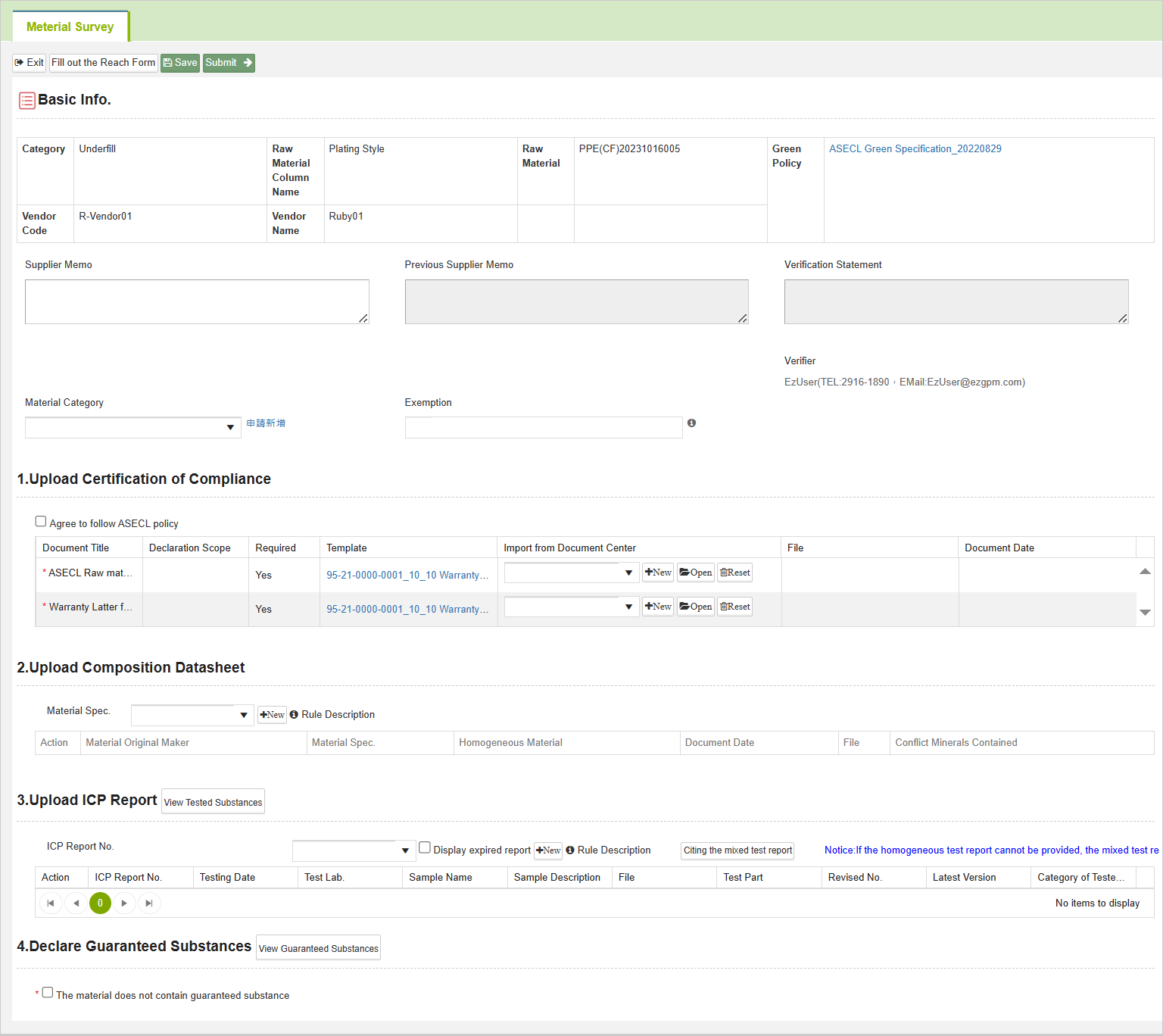
In the [Basic Info.] section, fill in the fields with the required information (fields marked with a red asterisk '*' are mandatory
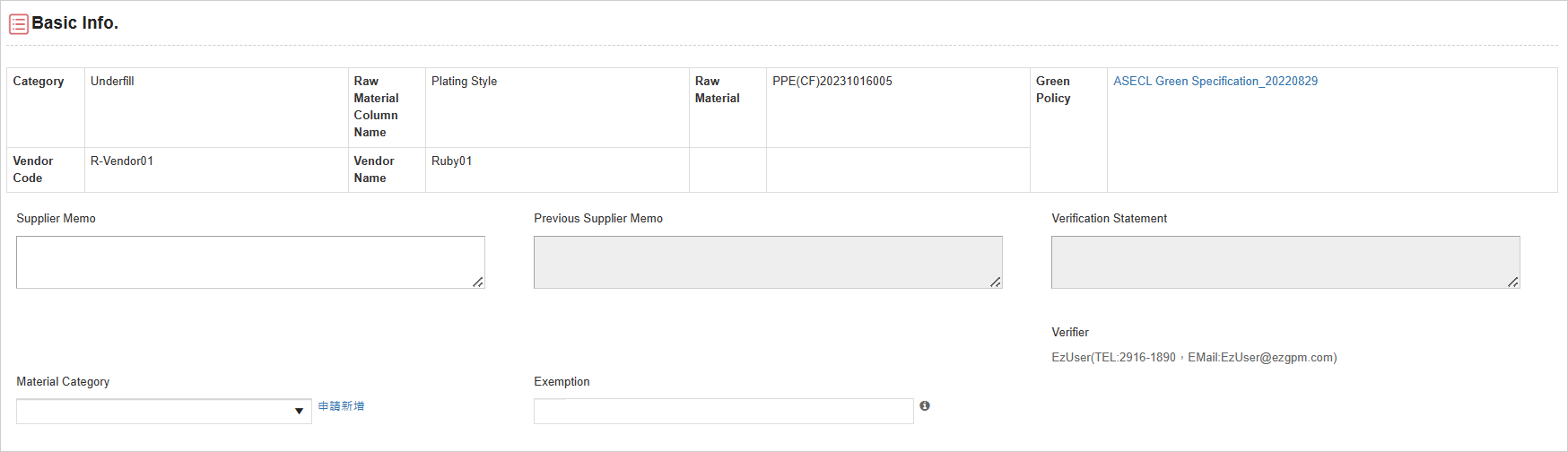
In the [1.Upload Certification of Compliance] section, click on the dropdown menu to select the compliance certificate previously stored in the document center.
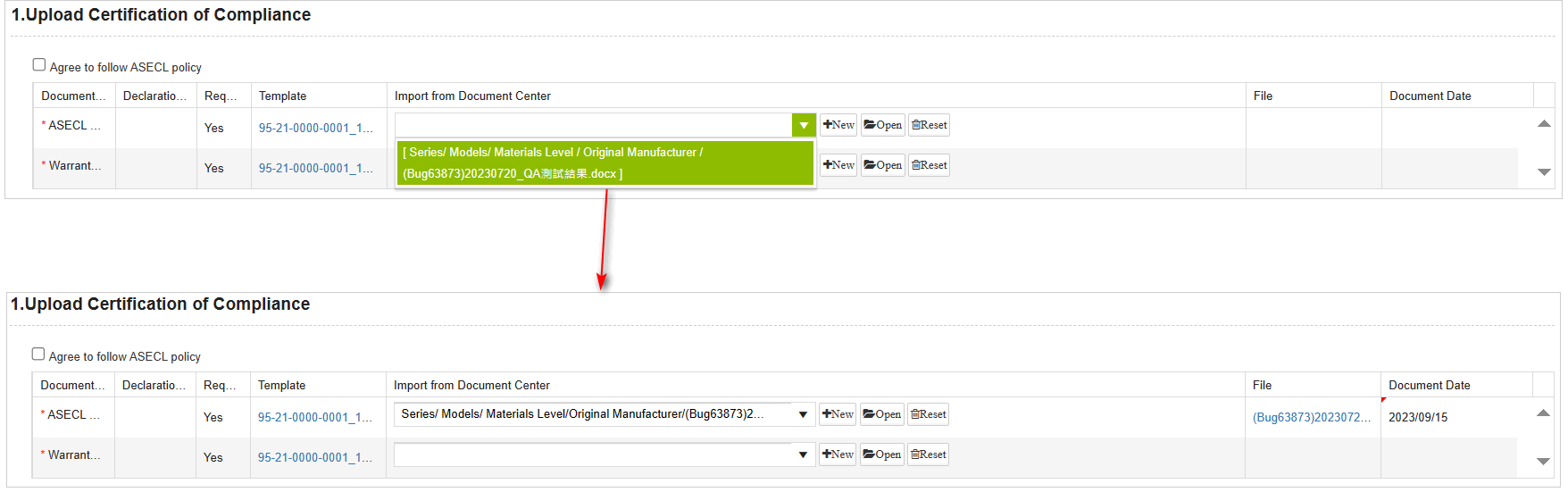
Explanation
Click
opens the editing window for the selected warranty certificate directly. Click
clears the selected certificate.
If a warranty certificate hasn't been created in the document repository yet, click on the 'Download' below the [Template] to generate an electronic version of the warranty certificate. Then, click on [Add New] to create a new certificate. For detailed instructions, please refer to the manual Basic > Document Center - Certification of Compliance.
If the buyer has enabled the warranty certificate expiration management feature for this MCD, an additional field for 'Document Date' needs to be filled out for the certificate. During the submission, the system will verify the expiration date of the certificate.
- Upload Composition Datasheet: (1)If the composition datasheet has been created in the document center, please click the dropdown menu and enter keywords to search for and select the corresponding composition datasheet. The information from the selected composition datasheet will be displayed in the table below.

(2)If the composition datasheet hasn't been created in the document center, click on [New]. Fill in the composition datasheet details in the newly opened tab. Once completed, click on the 'X' button. The composition datasheet will be automatically referenced in the MCD. At least one complete homogeneous material needs to be created before it can be referenced in the MCD. For detailed instructions, please refer to the manual Basic > Document Center - Composition Datasheet
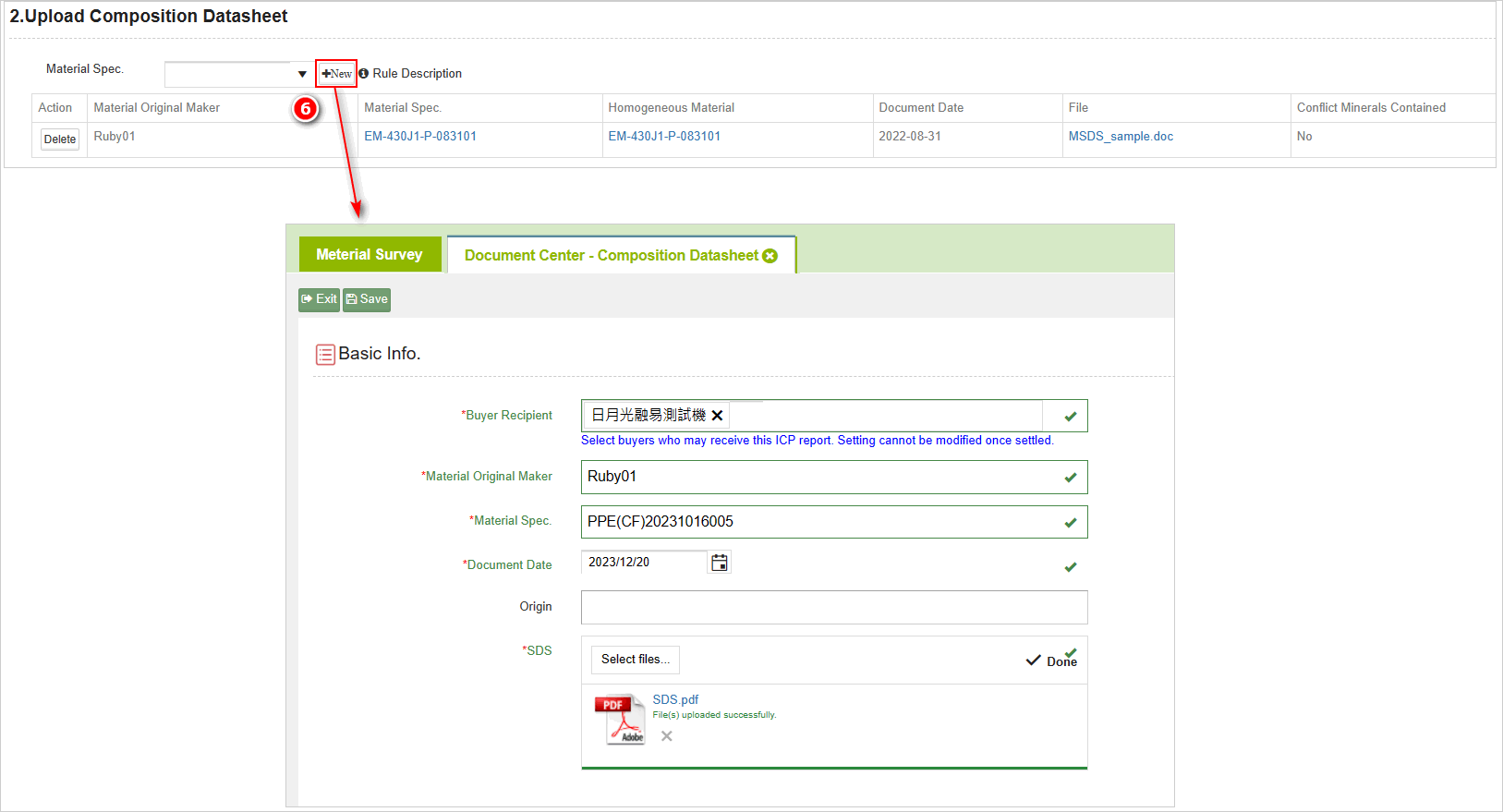
Clicking on the blue link below [Material Spec.] will redirect you to the editing page for the corresponding ingredient list. Clicking on the blue link below [Homogeneous Material] will redirect you to the editing page for the corresponding homogeneous material.
- Upload ICP Report: Clicking on [View Tested Substances] allows you to view the hazardous substances that must be tested for in this MCD. Test reports need to provide the testing data for these substances.
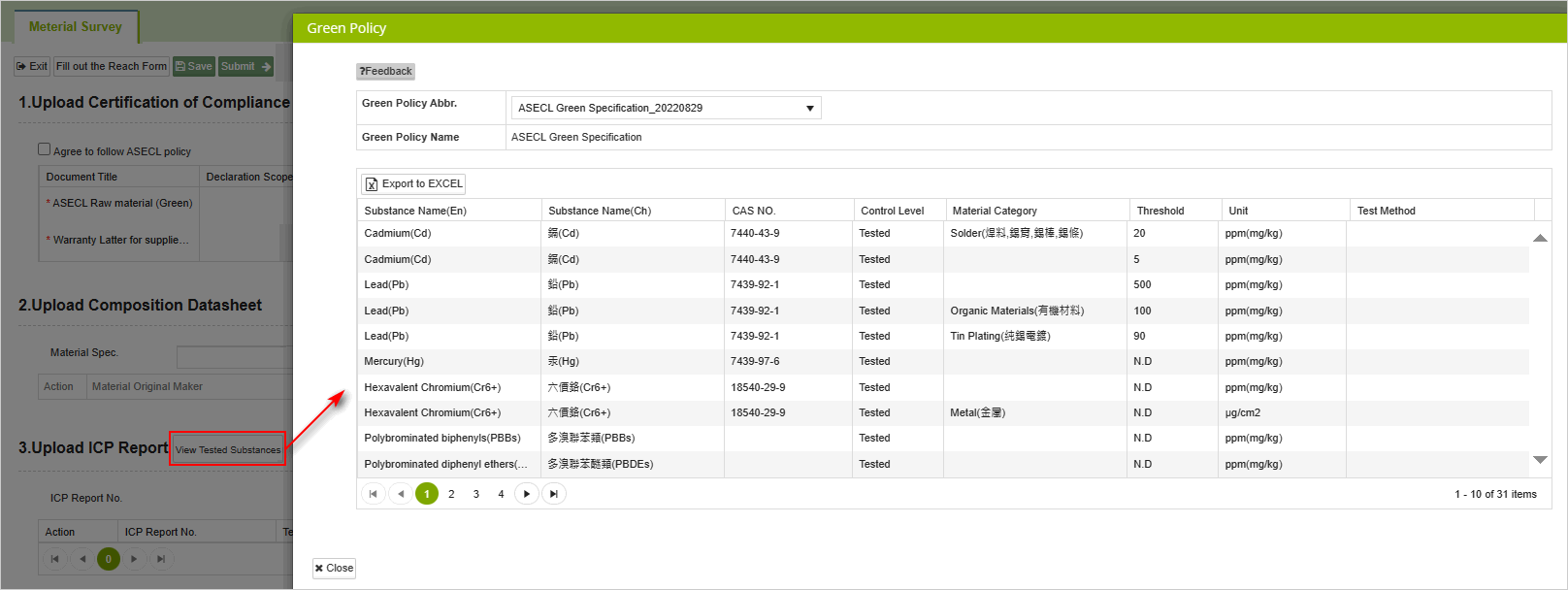
(1)If the ICP report has been created in the document center, please click the dropdown menu and enter keywords to search for and select the corresponding test report. Once the ICP report is selected, the information will be displayed in the table below.

(2)If the ICP report hasn't been created in the document center, click on [Add New]. Fill in the ICP report details in the newly opened tab. Once completed, click on the 'X' button. The ICP report will be automatically referenced in the MCD. At least one test location needs to be created before it can be referenced in the MCD. For detailed instructions, please refer to the manual Basic > Document Center - ICP Report
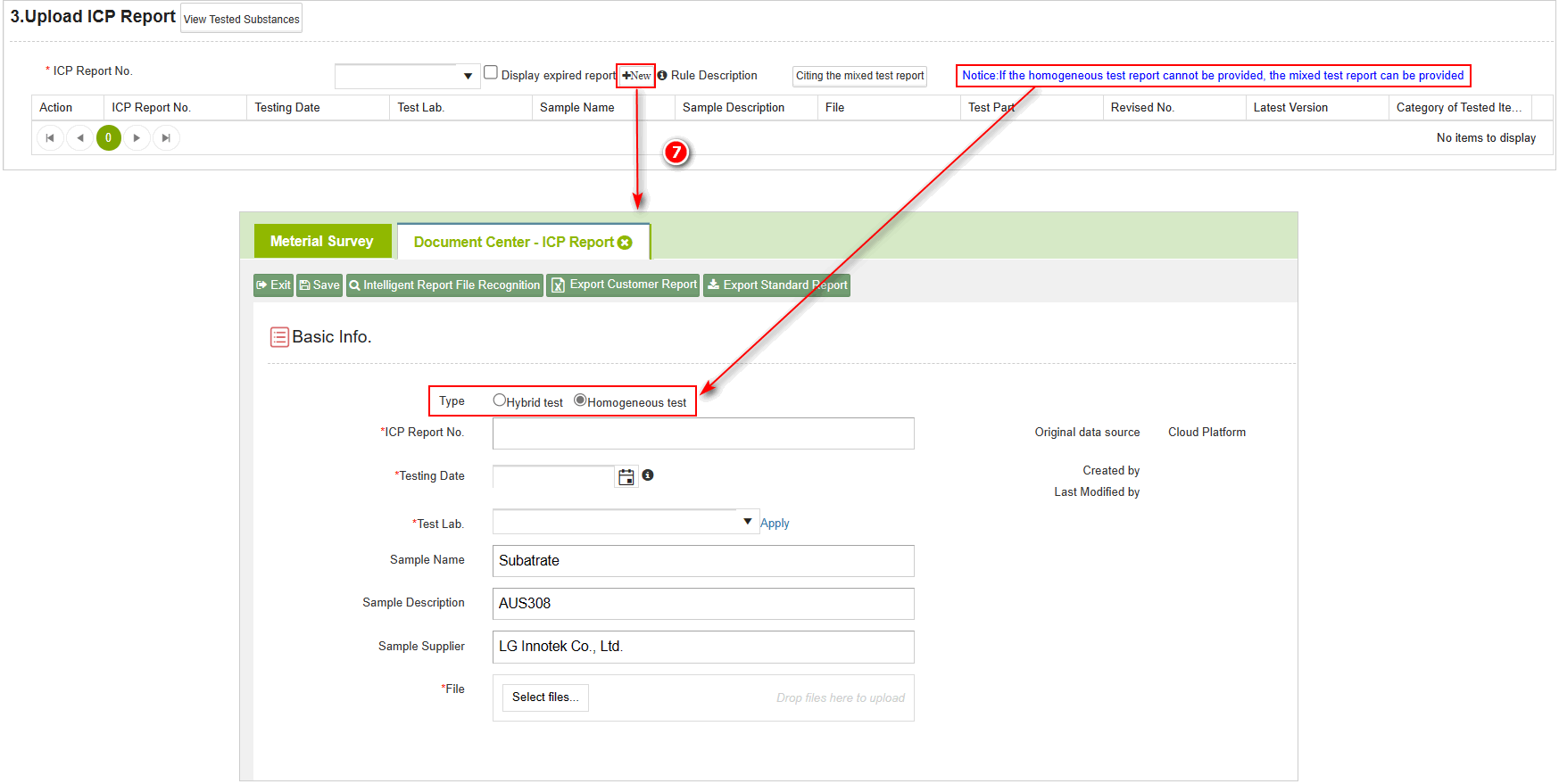
- Click the blue link below [Report Number] will redirect you to the editing page for the corresponding basic information of the test report.
- Click the blue link below [Test Part] will redirect you to the editing page for the corresponding test part of the test report.
- If the system factory requires specifying the report type, please provide the information according to the blue prompt under [3. Upload ICP Report].
- In the declaration regulations for assured substances, clicking on [View Guaranteed Substances] allows you to see the hazardous substance items classified as [Guaranteed] for this MCD. If it's confirmed that the component does not contain Guaranteed-level substances, simply check the box.
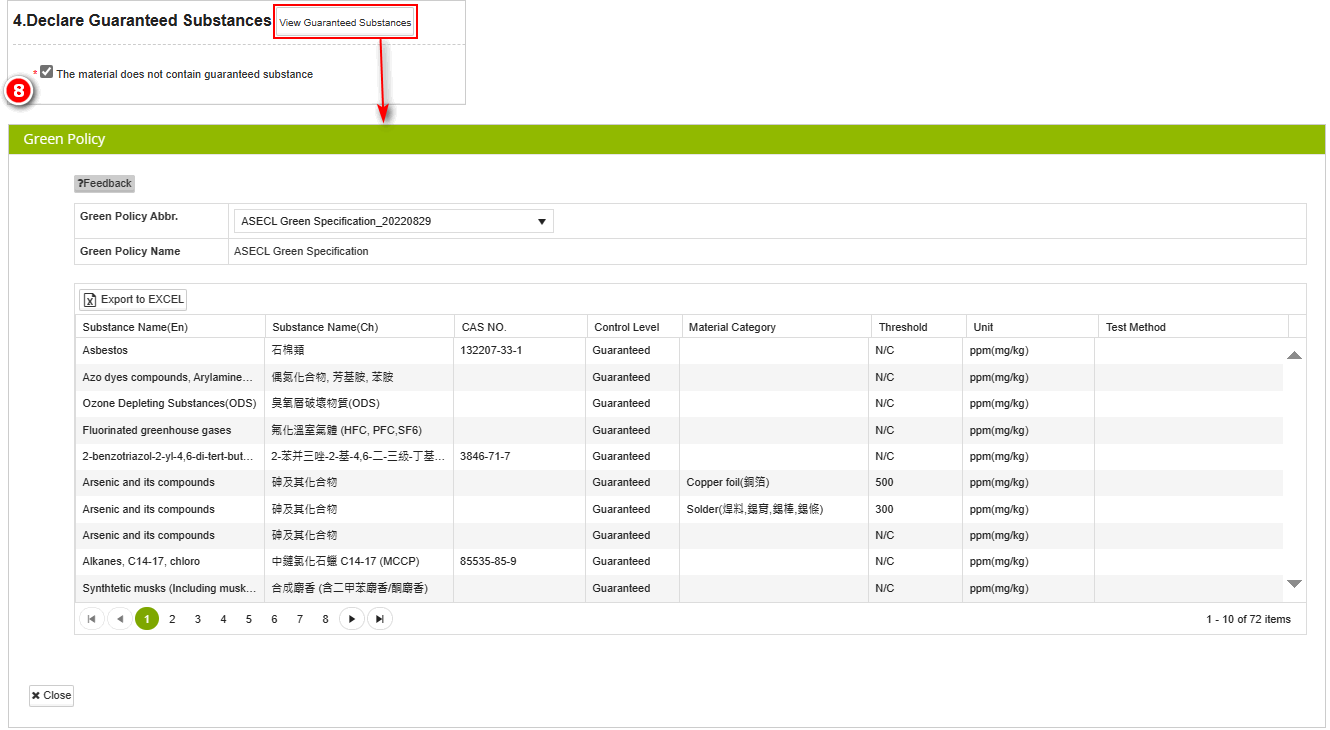
Explanation
- Guaranteed substances do not require uploading test reports, but suppliers need to manually guarantee that their components do not contain Guaranteed substances.
- After completing the data entry, please click [Save] first to prevent data loss. Once confirmed for accuracy, click [Submit] to proceed with the review.
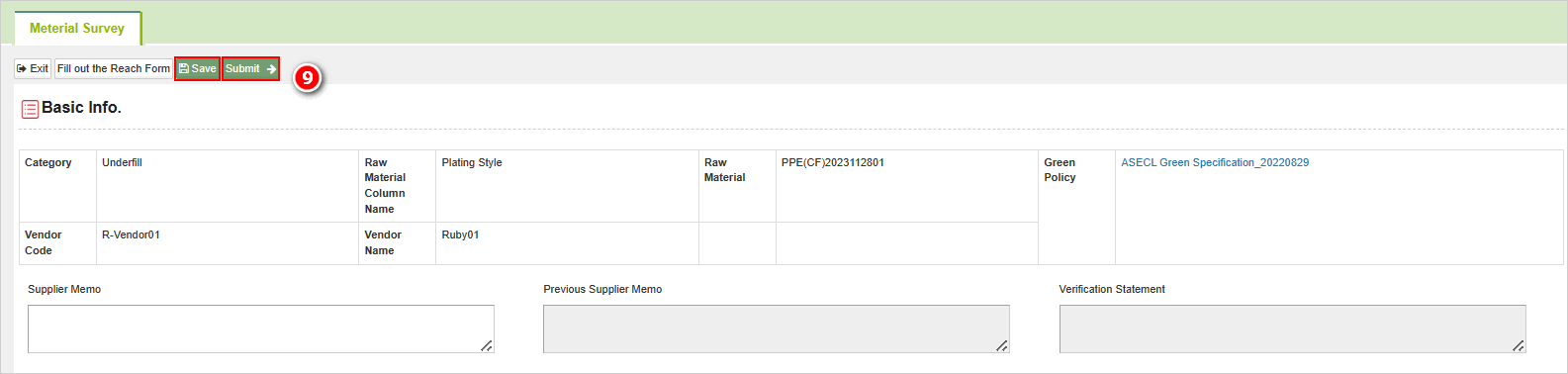
- Before submission, the system will enter the compliance analysis page, where the entered data will be compared against the specifications for compliance verification.
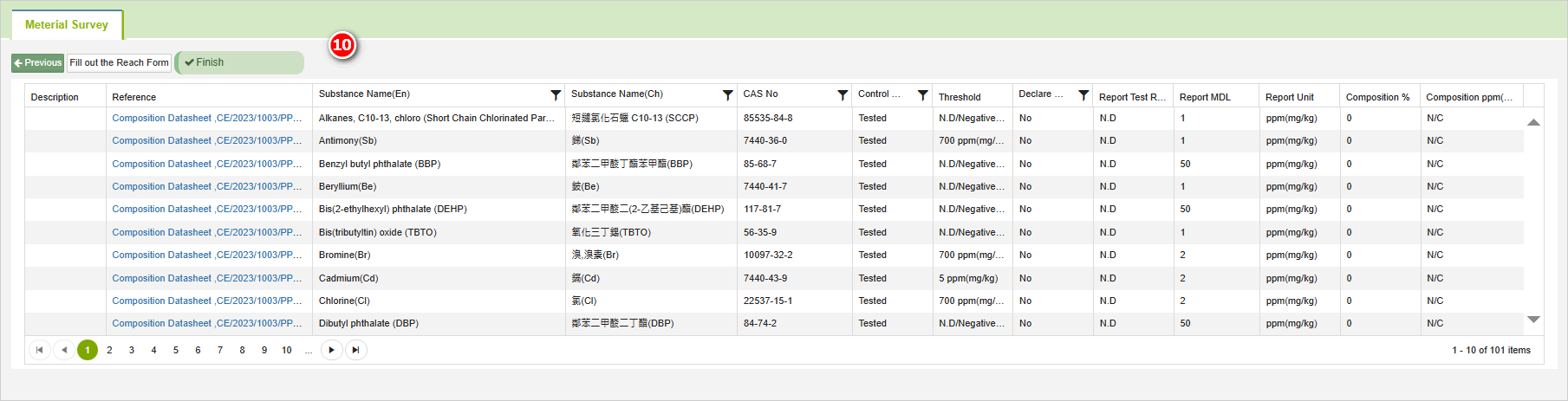
Explanation
- If there are discrepancies, the form will display in red text. If there are no red texts, it indicates that the entered data complies with the specified requirements.
- Please refer to the non-compliance status explanation and troubleshooting for resolution Basic > MCD Survey.
- Upon completion of the direct material survey form, please click on [Fill out REACH Survey Form] as buyer's requirement. For instructions on filling it out, please refer to the guidelines.Basic > Reply REACH Survey. After completing the form, simply click 'Submit' to proceed.
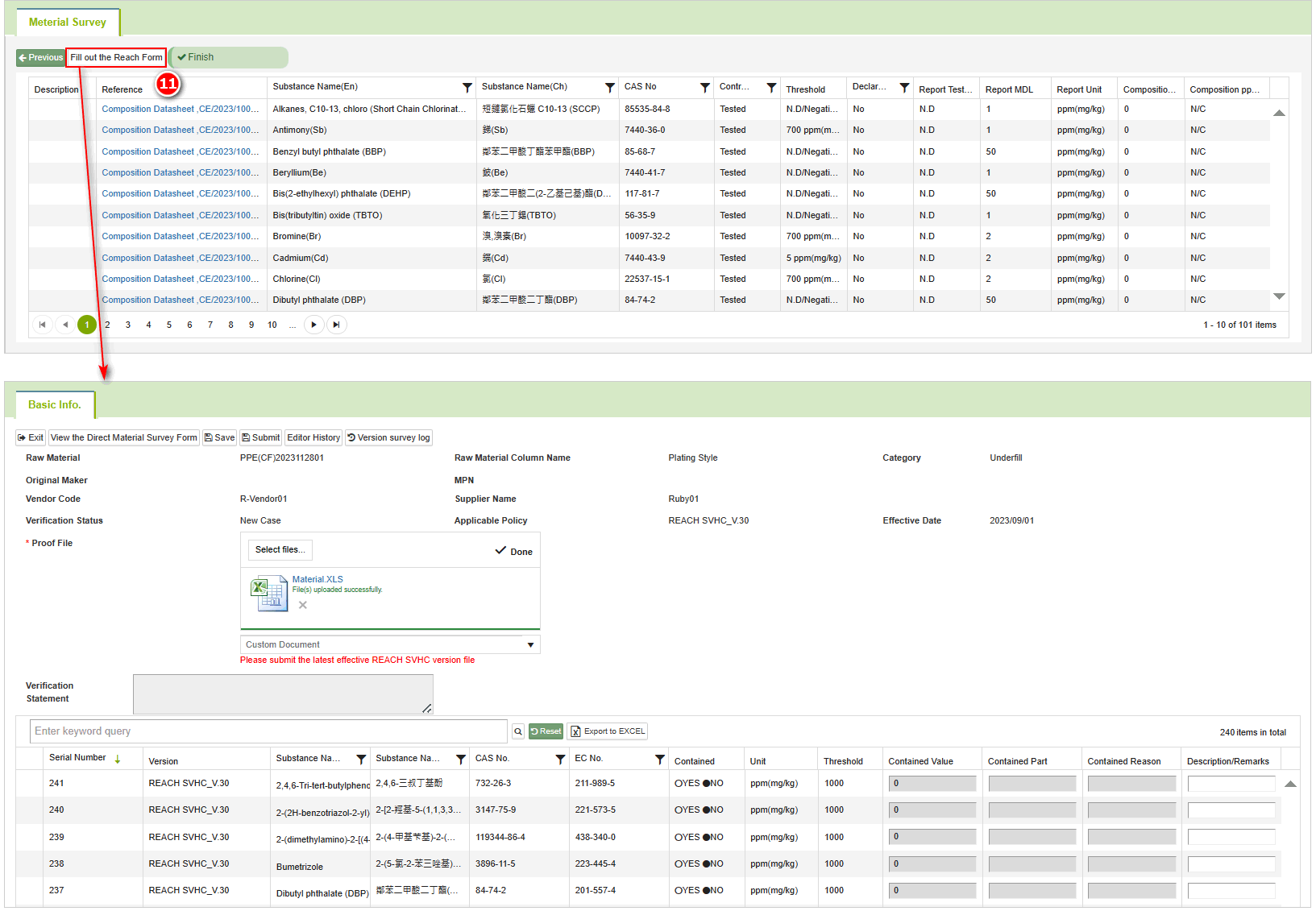
- If you need to fill in additional raw material information, simply repeat the aforementioned steps 6 through 11 for entering raw material details.
More Information
Tutorial > Filling in MCD Survey
Basic > Document Center - Certification of Compliance
Basic > Document Center - ICP Report
Basic > Document Center - Composition Datasheet
Instruction > Edit and Reply > Direct Material Survey Form
Instruction > Document Center > Certification of Compliance
Instruction > Document Center > ICP Report
Instruction > Document Center > Composition Datasheet
Instruction > Edit and Reply > REACH Survey