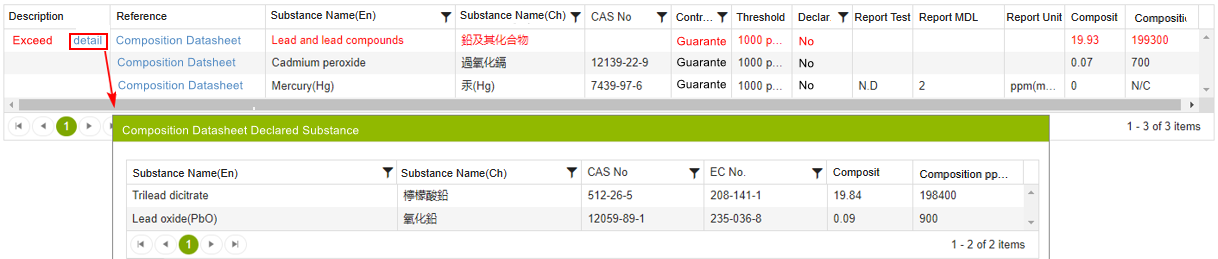Steps for creating and managing ICP Report Update Steps
![]() Basic > Edit and Reply > ICP Report Datasheet Update
Basic > Edit and Reply > ICP Report Datasheet Update
Version: Supply Chain Platform – Lite; Supply Chain Platform – Basic; Central Site.
Function
ICP Report Update: Used for updating expired test report content, can also independently update unexpired ICP reports.
ICP Report Update
Here are the steps:
- Click on the left-hand side menu [Edit and Reply] > [ICP Report Update].
- Search for the ICP report you want to update.
- Click on the blue text in the [ICP Report Number] column to open the report update page.
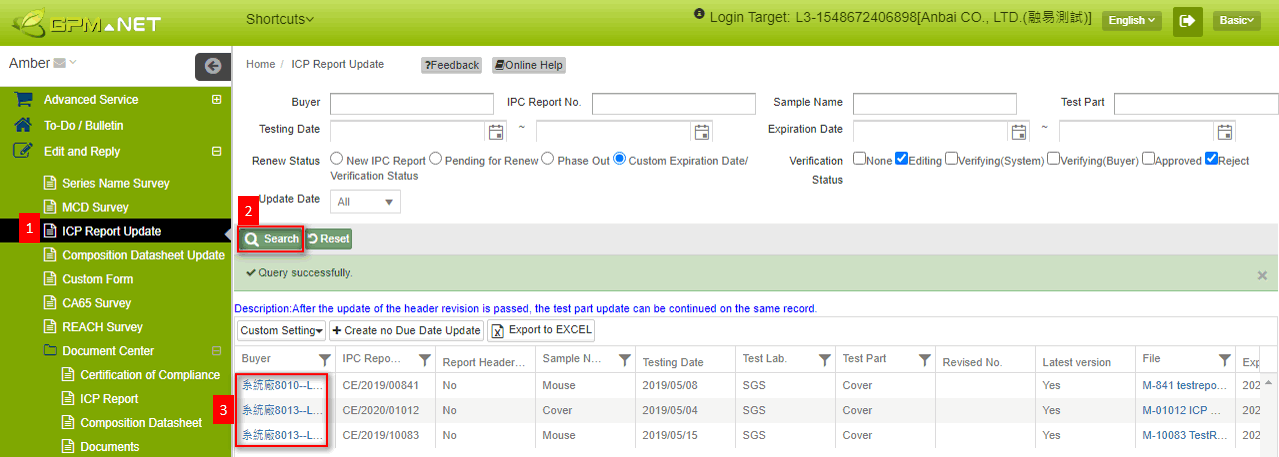
- Select the ICP report(s) for updating. (Multiple reports can be selected at once).
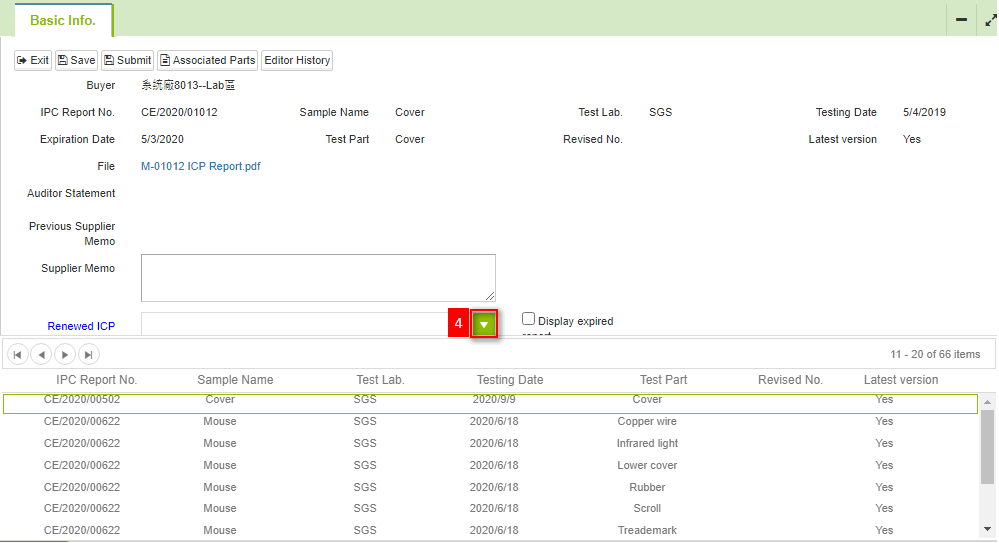
You can enter the ICP report number, sample name, or keywords related to the test site for searching.
- fter selection, click on [Submit].
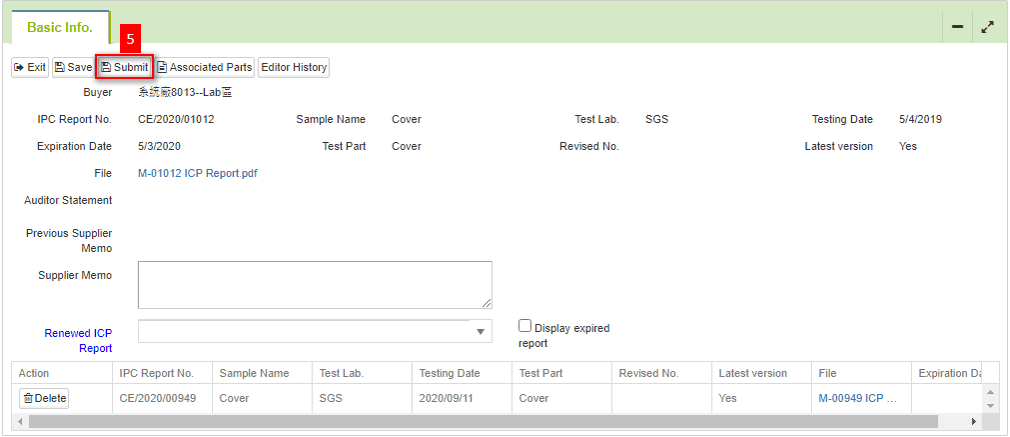
- You need to create a new ICP report in the document center before it can be selected for updating in the 'ICP Report Update' section.
- Clicking on the blue text [Report Number] in [Renewed ICP Report] will redirect you to the document center editing page for that particular ICP report.
Description of Verification Scenario
Verifying(System)
After submitting the ICP report update, the system will conduct an initial check on the platform to ensure compliance.
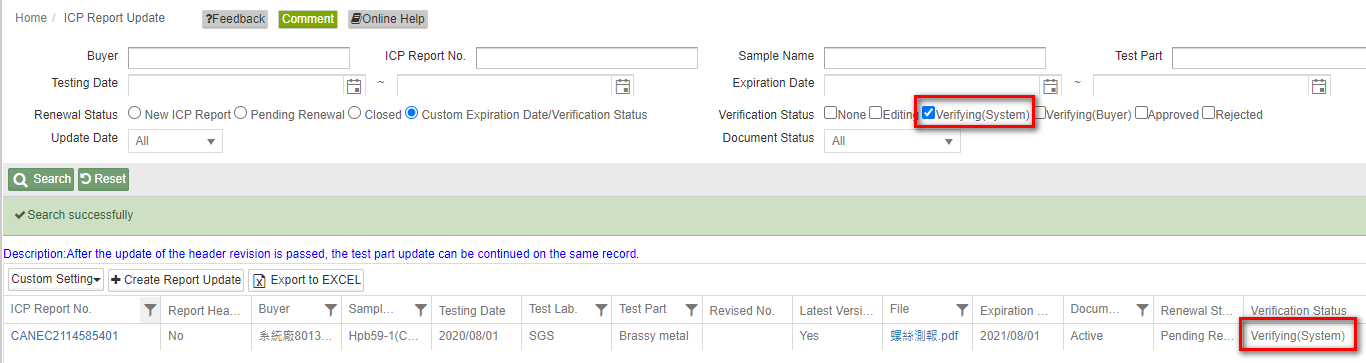
Verifying(Buyer)
Once compliant, it will then be forwarded to the buyer end for further review.
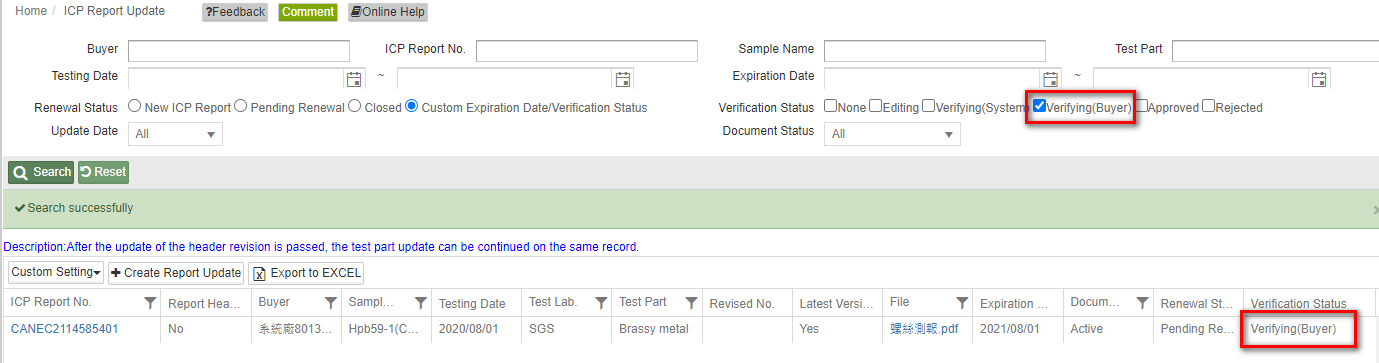
Platform Check Instructions
Whether to perform an initial platform check is determined based on the buyer's requirements. If the buyer has not enabled "platform checks," submissions for review will go directly to the buyer and will not undergo comparisons or checks on the platform.
View the reason for the ICP report update being rejected.
The steps to view the rejected update report are as follows:
- Click on the left-hand side menu [Edit and Reply] > [ICP Report Update].
- Filtering rejected ICP Report Updates.
- Click on the blue text in the [Report Number] column to open the report update page.
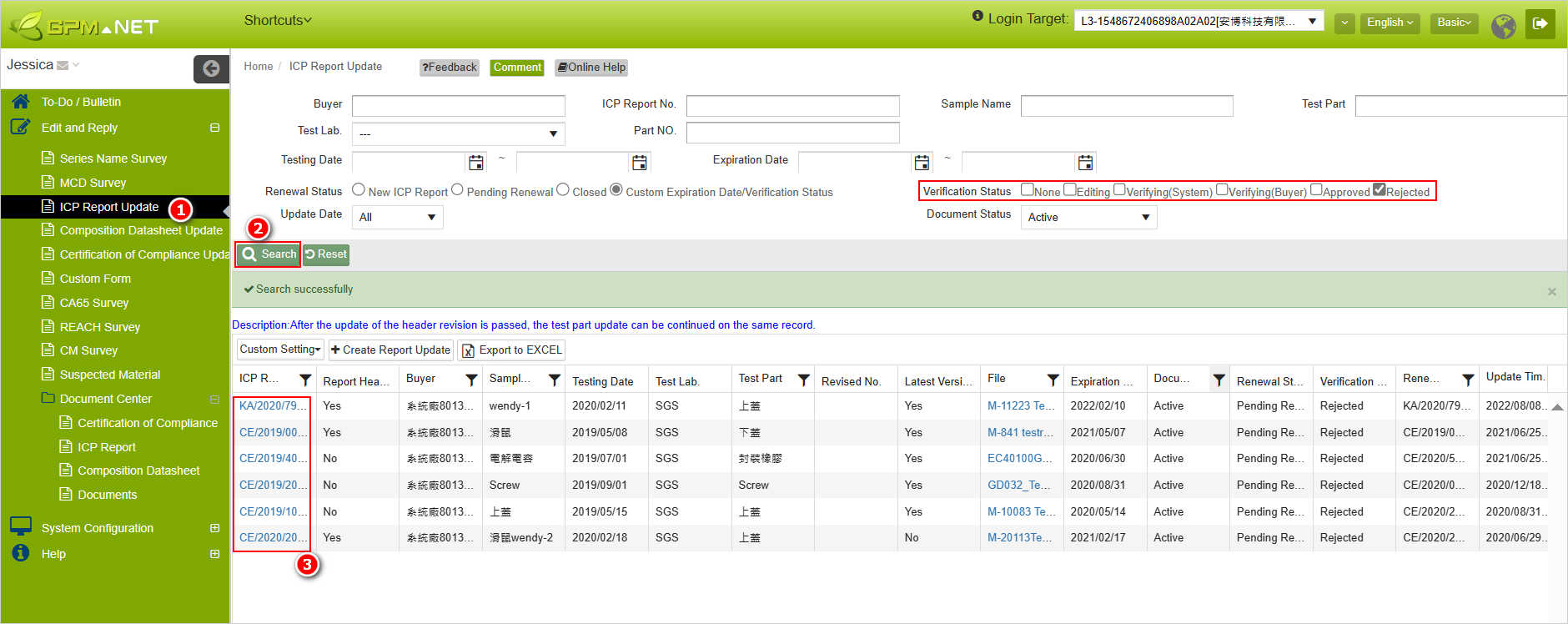
- In the [Auditor Statement], you can see the reason for the rejection. Make necessary modifications as per the instructions provided and resubmit for review.
Buyer Rejected
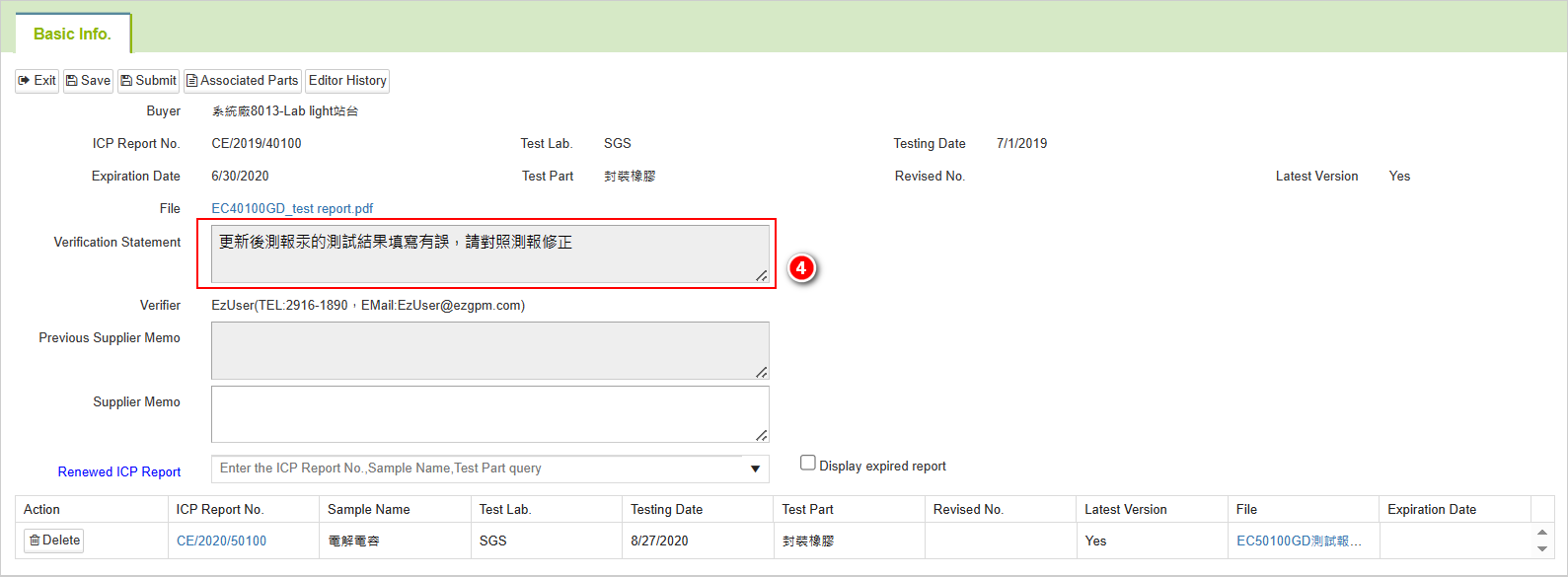
Platform Rejected
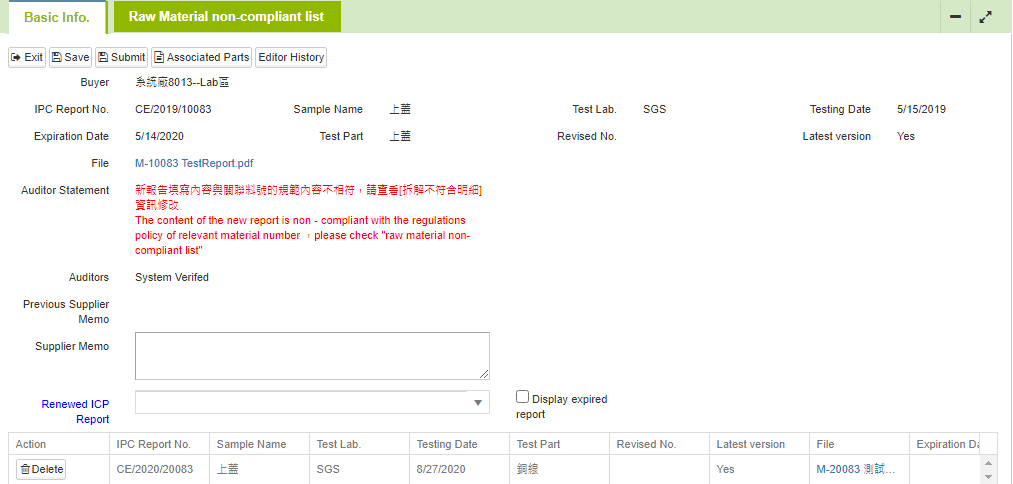
- Click on [Raw Material non-compliant list] to review. Make the necessary corrections and resubmit for review. (This tab is available only if platform checks are enabled).
- Click on the blue text [Part Number] to view the compliance analysis status.
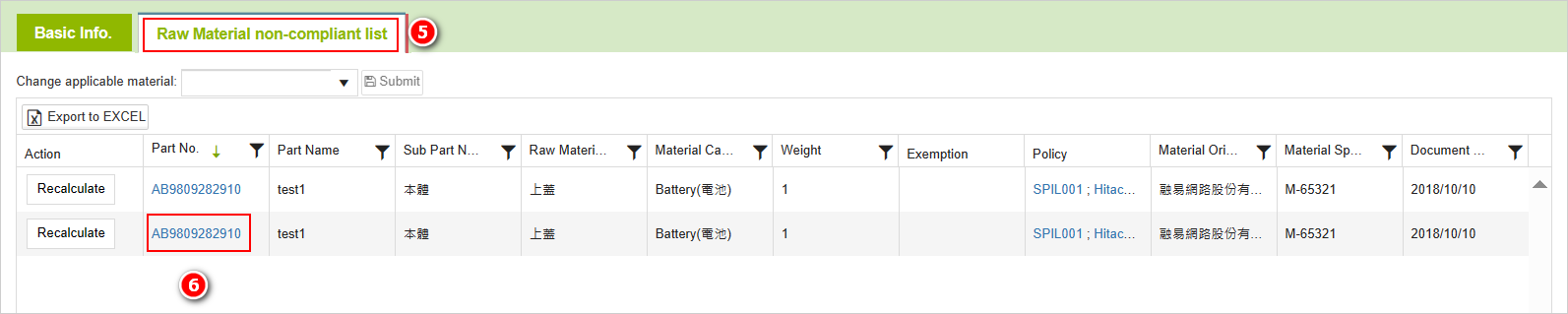
Jump to the Raw Material non-compliant list Tab - Clicking on the blue text [Raw Material non-compliant] in the audit explanation will directly take you to that tab.
Determining Rejection Source - If it's a result of automatic platform checks, the [Auditors] will be displayed as 'System Verified.'
If the full substance module for elements or substance group control is enabled, you can click on [Details] in the popup under [Raw Material non-compliant list] - [Compliance Analysis] to view the excessive substances."
功能鍵說明
[Basic Info.] Page
The system defaults to not displaying expired test reports. By checking [Display Expired Report], all reports, including expired ones, will be displayed.
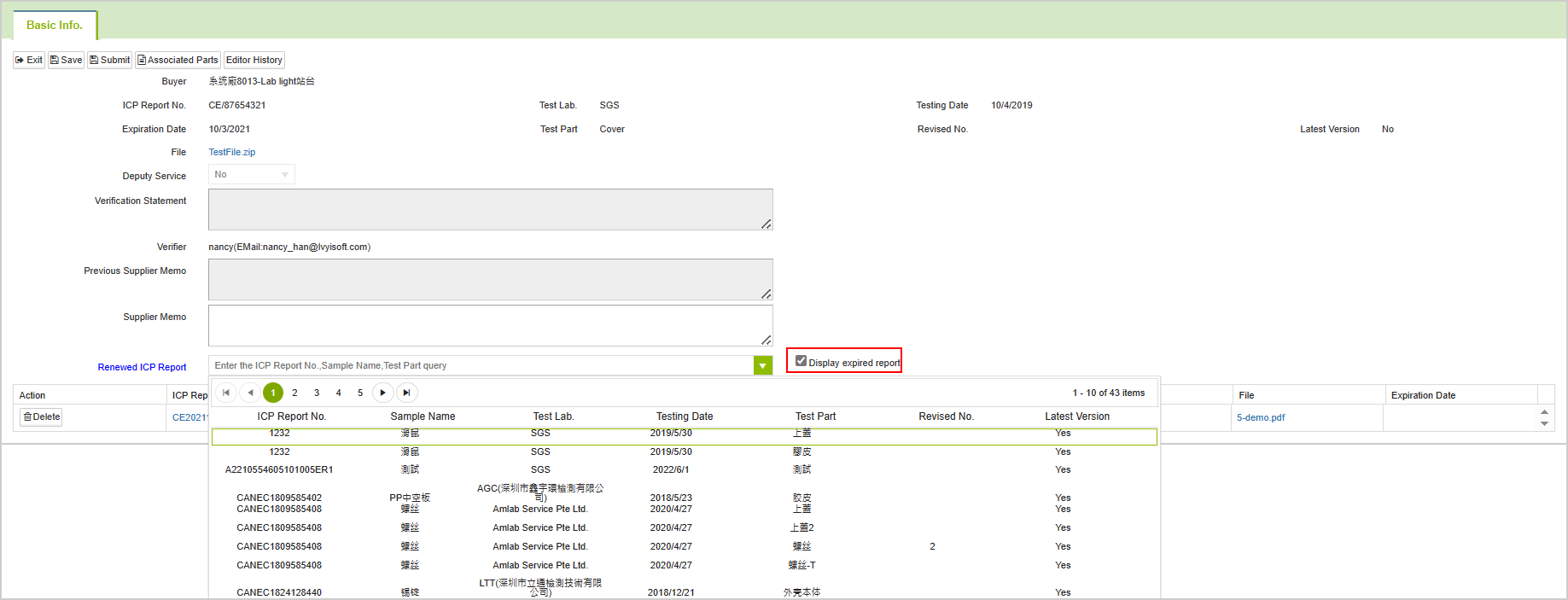
The definition of 'Expired Report'
- Testing Date - ICP report date. If it's greater than the expiration date, it's considered expired.
- The expiration date is based on the configuration of the MCD form associated with the old report. If multiple MCD forms are linked, the strictest expiration date among them will be considered.
- Clicking on
 allows you to query the part numbers of the test sites referencing this test report.
allows you to query the part numbers of the test sites referencing this test report.
- If it's a series material, clicking on [View All Part Numbers] in the [Part Number] column will open a window displaying the list of related entity part numbers
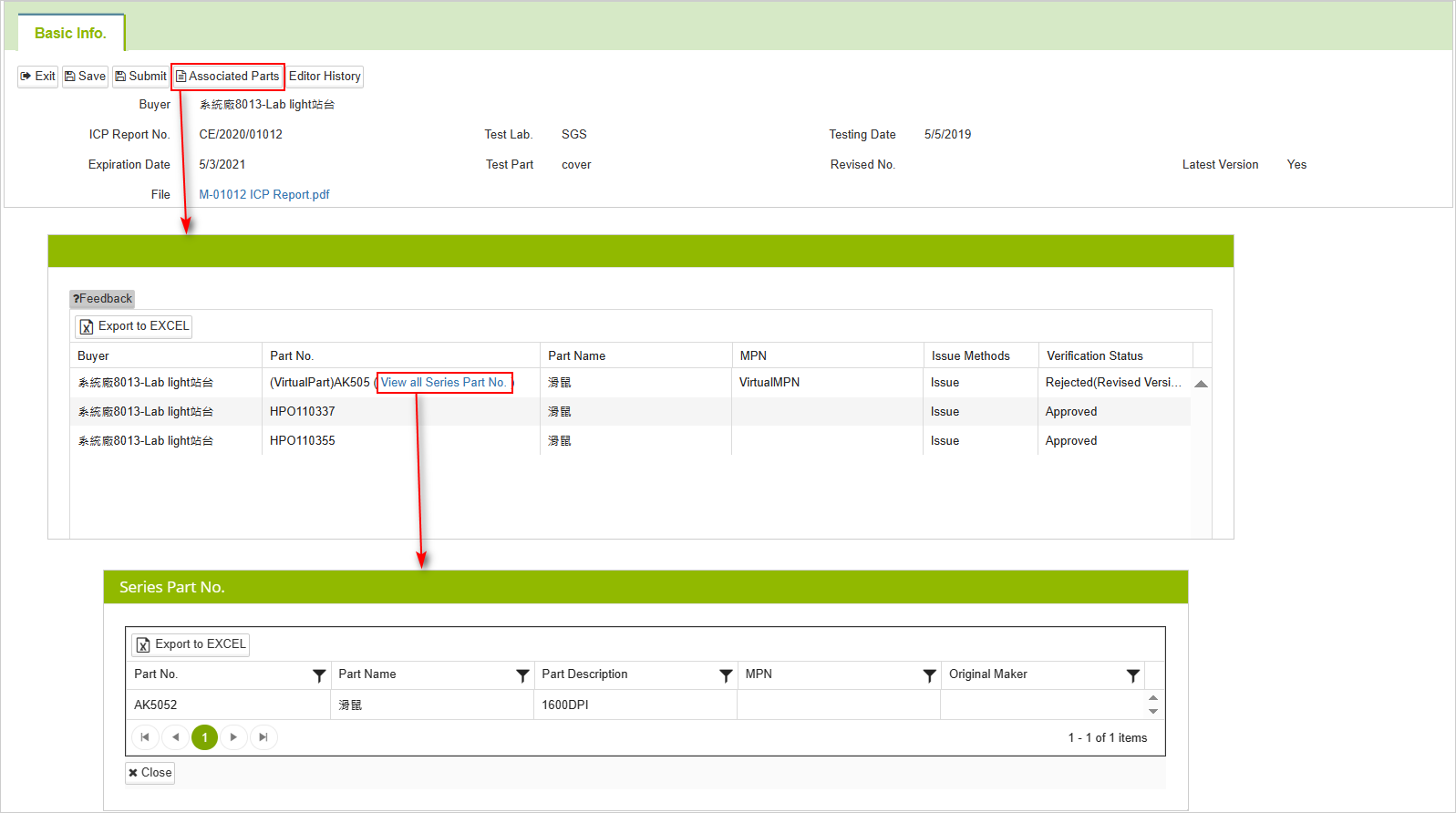
Add ICP Report Update
When the system factory hasn't set up periodic report updates as tasks, suppliers can independently add report updates:
- Click on the
 button on the [ICP Report Update] list page.
button on the [ICP Report Update] list page.
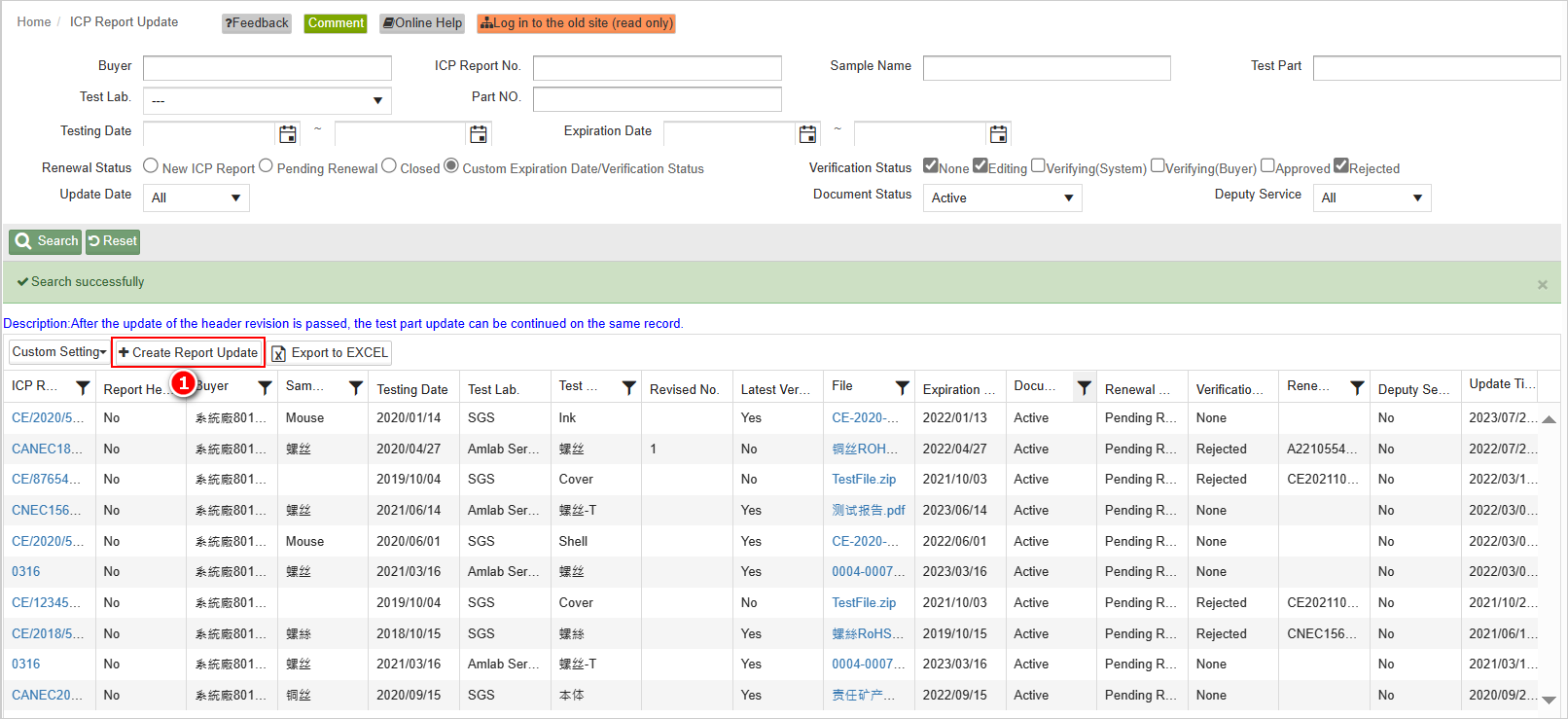
- Select the [Buyer] in the pop-up window.
- Under the [Associated Test Part] field, choose the test report/test site you want to update from the drop-down menu.

- The system will redirect to the reply page for report updates. Follow the steps for report updates, select the new report for updating, and submit it for review.
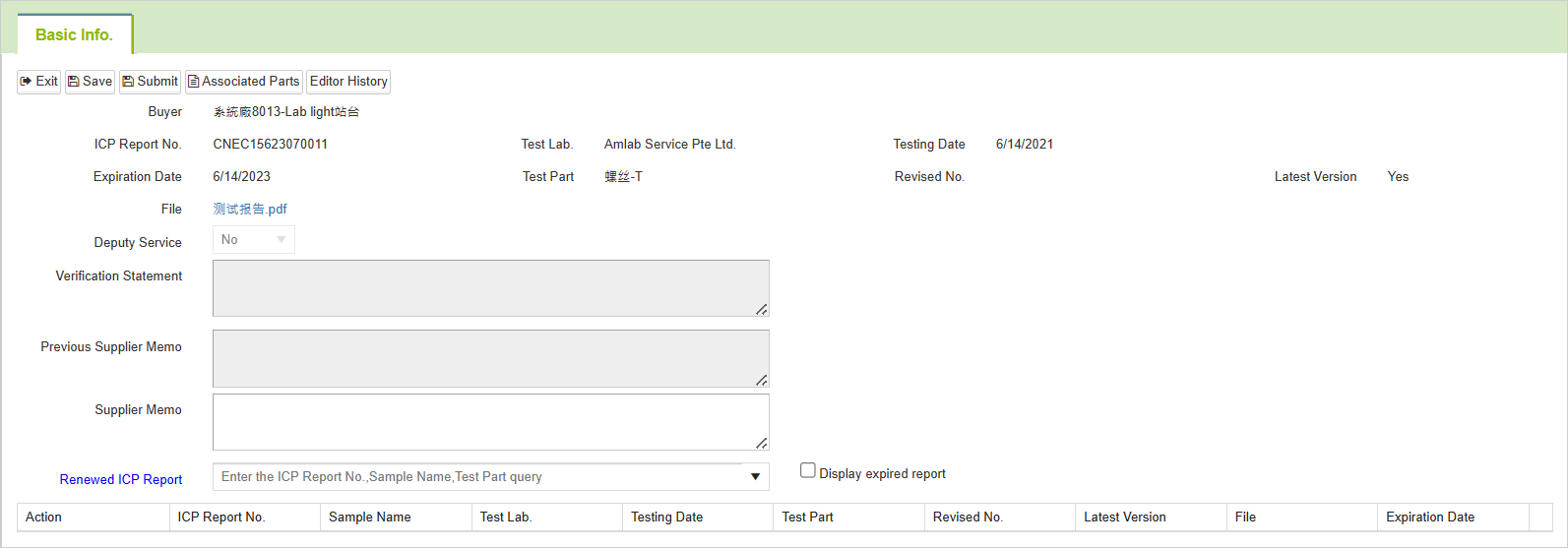
More Information
Instruction > Document Center > ICP Report
Instruction > Edit and Reply > ICP Report Update