MCD import operation instructions
![]() Basic > MCD Import
Basic > MCD Import
Applicable Version : MCD import model
Introduction
The MCD Excel import function fills in the sub-part disassembled information, as well as the associated test report and ingredient list information in Excel, and then compresses the MCD Excel file, ingredient list, and test report electronic file (PDF) into a ZIP file. By importing ZIP files, you can create multiple disassembled parts, test reports, and ingredient lists at one time, and establish reference relationships between test reports, ingredient lists, and disassembled parts. The MCD Excel import function can quickly import data. After importing, you can modify it as needed or re-import the data to improve the efficiency of replying to MCD forms.
Steps
The steps for importing MCD tables are explained as follows:
Click the function bar [Edit and Reply] > [MCD Survey].
Query the MCD table which data need to be imported.
Click the blue part no. name to enter the filling screen.
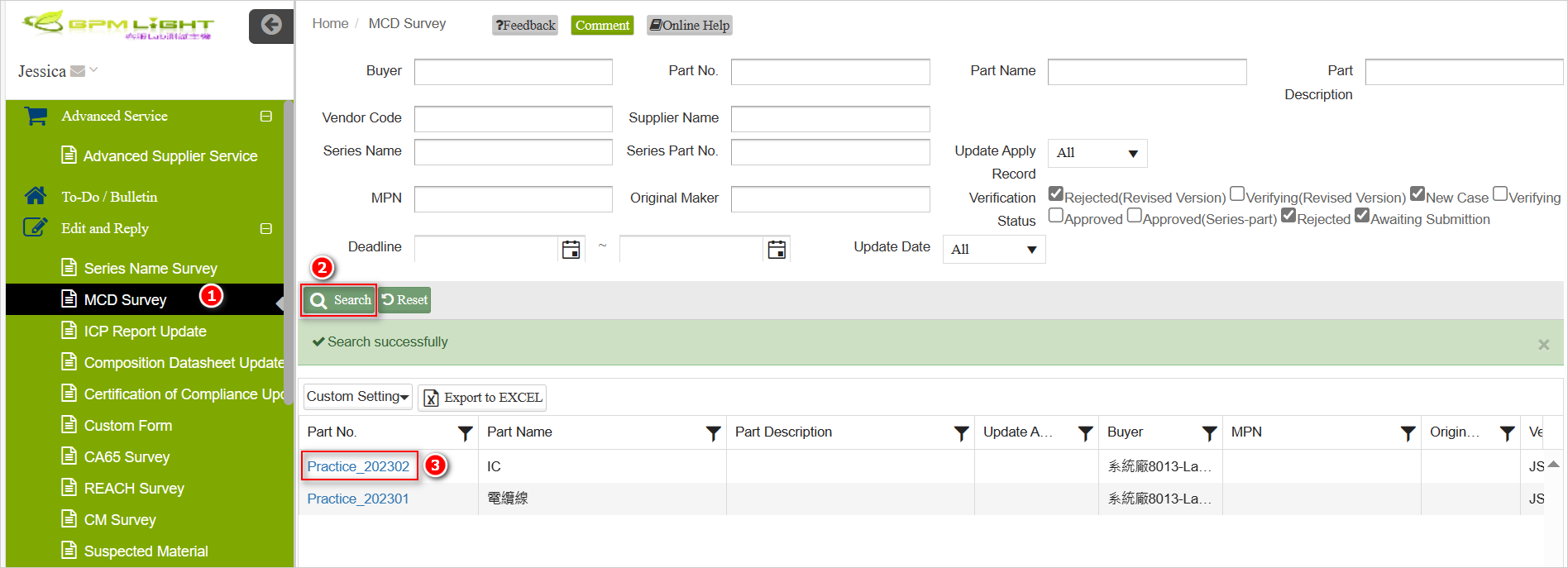
After entering the MCD filling page, click the button [Template Download] on the upper left, select [MCD Survey Excel Template (New)] in the drop-down box, and the system will automatically download the template.
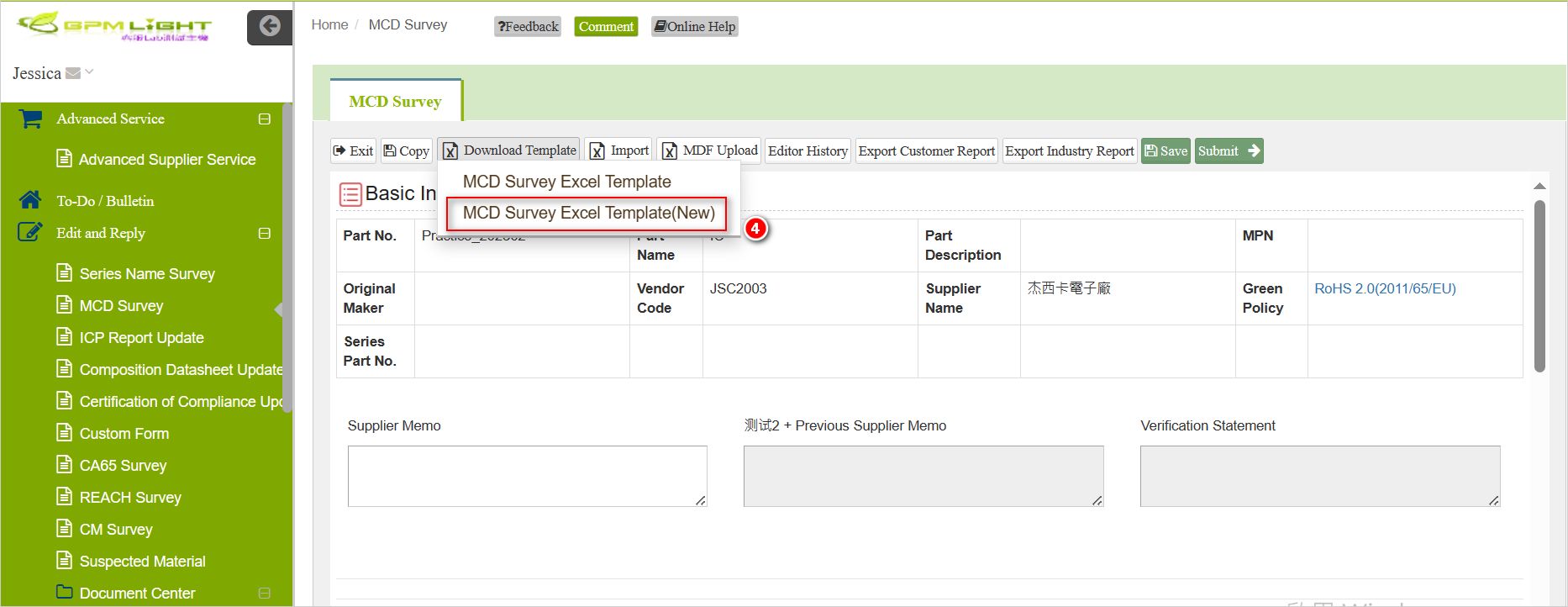
Fill in MCD Survey Excel Template。
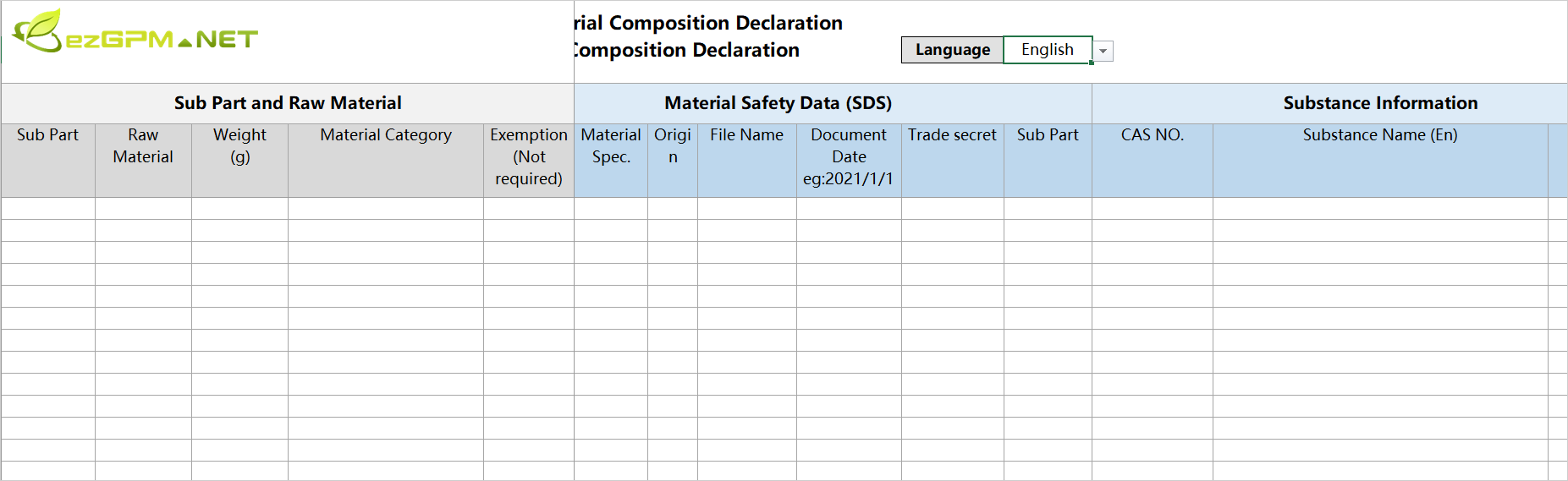
Put the MCD Excel file and the associated ingredient list and test report electronic file (PDF) in the same folder, and compress it into a ZIP file.
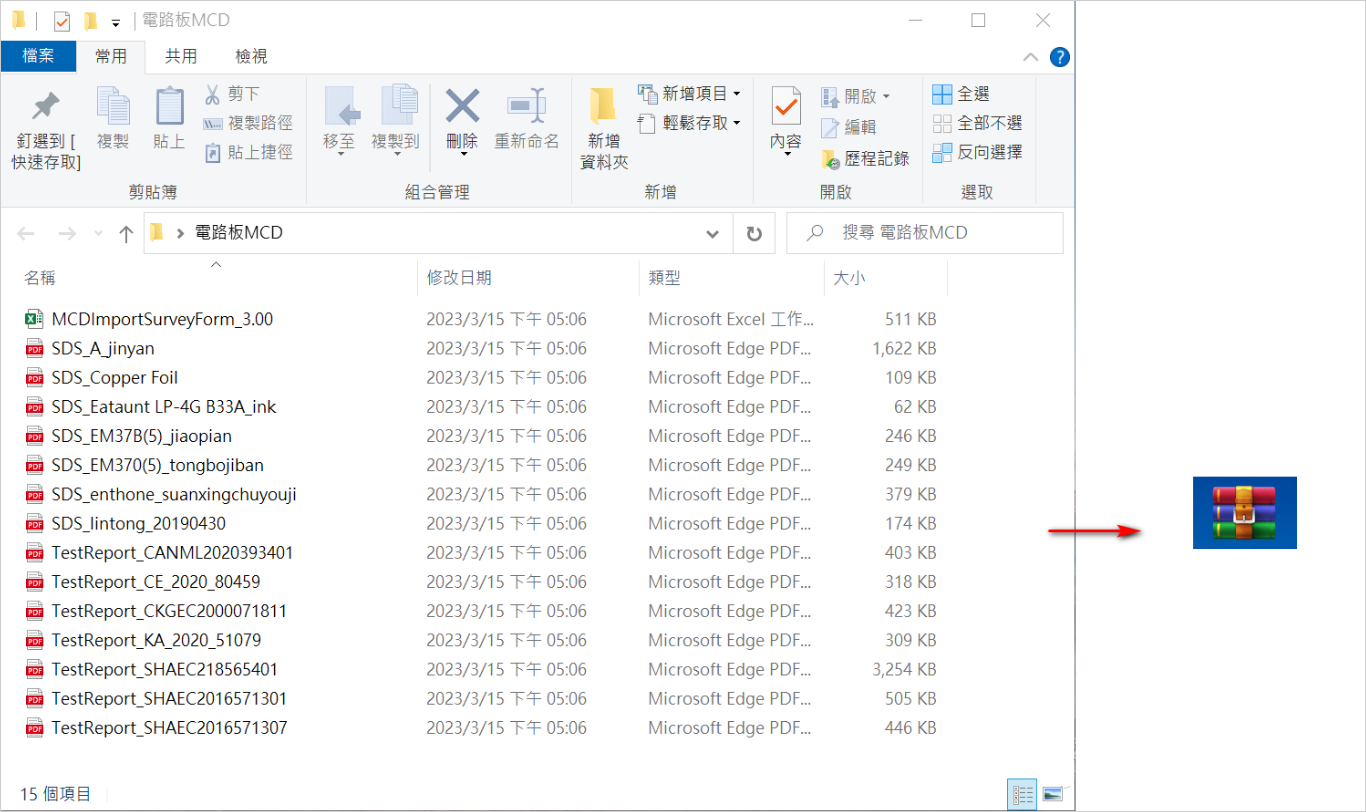
In the system MCD filling interface, click the [Import] button in the upper left corner, and the system will pop up the import window.
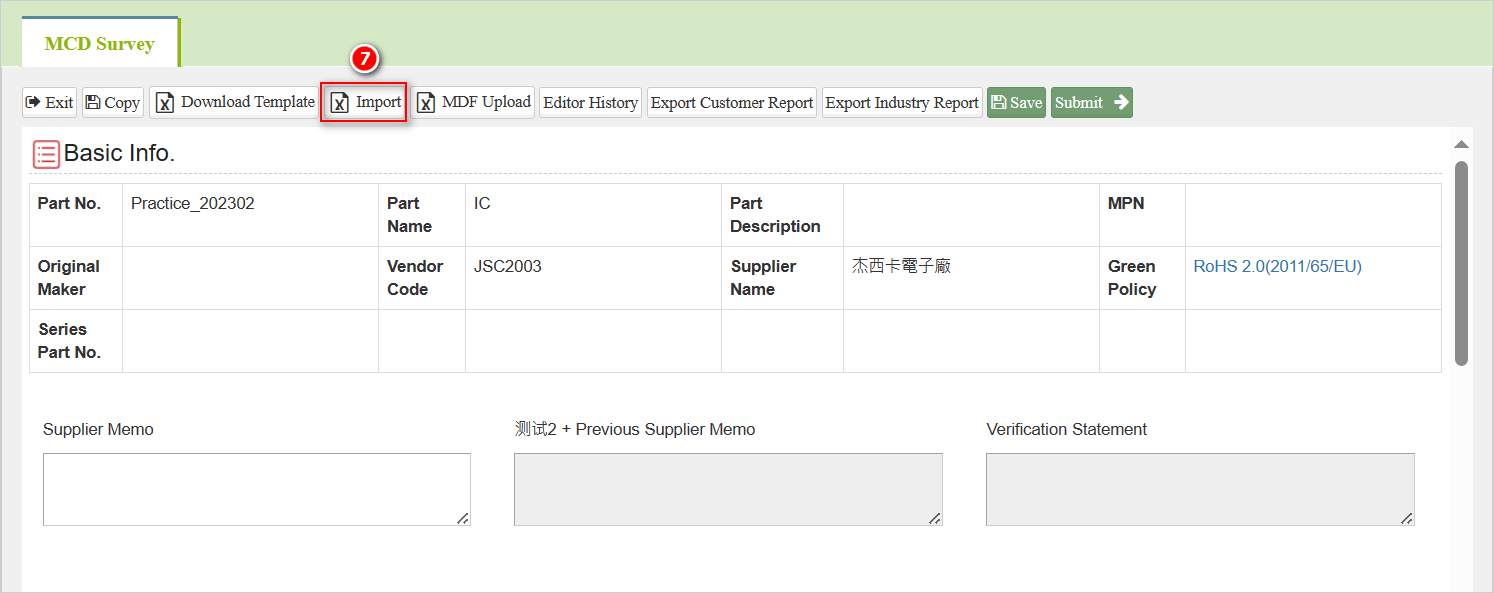
Click [Select files] to upload the ZIP file. After the upload is complete, the system will analyze and build it.
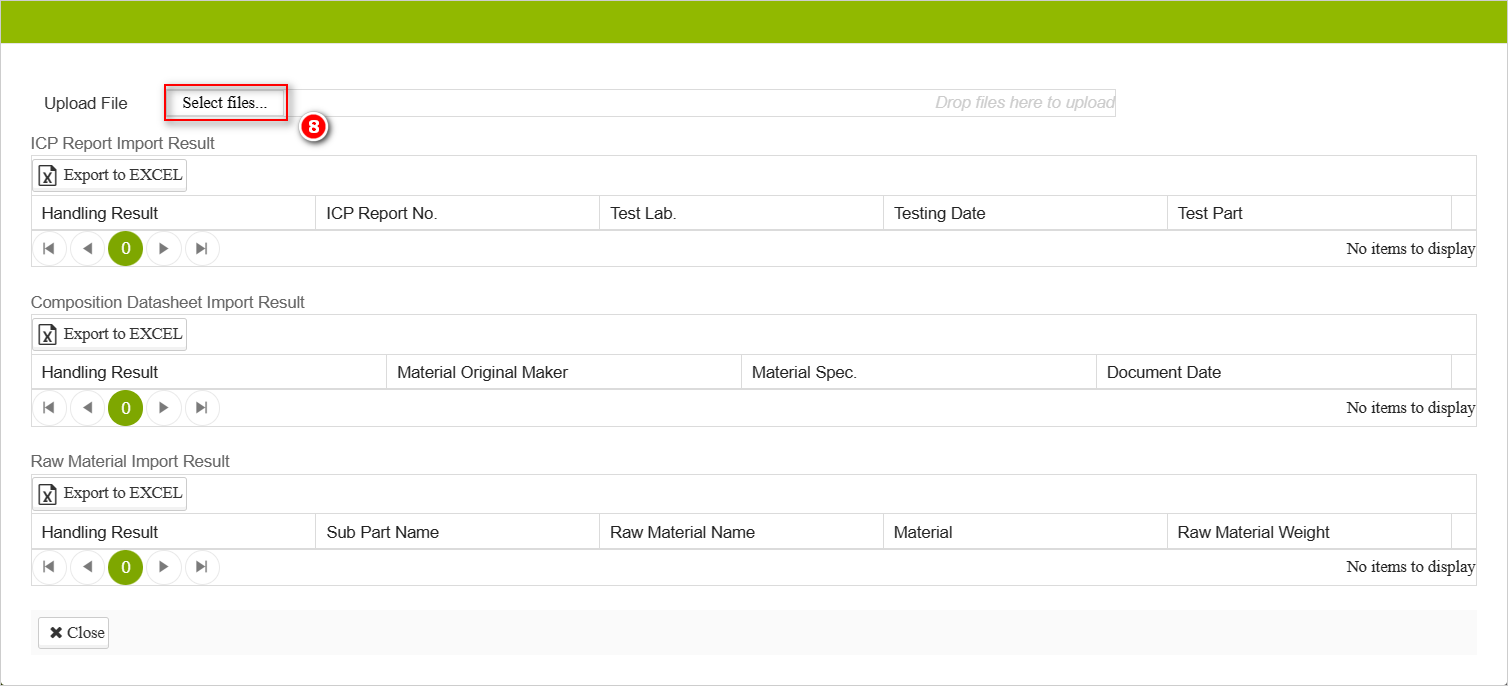
The system will display the import result in a table on the page.
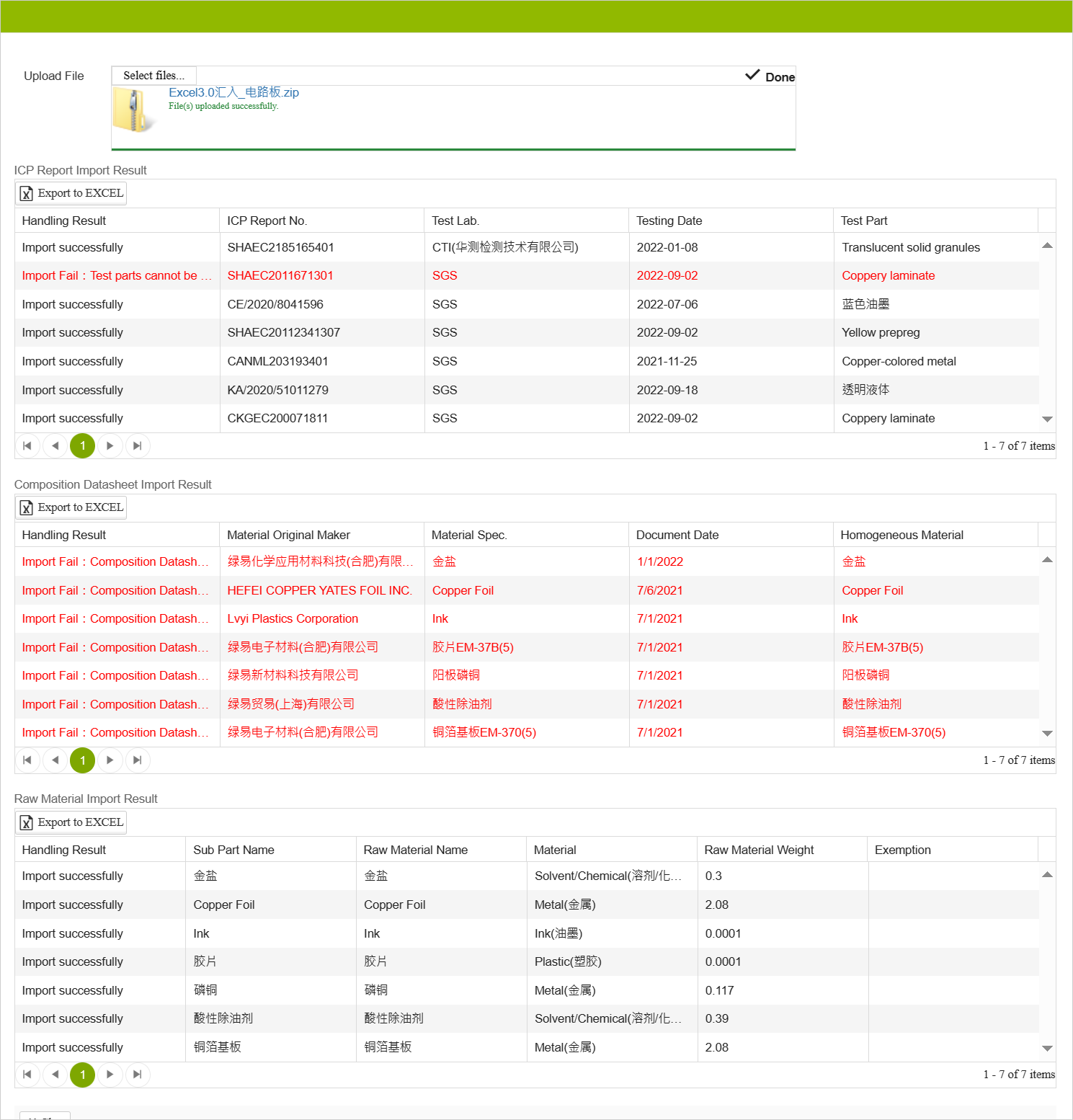
Close the window and you can see that the disassembled information is automatically created in the Raw Material Information area.
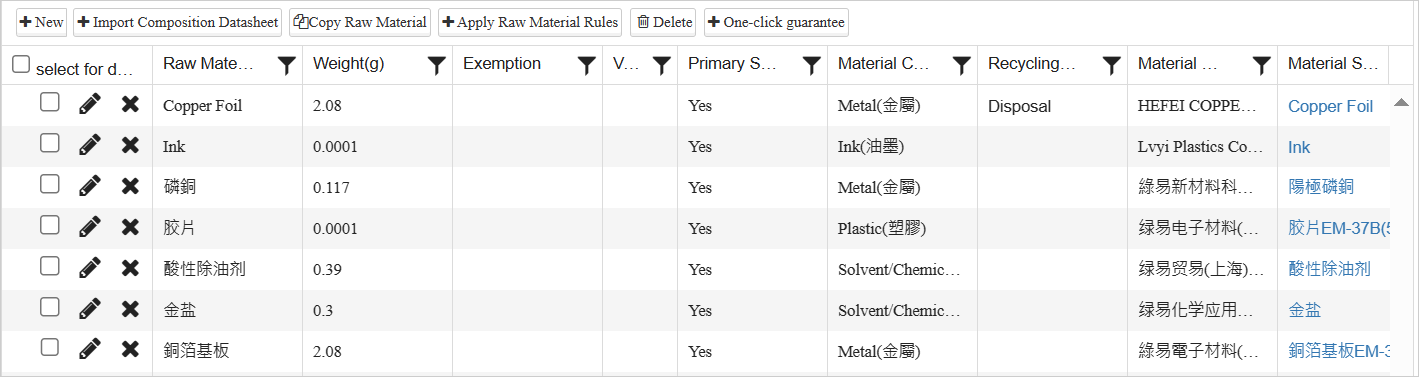
MCD Excel template description
| bookmark name | Description |
|---|---|
| About bookmark | Introduction to the MCD Excel template, notes on filling in, and table field descriptions |
| MCD表 | The form for filling in MCD information |
| MCD表-Example | MCD form filling example |
| Material材質 | GPM system material category list |
| Exemption除外 | GPM system exclusion list |
MCD Excel Template Completion Instructions
- Subpart and Raw Material
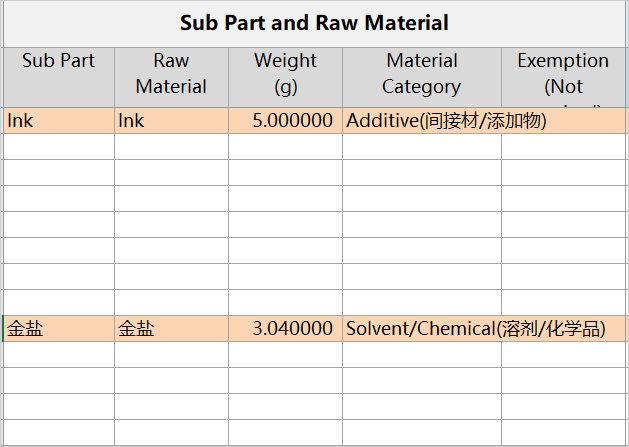
- Material Safty data (SDS)
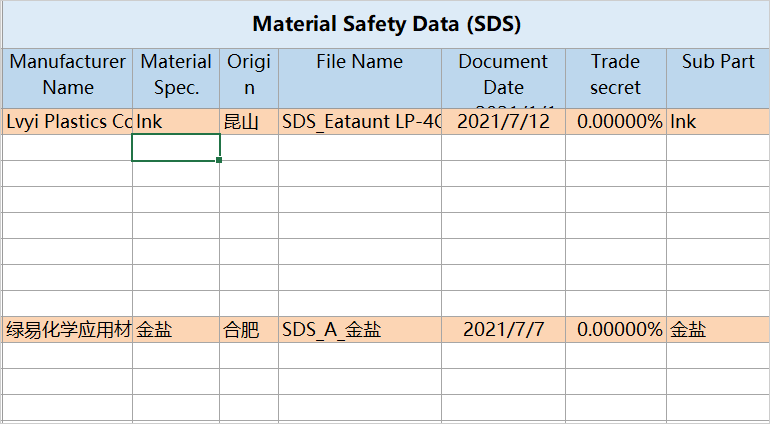
- Substance Information
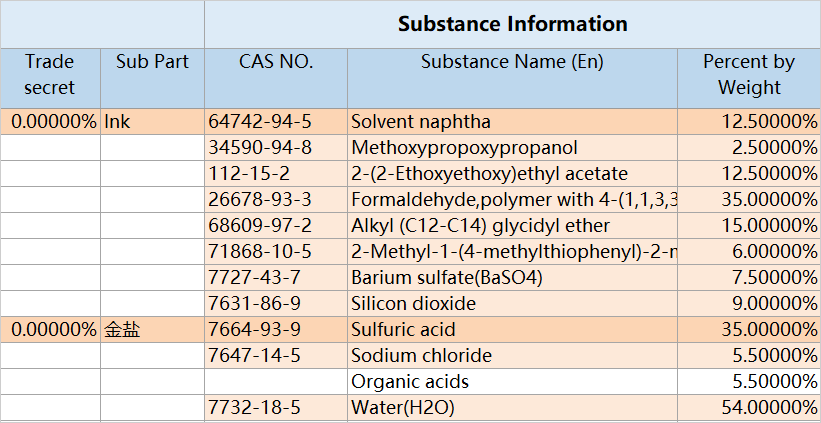
- Test Report
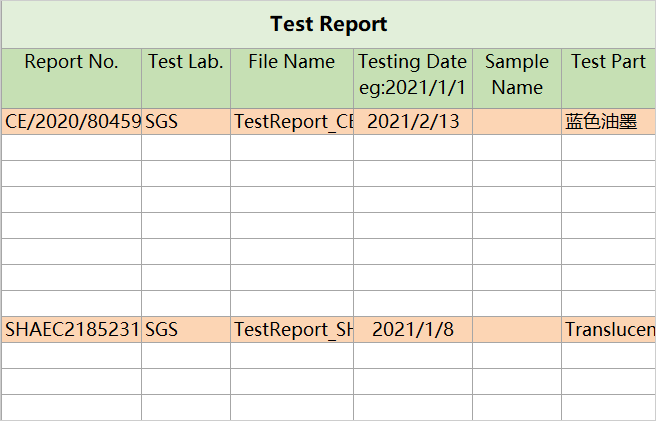
- Test Result
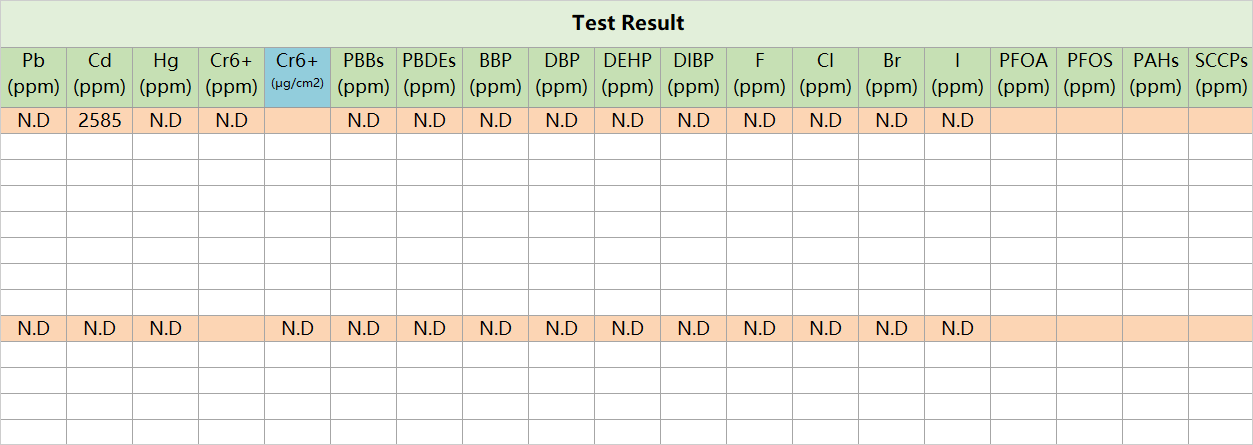
Fill in Rules
- Material type, extemption list, CAS NO, substance English name, and test lab columns all have configured data sources. They can be selected from the drop-down table, or enter keywords for fuzzy search.
- If the test result is not contained, please select it in the drop-down form. If it is contained, directly enter the value in the cell.
- Ingredient information-substance filling method:
- For substances with CAS NO, directly fill in the [CAS NO] column, and the English name of the substance will pop up automatically. If the English name of the substance does not pop up, it means that the substance does not exist. After executing the import, please upload again or click [apply] on the platform to add new substance.
- For substances without CAS NO, please enter the keyword in the [Substance English Name] column and click the drop-down button. The drop-down table will bring up a list of related substances, which you can click to select. If the English name of the substance is not displayed in the drop-down form, it means that the substance does not exist. Please try to create or apply for new substances on the platform again after executing the import.
- If a single raw material contains multiple test reports, you only need to fill in the second and third test reports under the first test report.
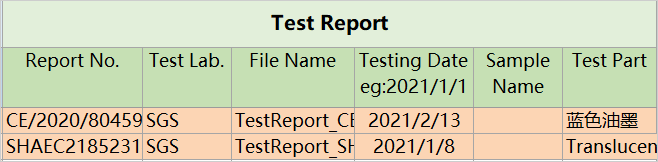
File processing rules
- Please keep the original file name of the template "MCDImportSurveyForm3.00", but other text can be added, for example: material number + MCDImportSurveyForm3.00.
- ICP Report and composition datasheet only accept PDF files.
- The MCD import template, test report and ingredient list files must be in the same folder.
- Compressed files only support ZIP format.
The system will process the newly imported files as follows:
- Document Center:Update ICP report and composition datasheet。
- MCD Survey: update basic information and raw material information, related raw material update reference document center →Dand ICP report information。
- If the same MCD is imported more than twice, if it has different raw material names, the data will be accumulated; if it has the same raw material name, the result will be as follows::
- [MCD Survey] > [Composition datasheet upload]
- If composition datasheet part no., raw material manufacturer, file date data is changed, quote/create the latest imported composition datasheet
- If composition datasheet part no., raw material manufacturer, file date data is not changed, renew composition datasheet information.
- [MCD Survey] > [ICP report upload]
- If the report number is changed, quote/create the latest imported ICP report.
- If the report number is not changed, renew ICP report information.
Attention
- If the MCD Survey has expanded required column, you need to fill them in manually after importing.
- If the MCD form setting requires certification of compliance, you will need to manually create the data after importing it.。
- The Excel template shows the basic filling fields. Different manufacturers may have different requirements. If there are additional requirement, they need to be filled in manually in the system after executing the Excel import.
More Information
Tutorial > Filling in MCD Survey
Basic> document center-ICP Report
Basic > document center-Composition Datasheet
Instruction > Certification of Compliance
System Function> Composition Datasheet
