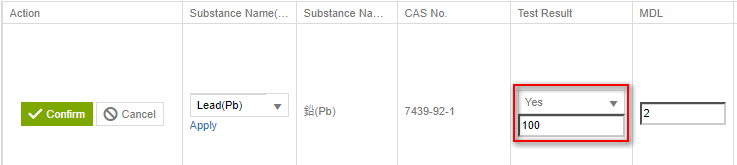Document Center - ICP Report
![]() Basic > Document Center - ICP Report
Basic > Document Center - ICP Report
Edition: Supply Chain Platform – Lite; Supply Chain Platform – Basic; Central Site.
Function
[Testing Report] is intended for recording the inspection and testing results of the components submitted for evaluation.
ICP Report Structure
| Basic information | Test part | Content of the test item |
|---|---|---|
| Upload the report file and fill in the basic information of the ICP report. | The disassembly testing location of the test part. | The disassembly testing section of the test part. |
Create ICP Report
The steps are as follows:
Click on the toolbar [Edit and Reply] > [ICP Report].
Click
 button, add a new test report.
button, add a new test report.
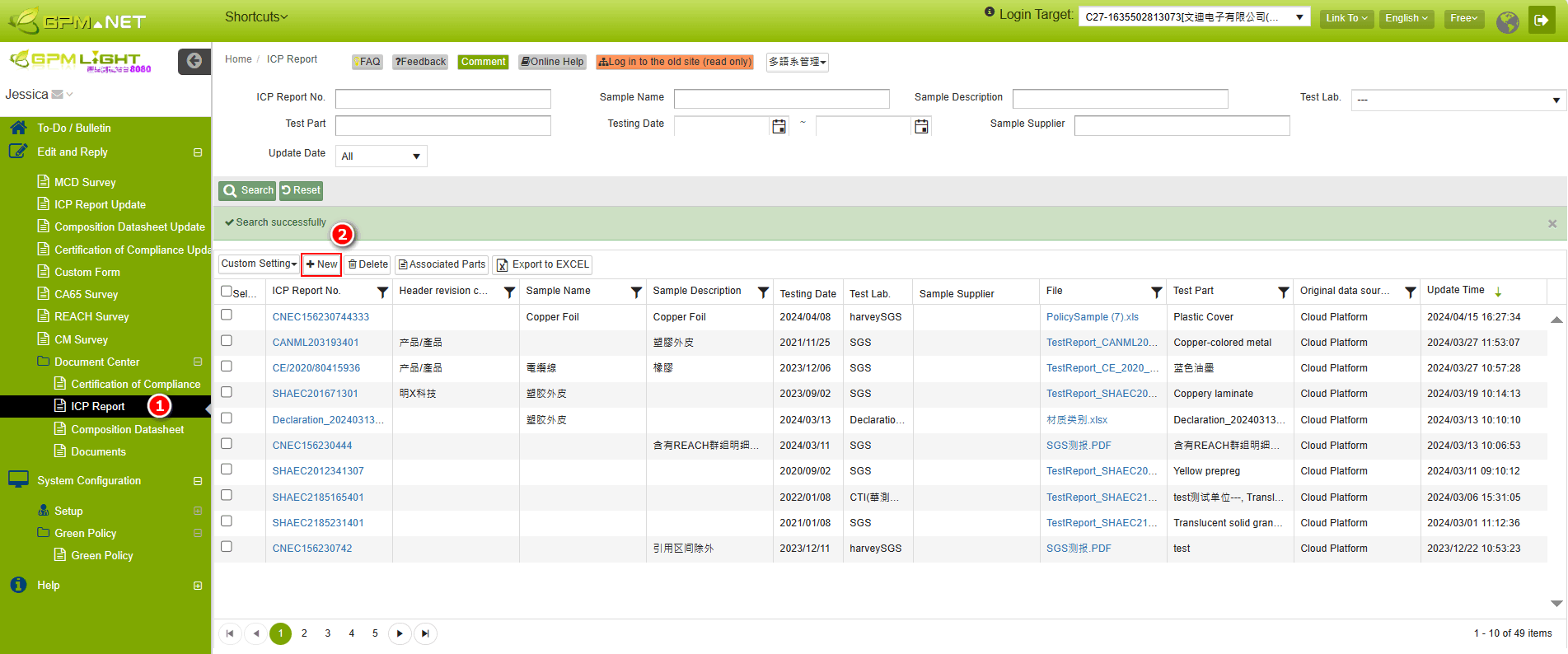
- Compare the test reports and fill in the basic information content.
- Upload report file.
- In the "ICP Report" section, click on the
 icon to add a new test site.
icon to add a new test site.
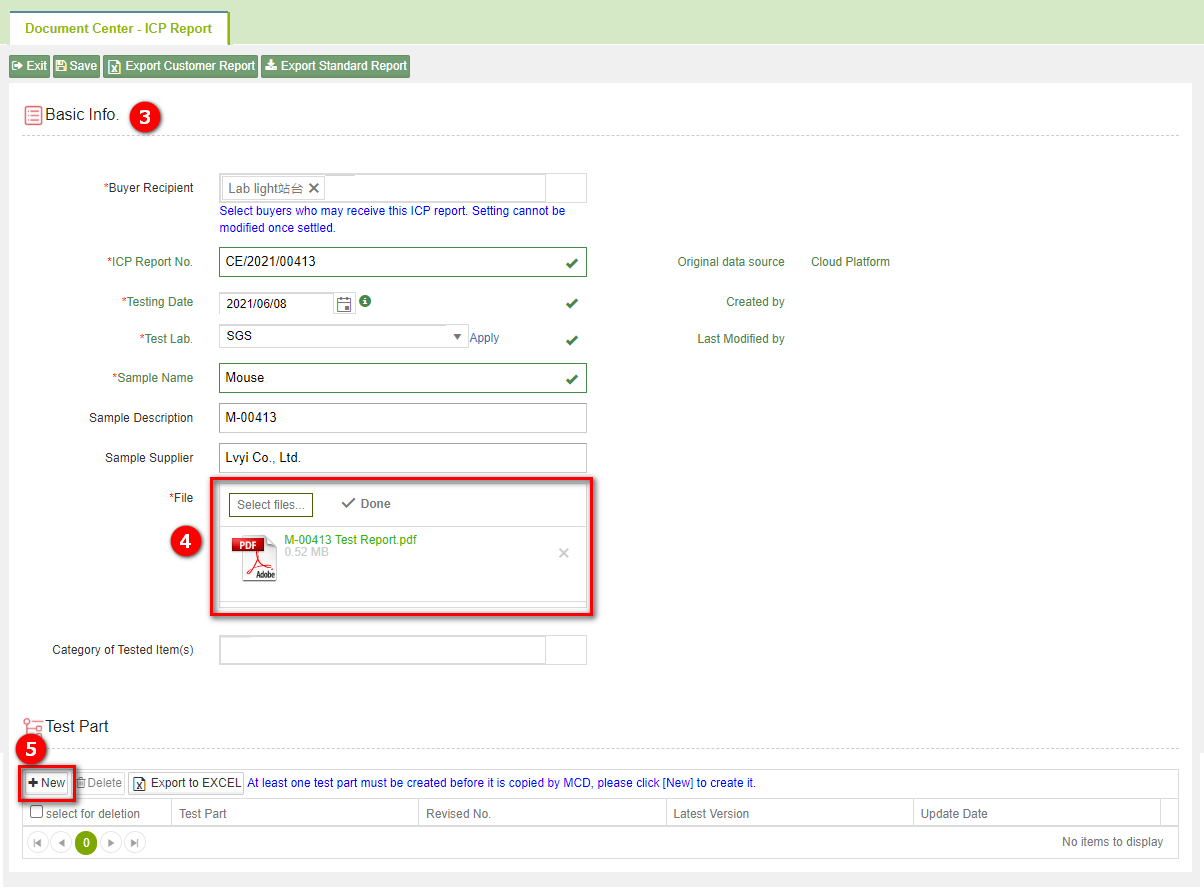
- Fill in the information for the "ICP Report" in the pop-up window.
- After applying the standard template, you can proceed with modifications, or click on the Add
 icon to manually add material testing data item by item.
icon to manually add material testing data item by item.
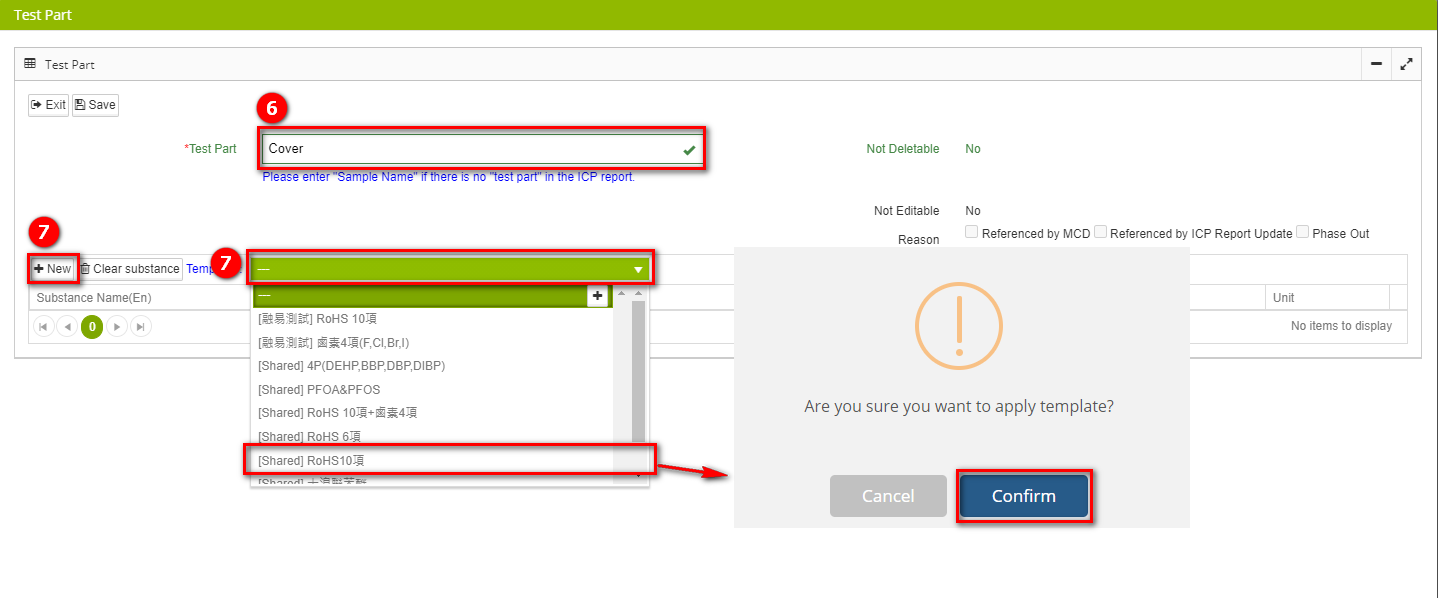
Instructions for filling out material information:
Manually add the testing material, and fill in the "Material Name (English)" field with the name of the material. You can click on the other fields marked with a green tag to edit them.
[Test Result] : If there is a detection, simply input the value directly from the dropdown menu.
- Testing result options:
Testing Results Explanation N.D Not Detected YES Detected Positive Positive (Detected) Negative Negative (Not Detected)
To compare the ICP report and revise the testing data, simply click on the fields marked with a green tag to edit them.
After completion, click on the
 icon to save the file.
icon to save the file.If there are additional test sites, click on the
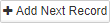 icon to continue filling out the information.
icon to continue filling out the information.If there are no other test sites, click on the
 icon to return to the main page of the test report.
icon to return to the main page of the test report.
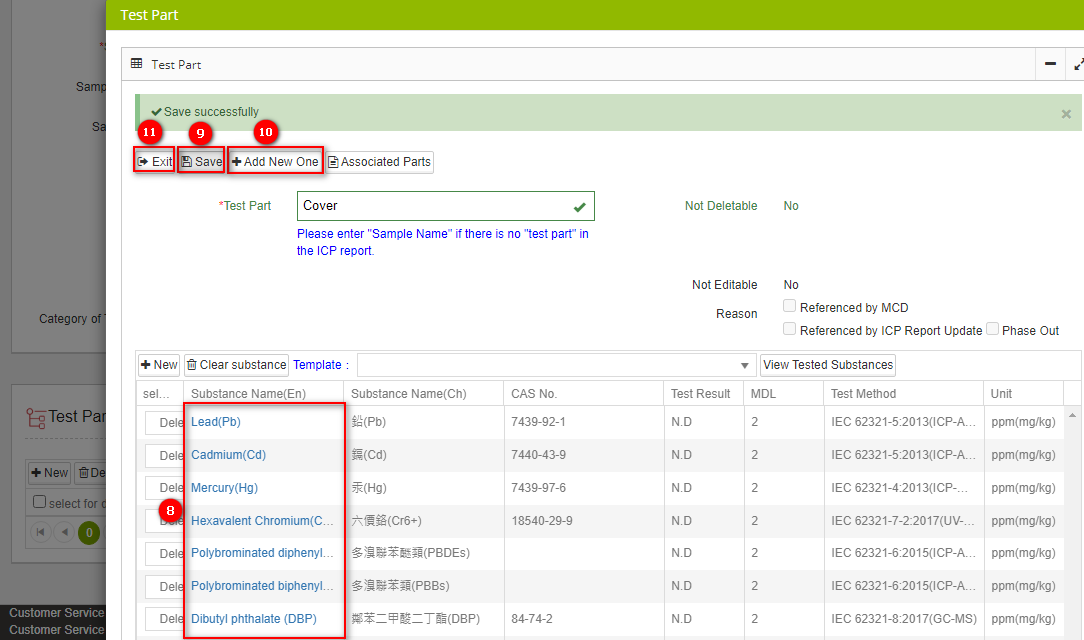
On the main page of the test report, you can see the successfully created test sites. Click ![]() to confirm and complete the test report creation.
to confirm and complete the test report creation.
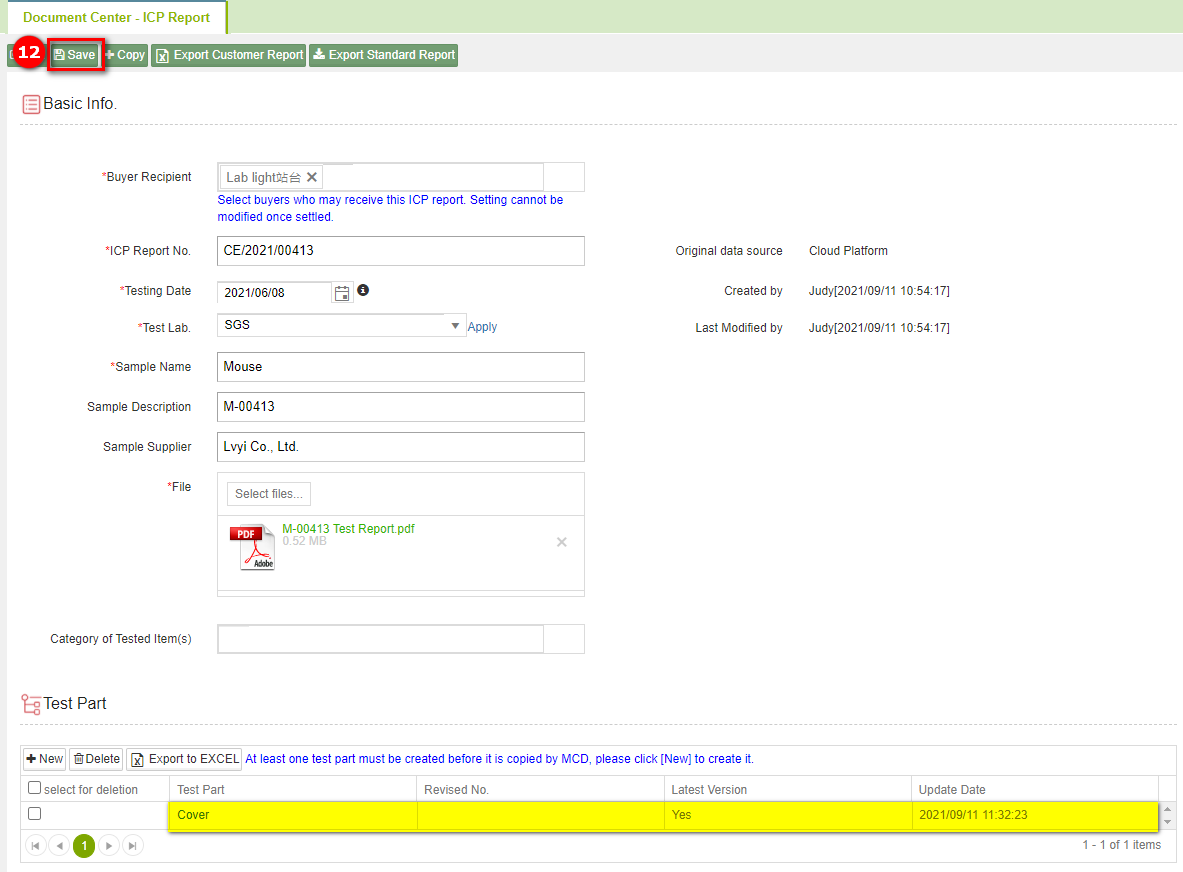
Please note! Test reports with the same report number cannot be created repeatedly. However, you can add multiple test sites to the same report.
Instructions for filling out basic information:
- Items 1-4: Please fill in the test report accordingly.
- Item 5: Only one file can be uploaded. If there are multiple files, please merge them before uploading.
- Item 6: Select test item categories from the dropdown menu, multiple selections are allowed.
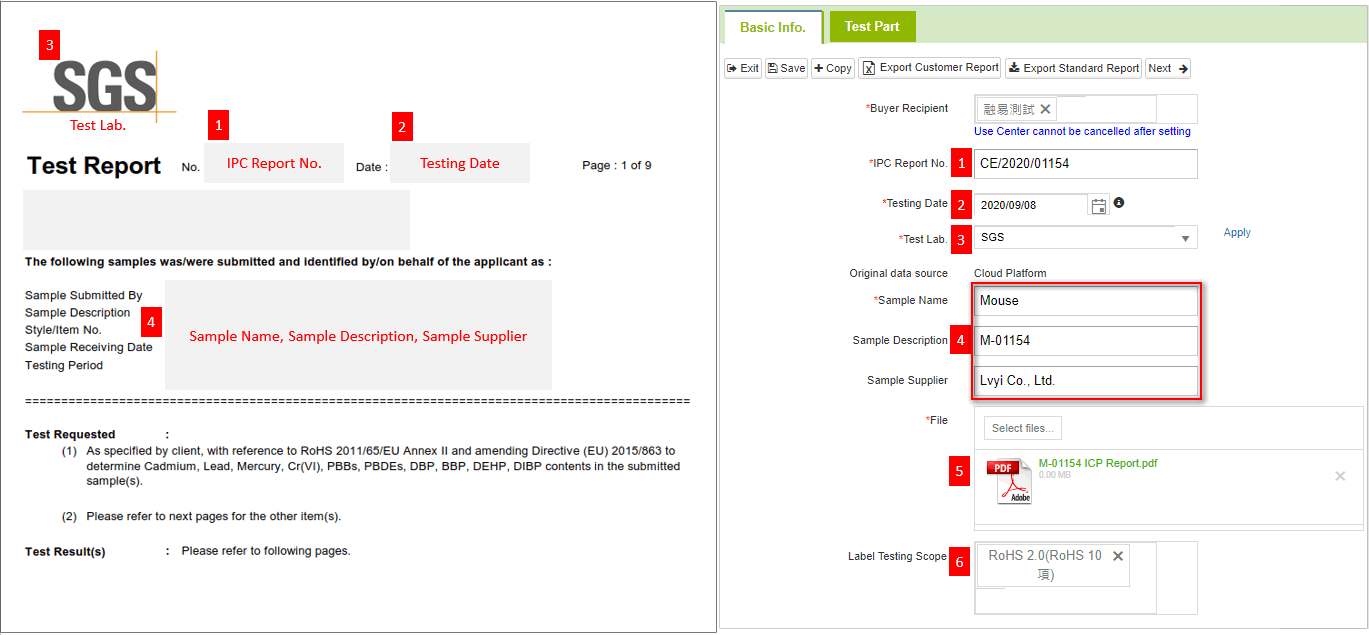
Report Type
When creating a ICP report, the buyer requires specifying the report type. Please fill in the report type according to the actual situation. Please select 'Mixed Test' for reports on integrated testing, and 'Homogeneous Test' for reports on homogeneous material testing.
Add ICP Report Templates
Completed test item content data can be saved as a template for future use. Follow these steps:
- Click on the
 List, click on the
List, click on the  button.
button.
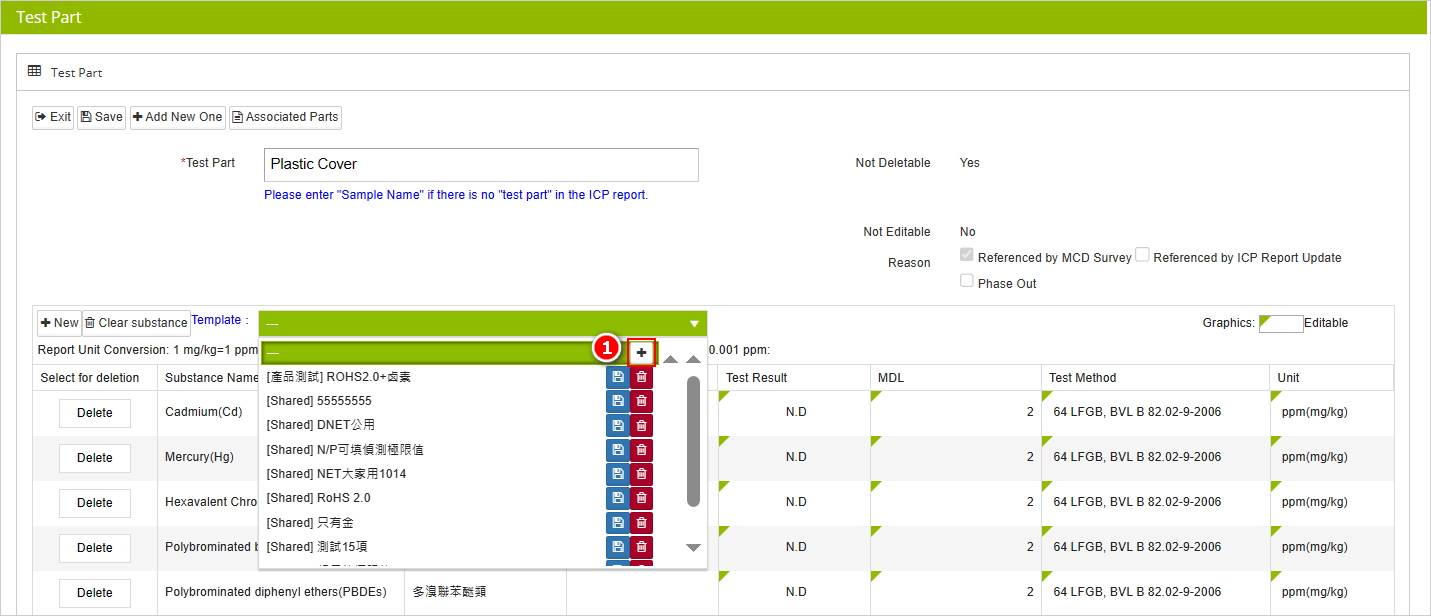
- Enter the template name in the opened window.
- Click on the
 button to save the file.
button to save the file.
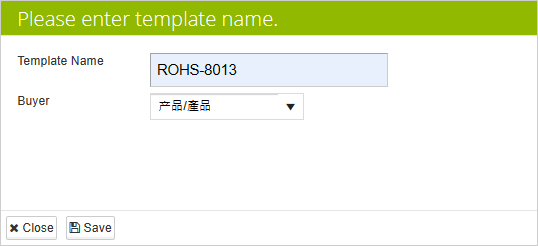
- The saved template can be applied for future use.
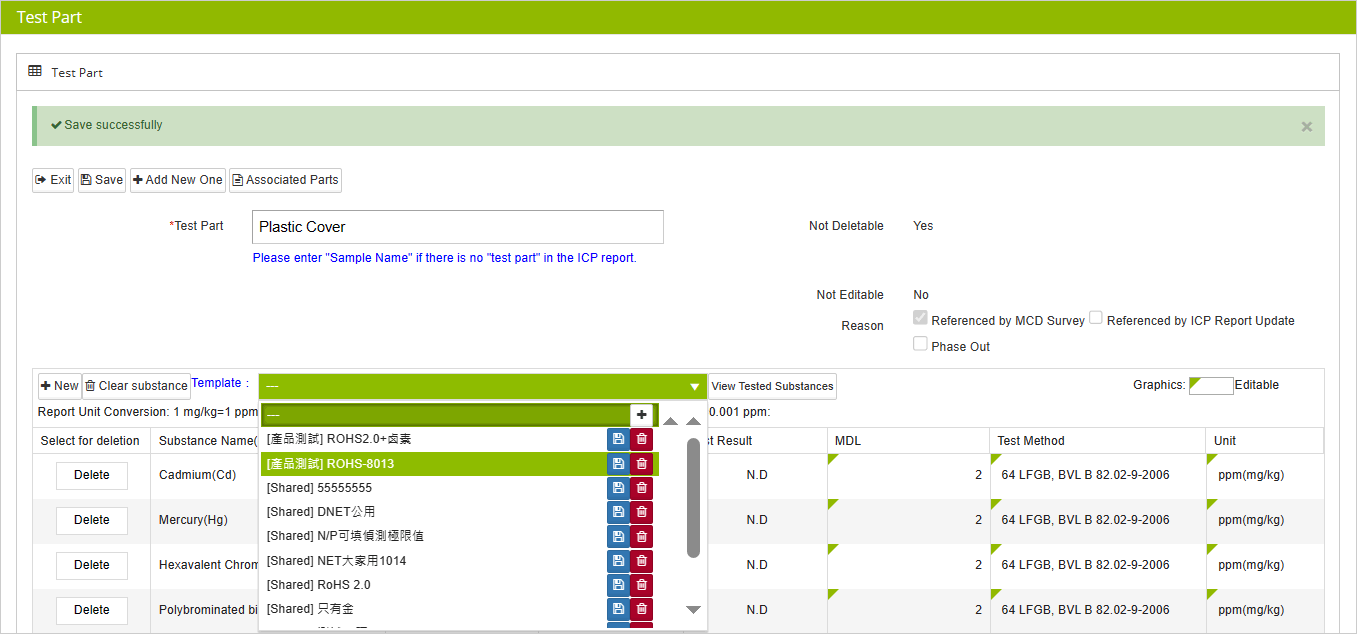
If you need to modify a custom template, click on
to save the updated content; click on
to delete the template.
Function Key Description
[Basic Info.] page
- When you cannot find the testing unit, you can click on
 to create a new testing unit.
to create a new testing unit.
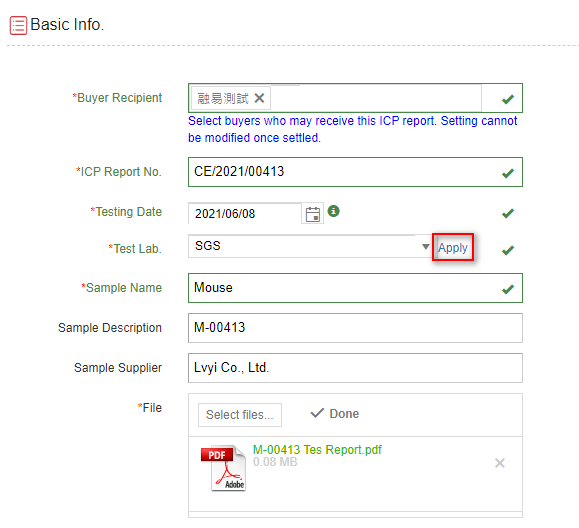
[Test Part Information] page
- Clicking on
 allows you to delete individual substance data.
allows you to delete individual substance data. - Clicking on
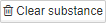 enables you to delete all substance data at once.
enables you to delete all substance data at once.
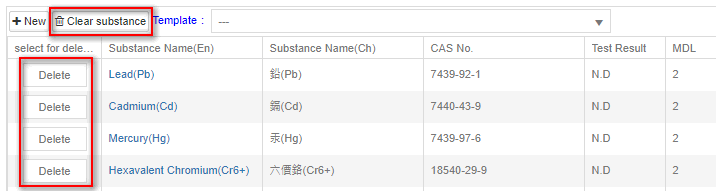
- When adding/editing testing substances, if you cannot find the substance or testing method, you can click on
 to request the creation of a new substance or testing method.
to request the creation of a new substance or testing method.
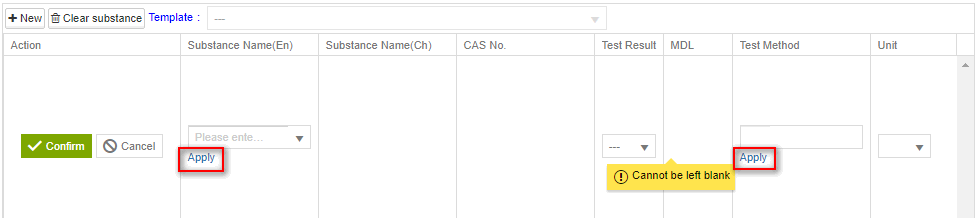
- Clicking on
 allows you to search for part numbers that reference this test site.
allows you to search for part numbers that reference this test site.
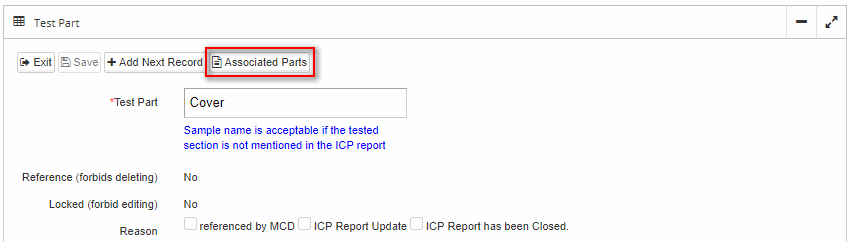
Use Certification of Compliance as a substitute for ICP Report
When the buyer has enabled the alternative configuration of test reports, suppliers can create ICP report documents of the 'certification of compliance as a substitute for ICP Report' type. Here are the operation steps
Click on the 'Edit and Reply' option in the menu bar, then select 'ICP Report'.
Click on the
 button to add a new test report.
button to add a new test report.
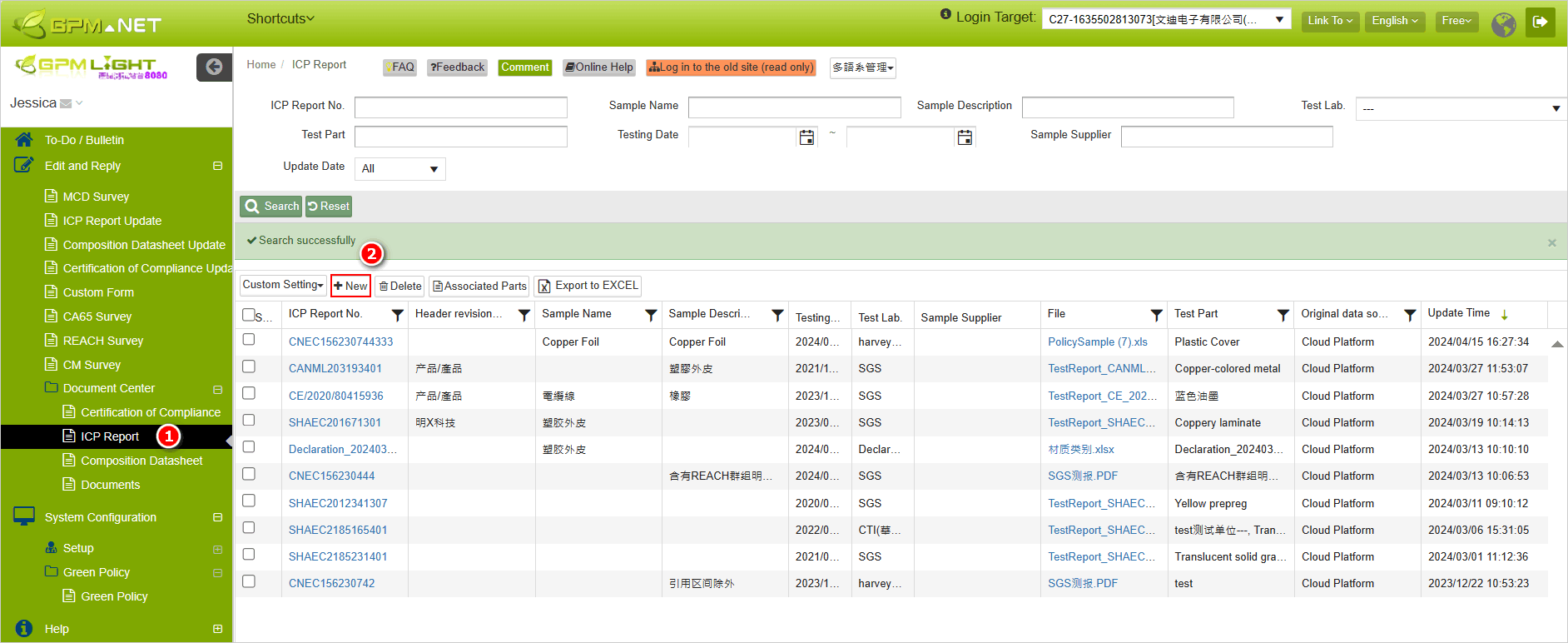
Select 'Yes' in the 'Use Certification of Compliance as a substitute for ICP Report' field.
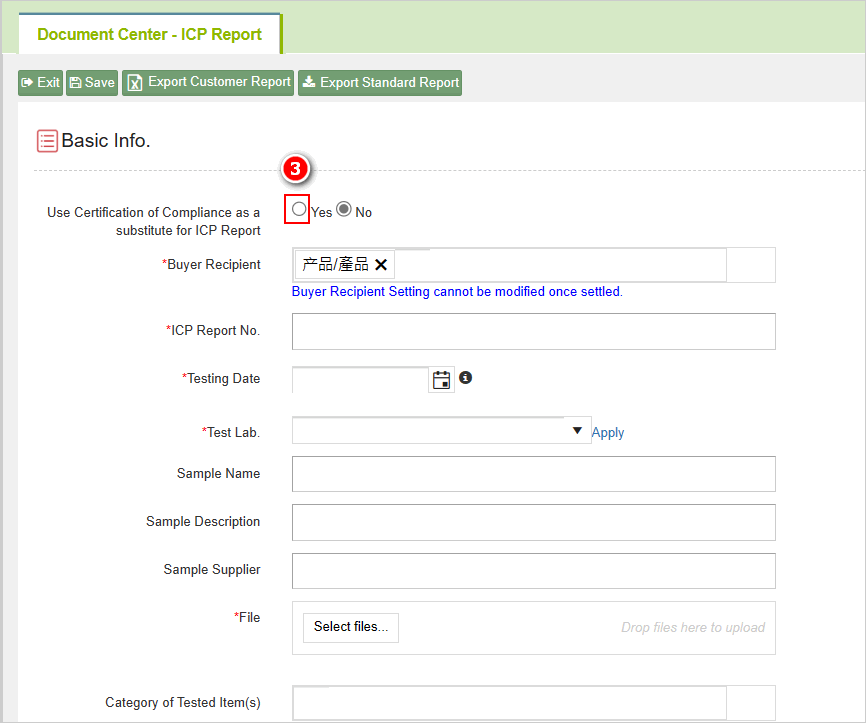
The report number field will be populated with a default value, which can be edited if necessary. The testing unit will also be populated with a default value, but it cannot be edited.
Upload the Certification of Compliance attachment in the 'File' field.
Select the policy in the 'Green Policy' field. The dropdown list includes specifications created by the platform and specifications created by the buyer.
After selecting the green policy, the substance list below will display substances with a management level of 'Testing' in the policy. You need to manually check the substances you want to declare.
After completing the form, click on [Save].
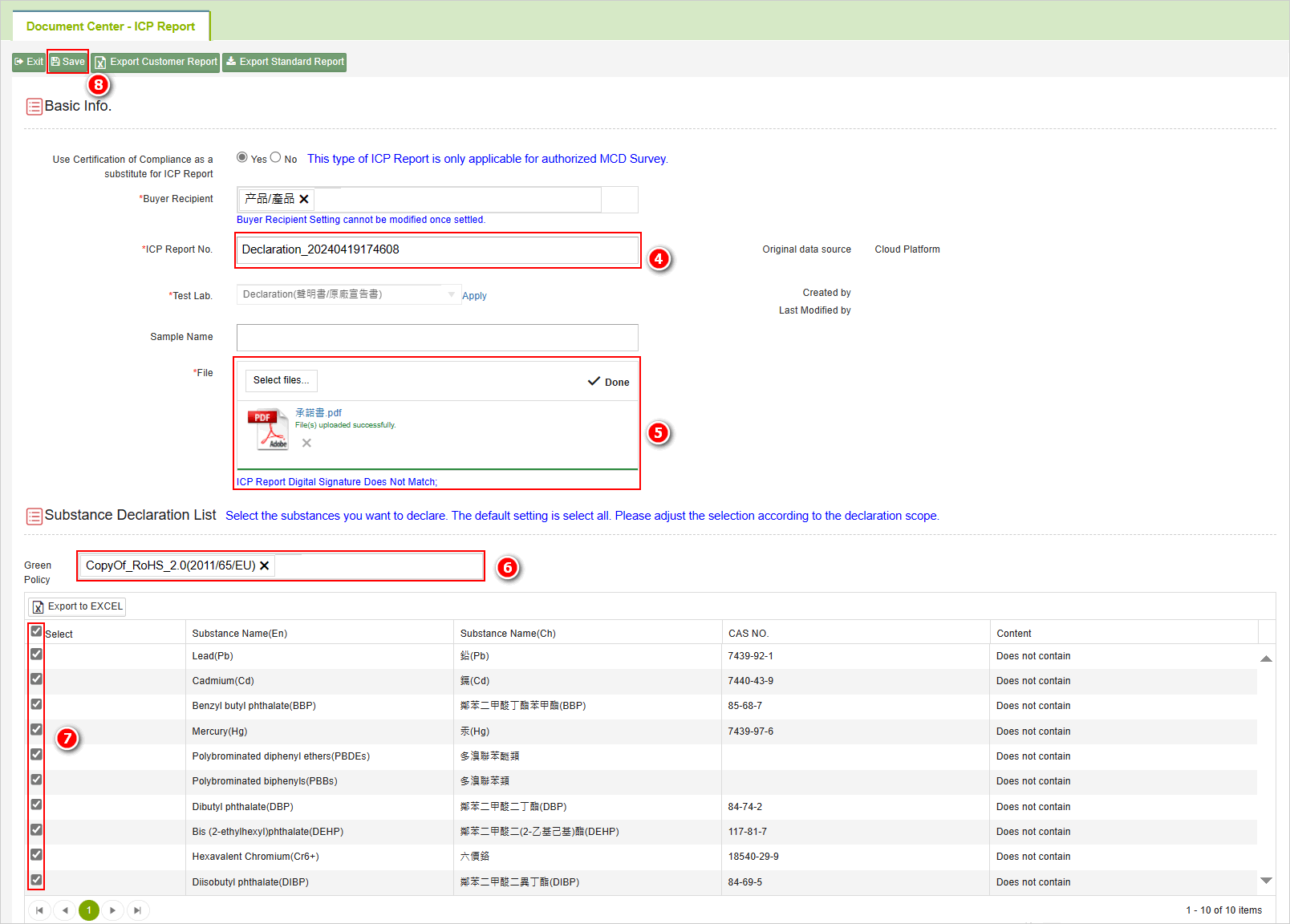
If adding a ICP report of type 'Use Certification of Compliance as a substitute for ICP Report' in the MCD form, the 'Green Policy' field will default to the specification applied in the MCD form, and the substance list will be in a fully selected state.
Search ICP Report
The steps are as follows:
- Click on the toolbar [Edit and Reply] > [ICP Report].
- Set filtering criteria.
- Click on the
 icon, and the test report corresponding to the query will be displayed below.
icon, and the test report corresponding to the query will be displayed below.
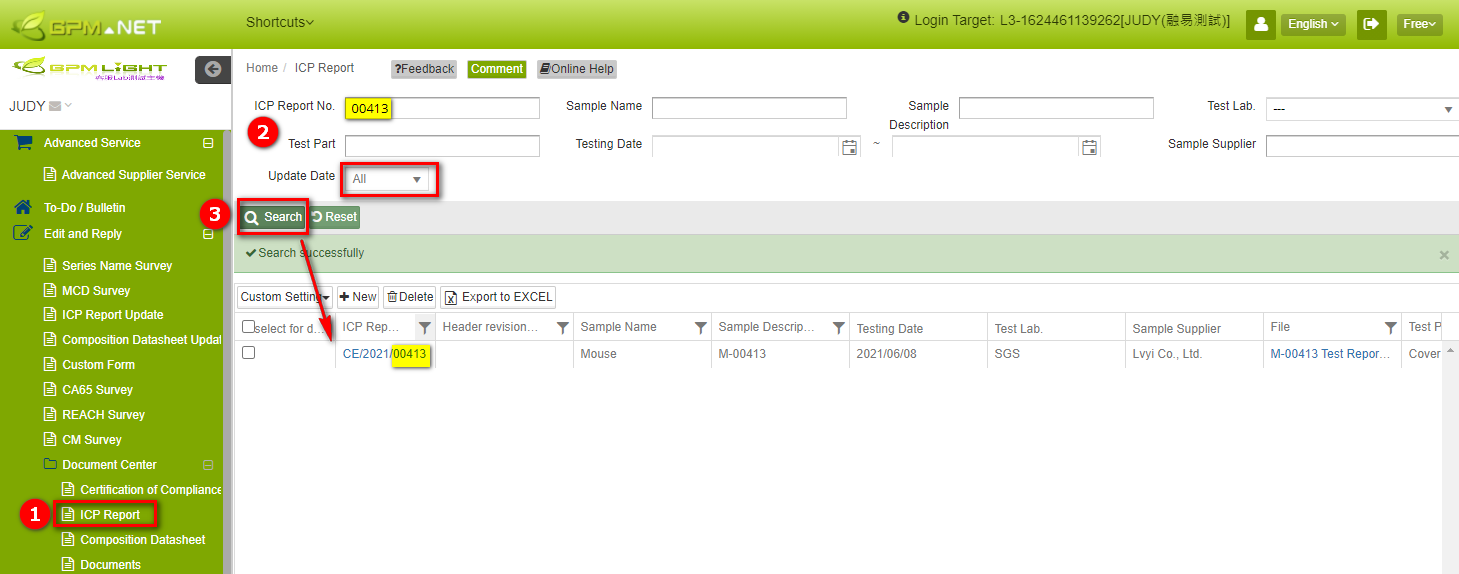
Modify ICP Report
The steps are as follows:
Click on the toolbar [Edit and Reply] > [ICP Report].
Search for the ICP report you want to modify.
Click on the blue text in the [ICP Report No.] column to open the ICP report.
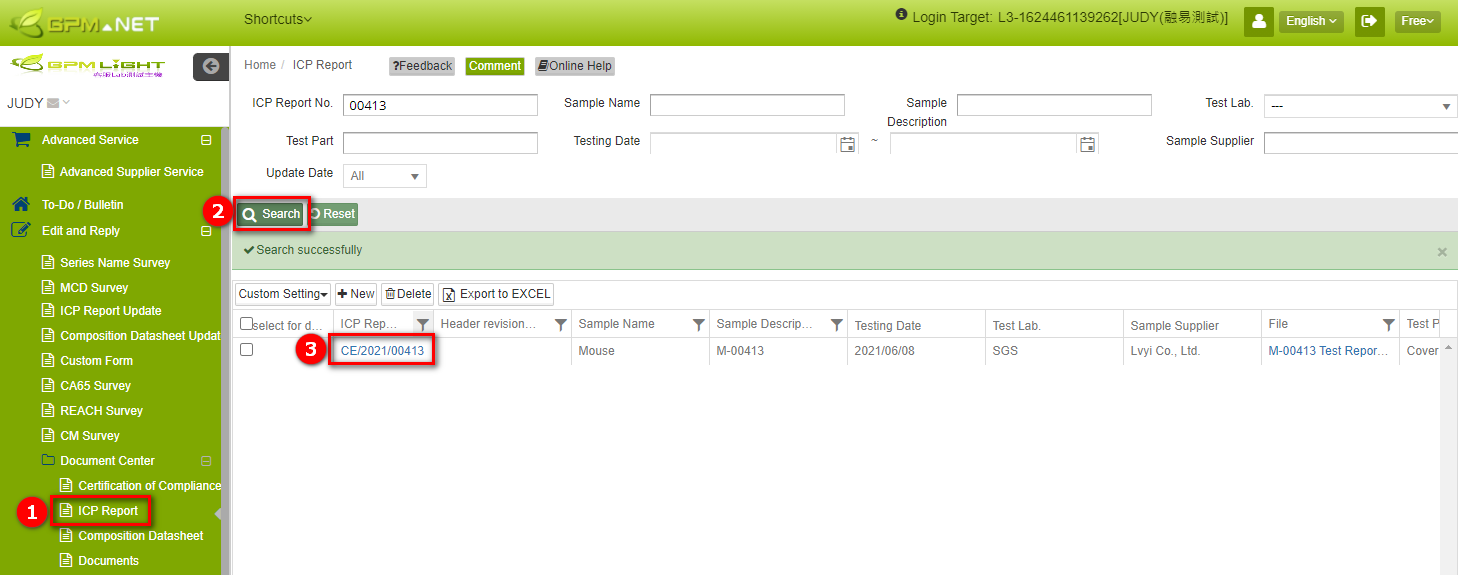
- Modify the content in [Basic Information] as needed.
- To modify the test locations, click on the blue text for the test part in the [Test Part] section.
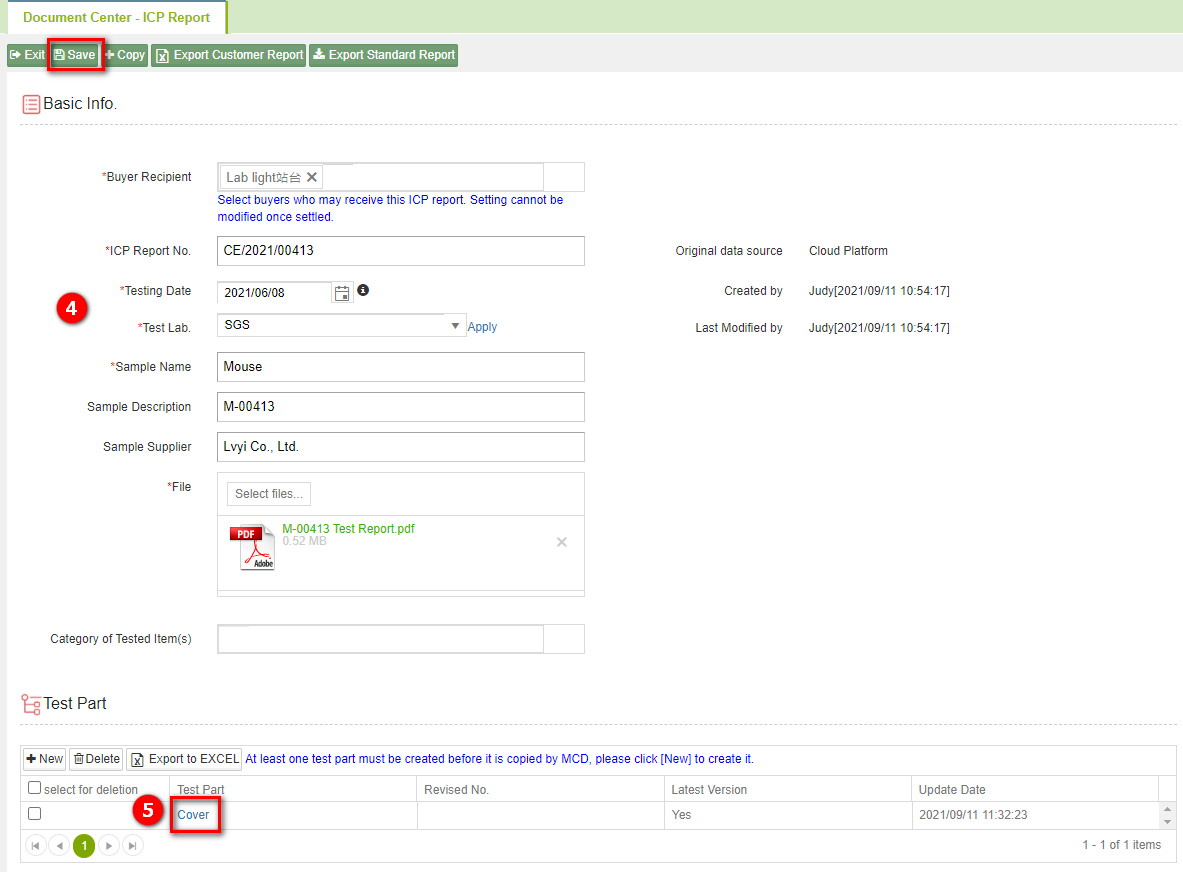
- Edit the data content in the pop-up window.
- Method to modify substance testing results: Click on the field with the green tag to edit.
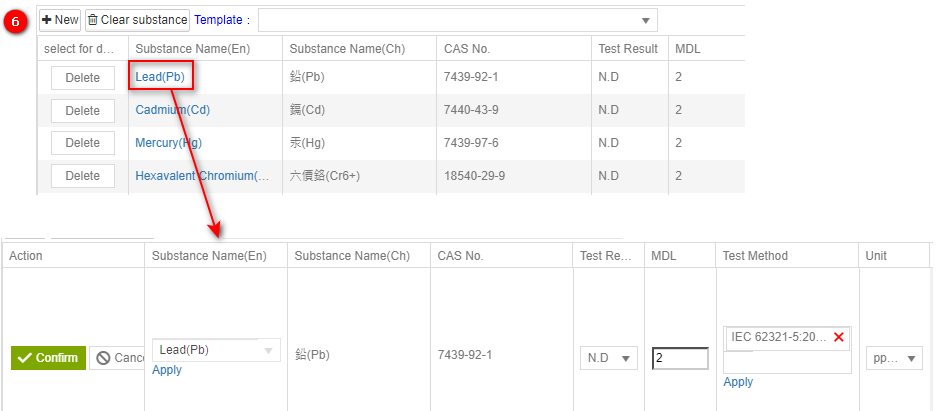
- After completion, click
 to save.
to save.
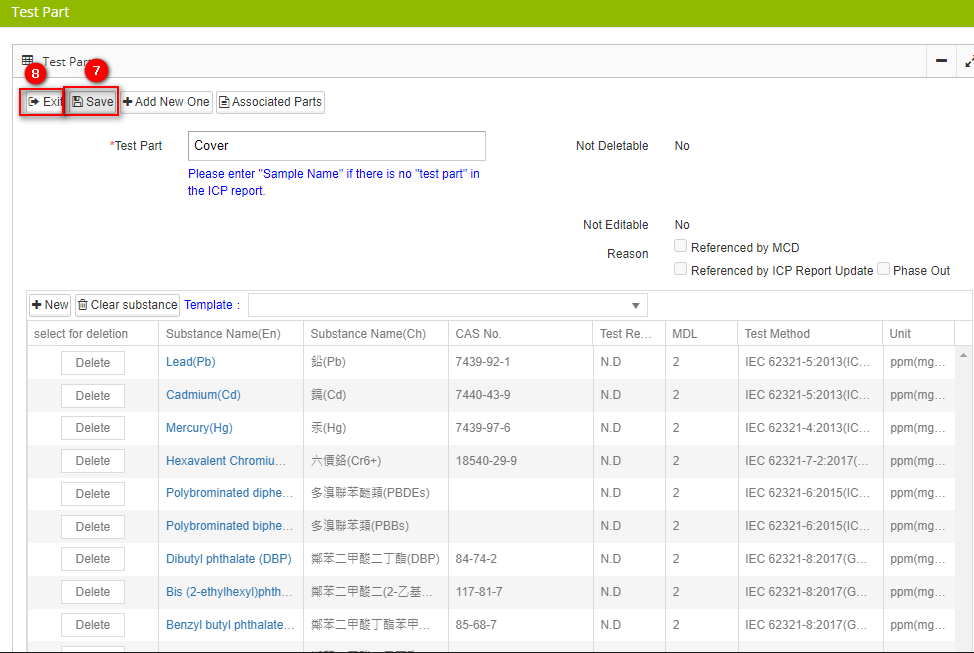
Caution! You cannot directly edit test reports that are under review or have been approved.
If you wish to edit, please refer to Basic > Test Part Multi-Version Instructions
Copy ICP Report
The steps are as follows:
- Click on the toolbar [Edit and Reply] > [ICP Report].
- Search for the ICP report you want to copy.
- Click on the blue text in the [ICP Report No.] column to open the test report.
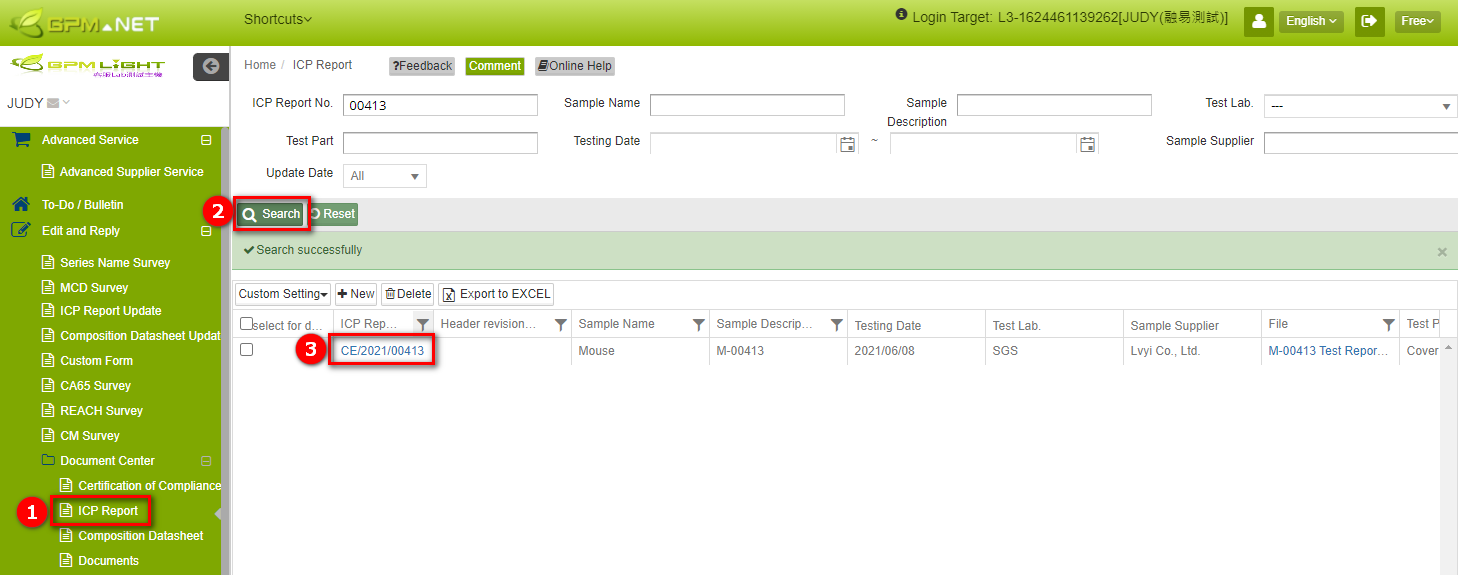
- Click on the
 button.
button.
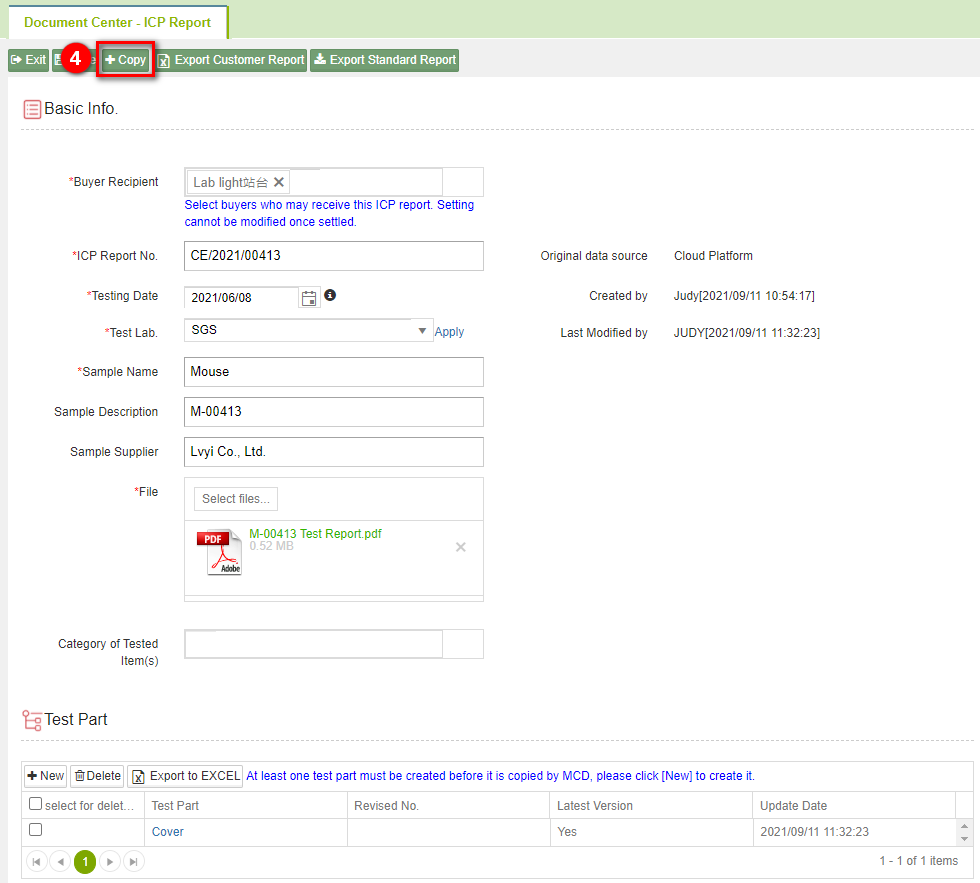
- Copy completed, redirected to the editing interface of the new report. Make modifications as necessary ([ICP Report Number], [Testing Date], and [File] will not be copied, while all other data will be copied).
- After completion, click
 .
.
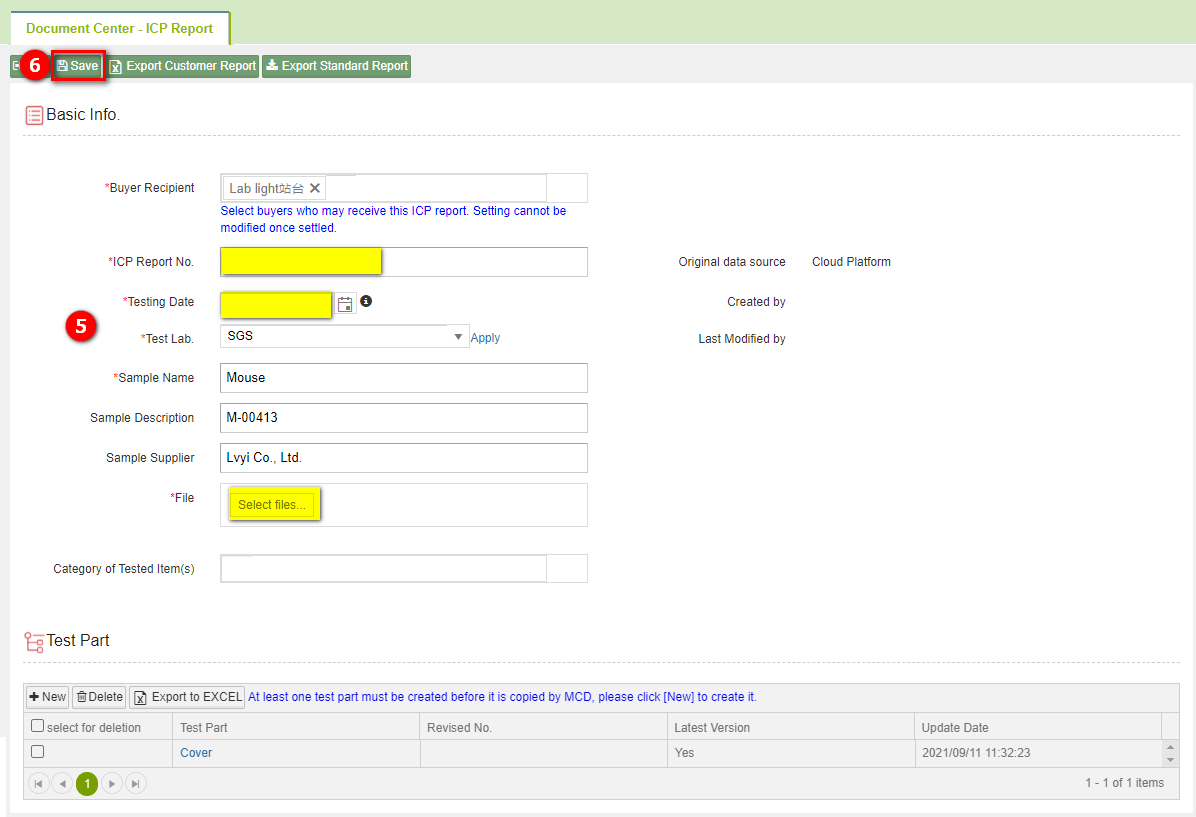
- Click on the blue text for the [Test Part] name, and the system will pop up the test location editing window.

- The test part cannot be modified because the required fields in the basic information are not filled out completely. Clicking on the gray area of the test part will display 'Cannot be blank' prompts for the required fields in the basic information.
- The basic information must be filled out completely before editing the test location. Clicking on the gray area of the test location will automatically save the [Basic Information] content.
- When all content modifications are complete, on the [Test Item Content] page, click
 to save.
to save.
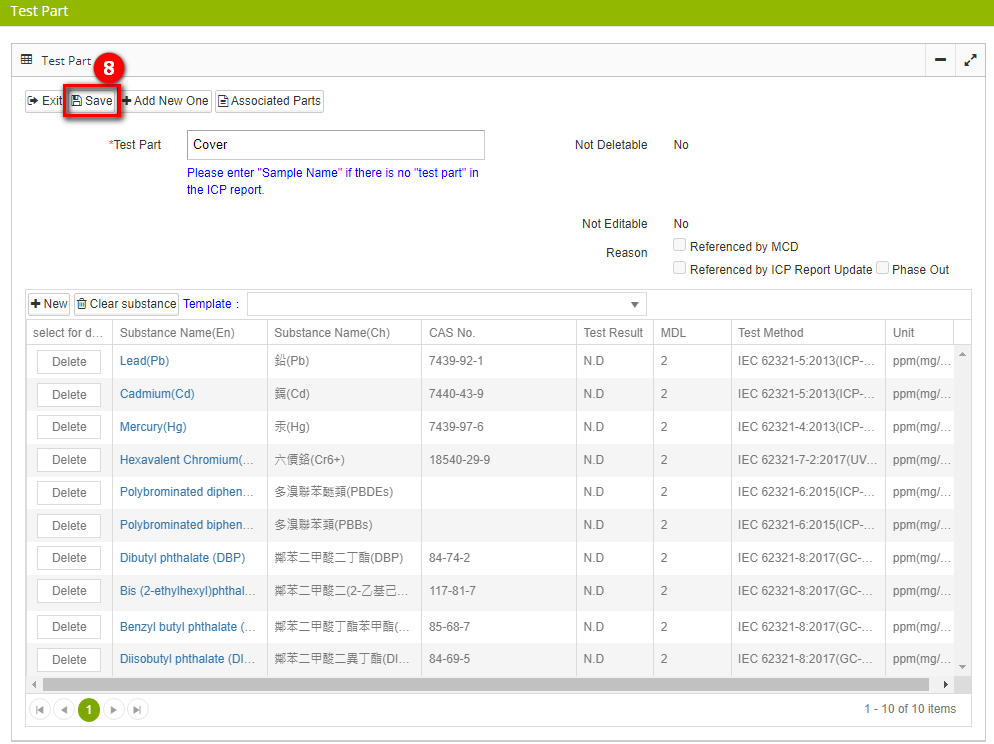
- Return to the main page of the ICP report, then click
 . The test report has been successfully copied.
. The test report has been successfully copied.
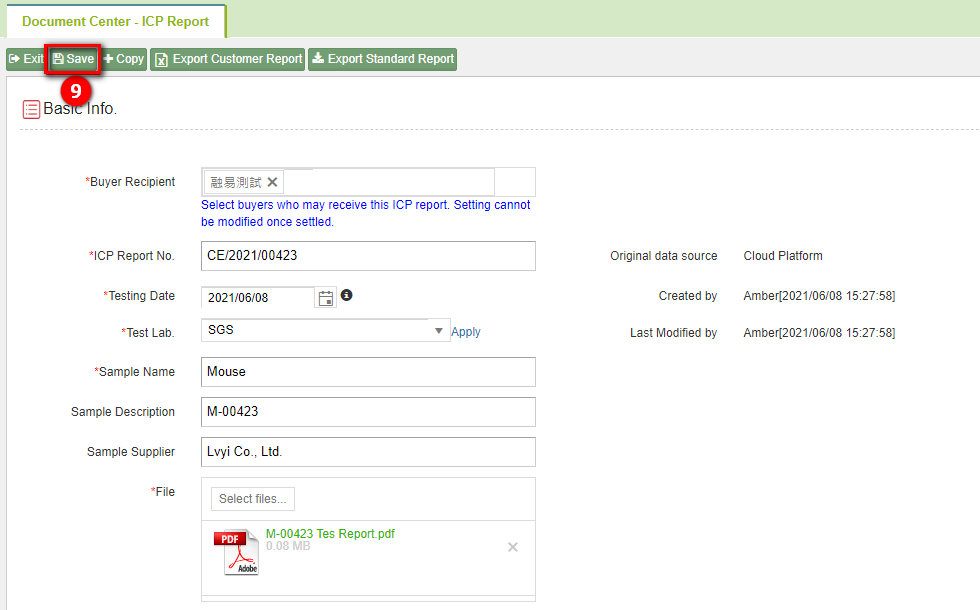
Delete ICP Report
The steps are as follows:
- Click on the toolbar [Edit and Reply] > [ICP Report].
- Search for the ICP report you want to delete.
- Check the ICP report(s) you want to delete.
- Click
 .
.
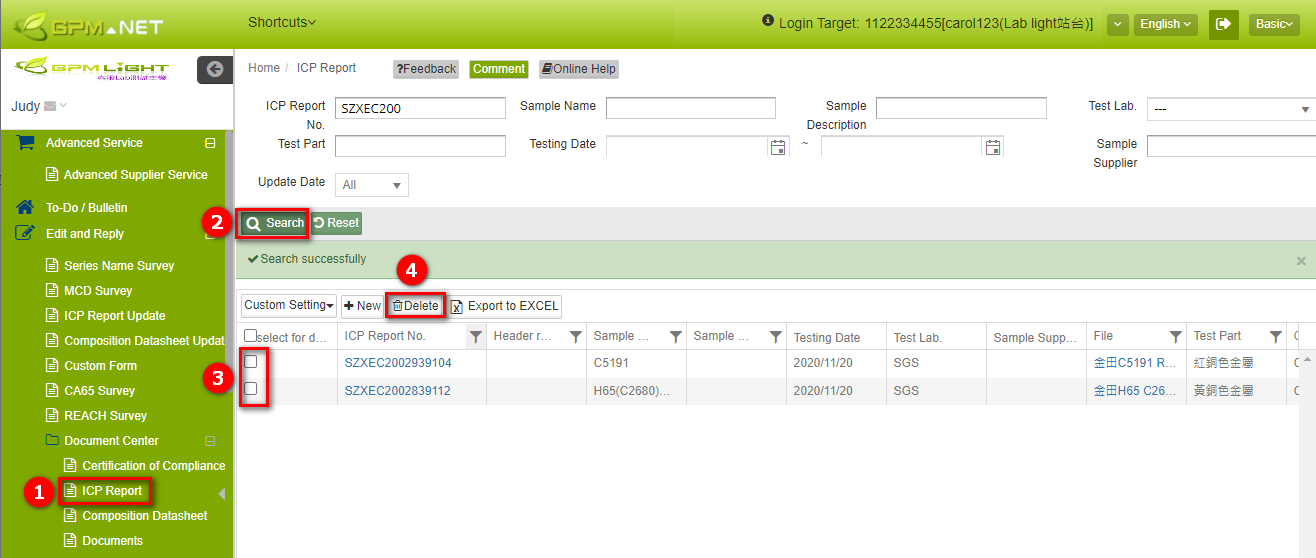
- A 'Is deletion confirmed' dialog box appears. Click
 button.
button.
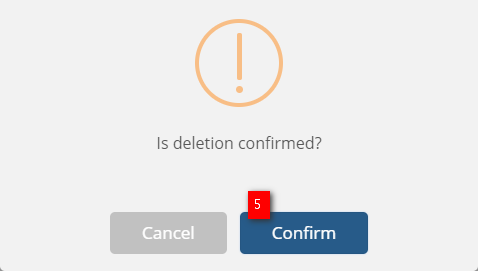
Caution! ICP reports and test parts that have been referenced cannot be deleted.
Considerations for filling out a ICP report.
The REACH test results will be provided in the [REACH Survey].
Other than the RoHS 2.0 testing items, please determine whether additional testing item contents need to be filled out according to the requirements of the buyer.
If the buyer has set a reporting deadline, please pay attention to the test report date when submitting the report.
To interpret a testing agency's ICP report.
ICP Report Basic Information
The first page of a test report typically includes: report number, testing date, testing laboratory, company information, sample name, and sample description.
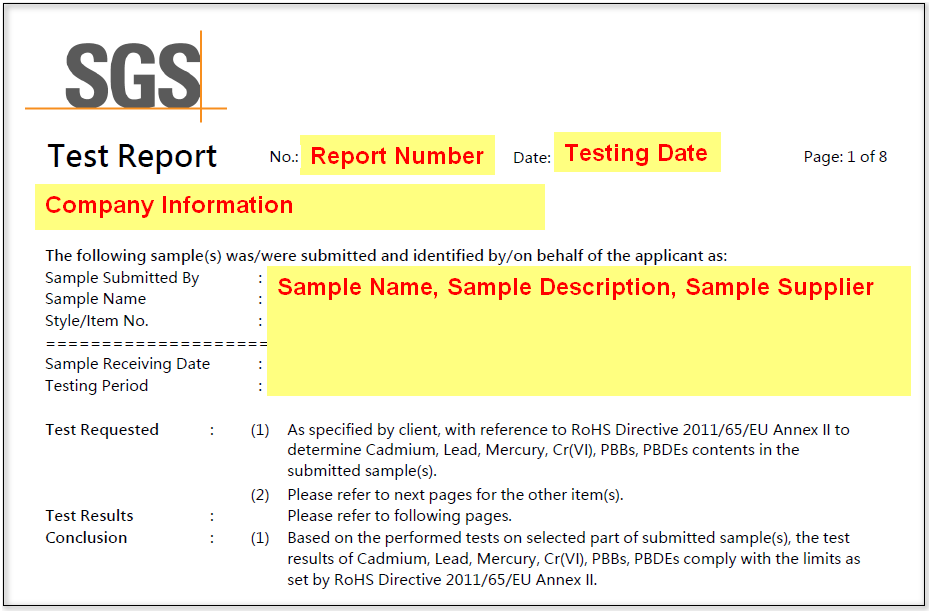
Test Part Name and Test Results
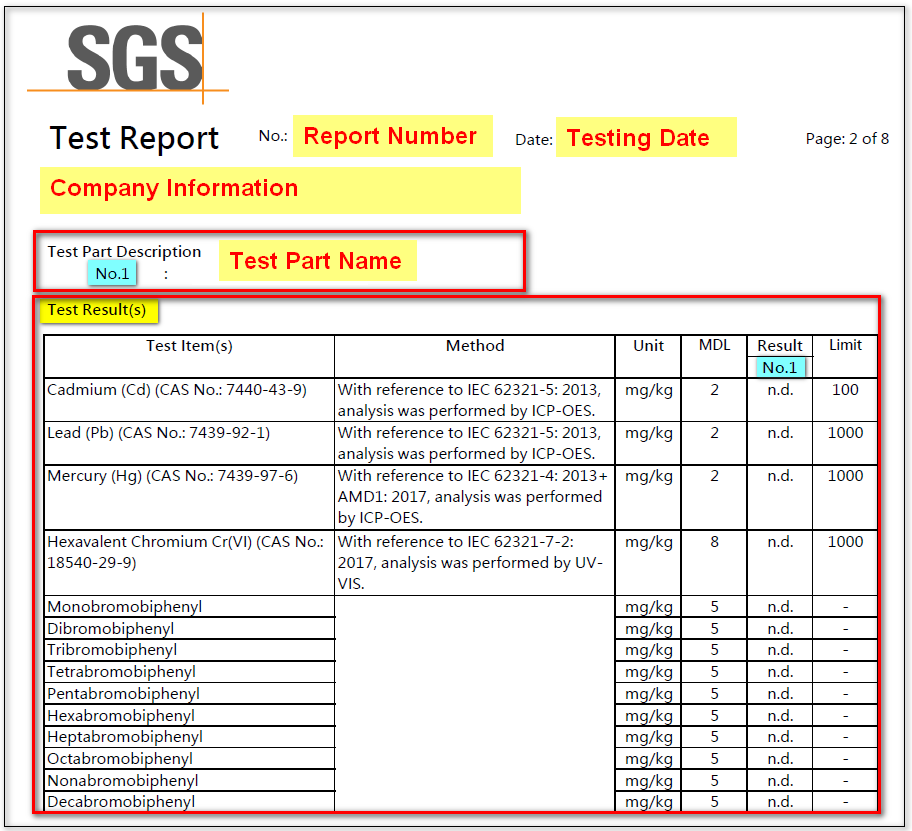
Test Method
Some ICP reports may display the test methods above the test results.
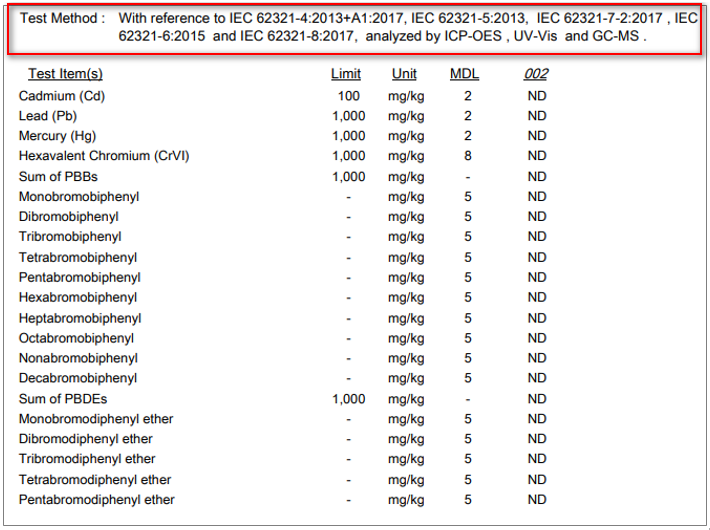
Refer to the flowchart to determine the testing instrument.
The complete method of filling in the test method is "Test Method + Instrument", for example: Hg→ IEC 62321-5:2013(ICP-OES)".
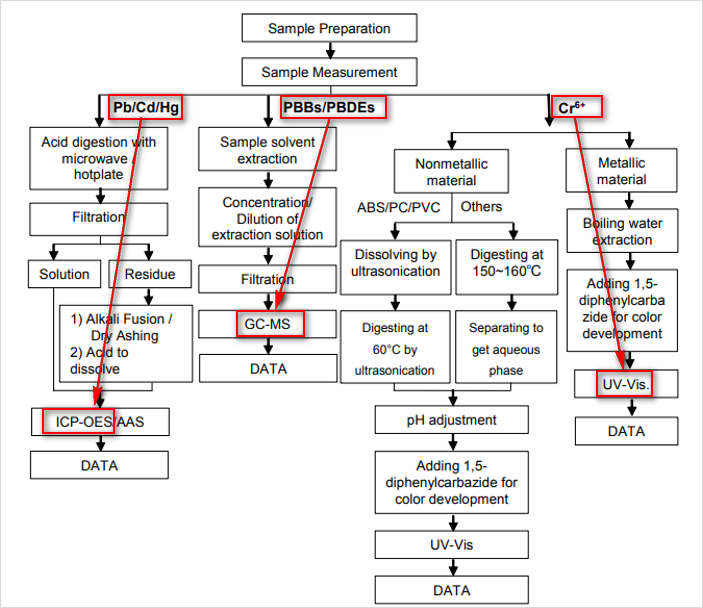
More Information
Instruction > ICP Report Update