Composition Datasheet Update
![]() Basic > Composition Datasheet Update
Basic > Composition Datasheet Update
Edition: Supply Chain Platform – Lite; Supply Chain Platform – Basic; Central Site.
Function
[Composition Datasheet Update] is used to update the contents of expired composition datasheet, and can also be used to self-update composition datasheet that are not expired.
Composition Datasheet Update
The steps are as follows:
- Click on the toolbar [Edit and Reply] > [Composition Datasheet Update]
- Search for the composition datasheet to be updated.
- Click on the blue text in the "material spec." column to open the composition datasheet update page.
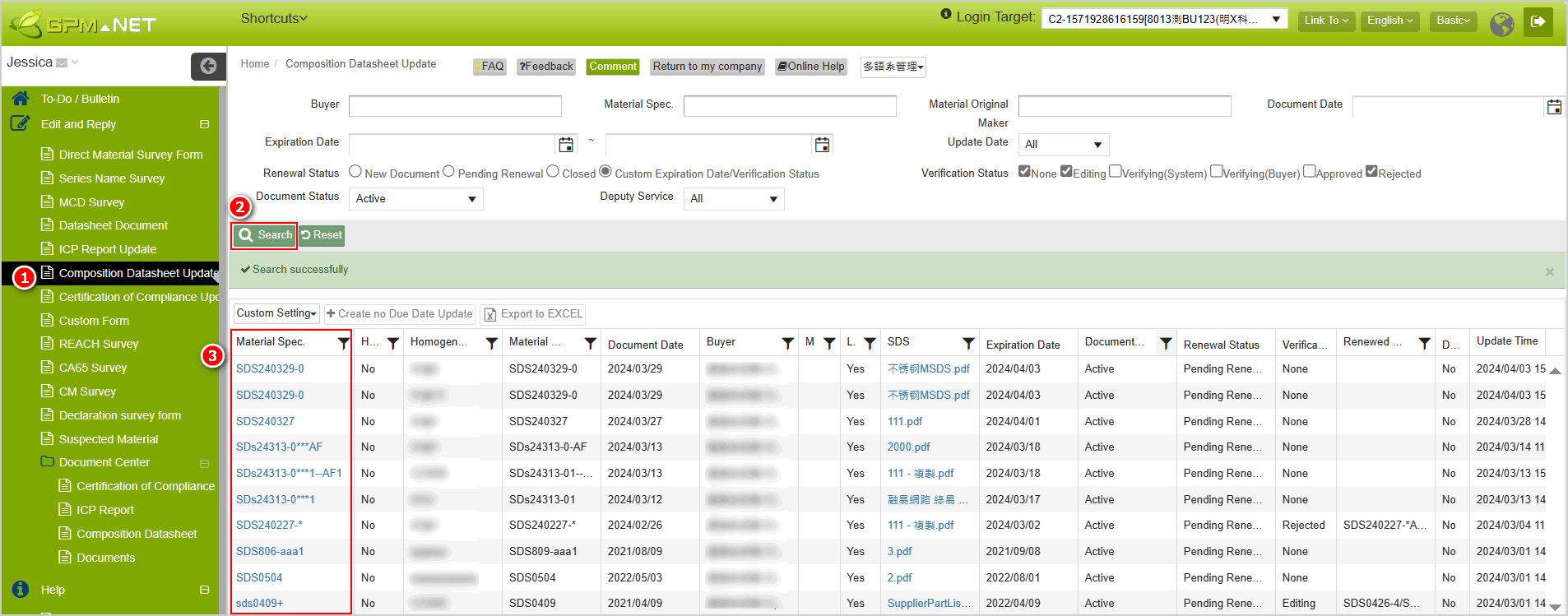
- Choose the updated composition datasheet (only one can be selected), and you can search for the material spec., original buyer, and homogeneous material keywords in the "Composition Datasheet Update" section.
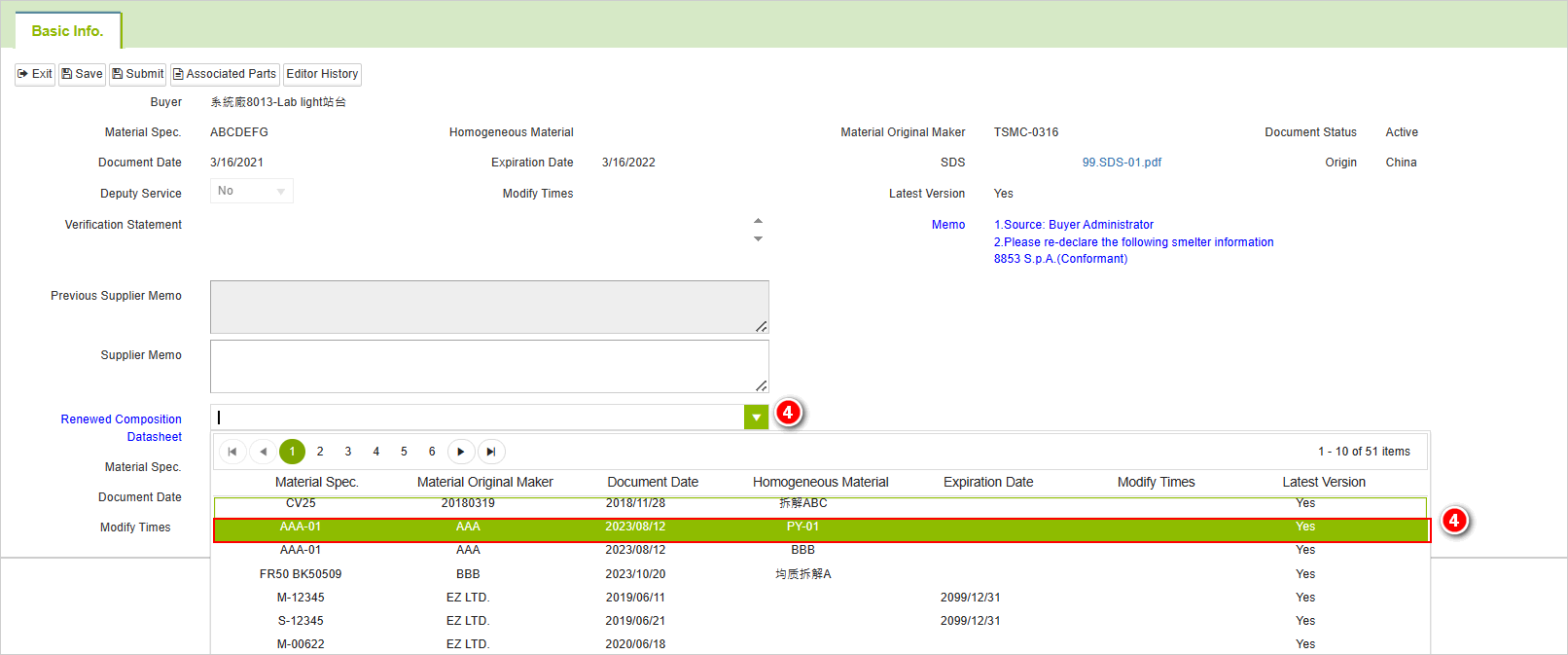
- After making your selection, click on [Submit].

Buyer restart survey
After selecting the updated composition datasheet (only one can be selected), you can search for it by entering the material spec., buyer, or homogeneous material keywords in the "Updated Ingredient List" section.
Review Status Explanation
If the buyer has enabled the full material declaration, the system will first conduct checks and comparisons to ensure compliance with the relevant MCD survey.
Verifying(System)
After submitting the composition datasheet update for review, the system will conduct an initial check on the system to determine compliance."

Verifying(Buyer)
After compliance, it will be forwarded to the buyer's end for review."

System Verification Compliance Analysis Explanation
Whether to conduct system verification first depends on the requirements of the buyer. If the buyer has not activated the "Full Material Declaration" and "System Verification," the submission will be synchronized directly to the buyer's end without undergoing comparison on the system.
View Composition Datasheet Verification Statement
The steps are as follows:
Click on the toolbar [Edit and Reply] > [Composition Datasheet Update]
Filter out the returned composition datasheet updates.
Click on the blue text in the "Material Spec." column to open the composition datasheet update page.

- In the "Verification Statement", you can see the reason for the return. Revise according to the comments and resubmit for review.
Buyer Reject

System Reject

- Click on [Raw Material non-compliant list] to view it. After making the necessary modifications, you can resubmit it for review. (This tab is available only during system verification.)

Identifying the Source of the Return
If the return is due to automatic system checks, the "Verifier" will be displayed as "System Verifed".
Buyer Restarted Survey
The buyer may have restarted the survey due to the selected smelter not meeting the requirements. You can see the update explanation on the right side of the basic information page. Update the composition datasheet based on the verification statement and submit it for review again.

More Information
Instruction > Composition Datasheet
Instruction > Composition Datasheet Update
