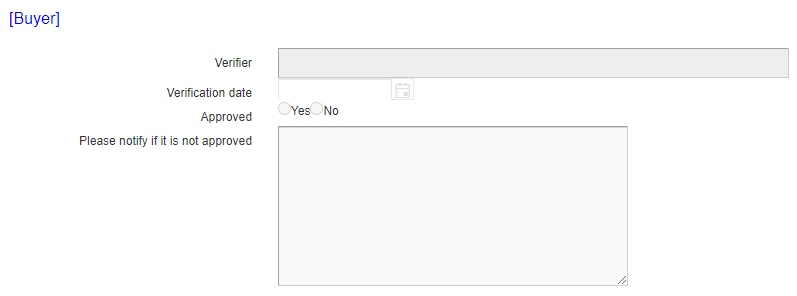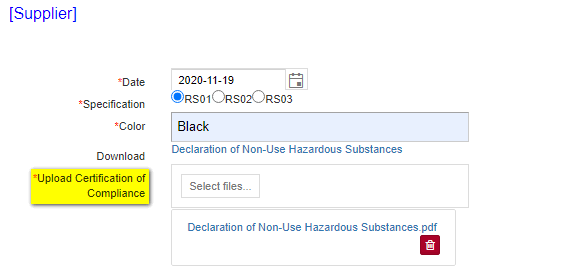Instructions for Responding to Custom Form
![]() Basic > Custom Form
Basic > Custom Form
Edition Supply Chain Platform – Lite; Supply Chain Platform – Basic; Central Site.
Function
Used for responding to various survey forms requested by the system manufacturer.
Filling Proces
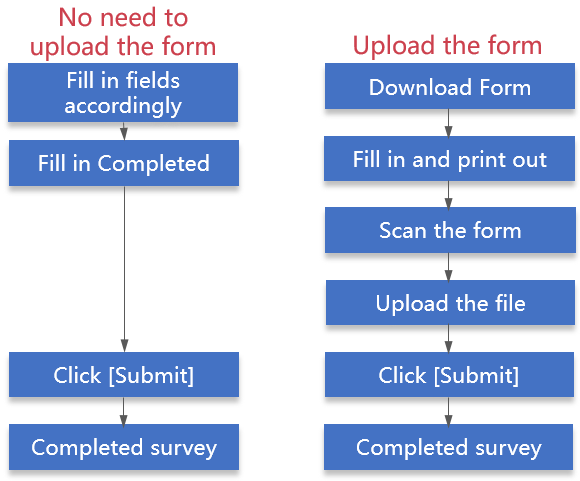
Operating Instructions
Operational steps are as follows:
- Click on the menu bar [Edit and Reply] > [Custom Form].
- Search for the Custom Form to be filled out.
- Click on the blue text in the [Form Title] column to open the filling page.
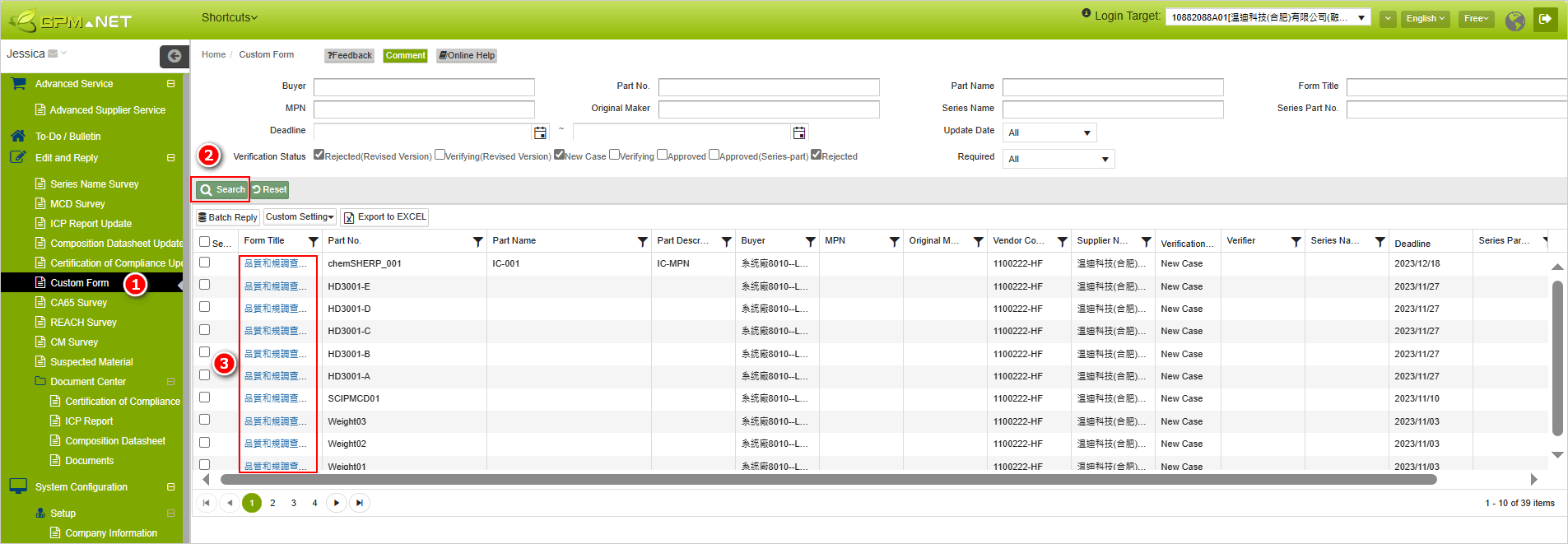
Fill in the [Supplier] section based on the fields provided.
If you need to submit a file, please click on the blue hyperlink to download the template.
After completing the form, please upload it.
Click the
 button to complete the response.
button to complete the response.
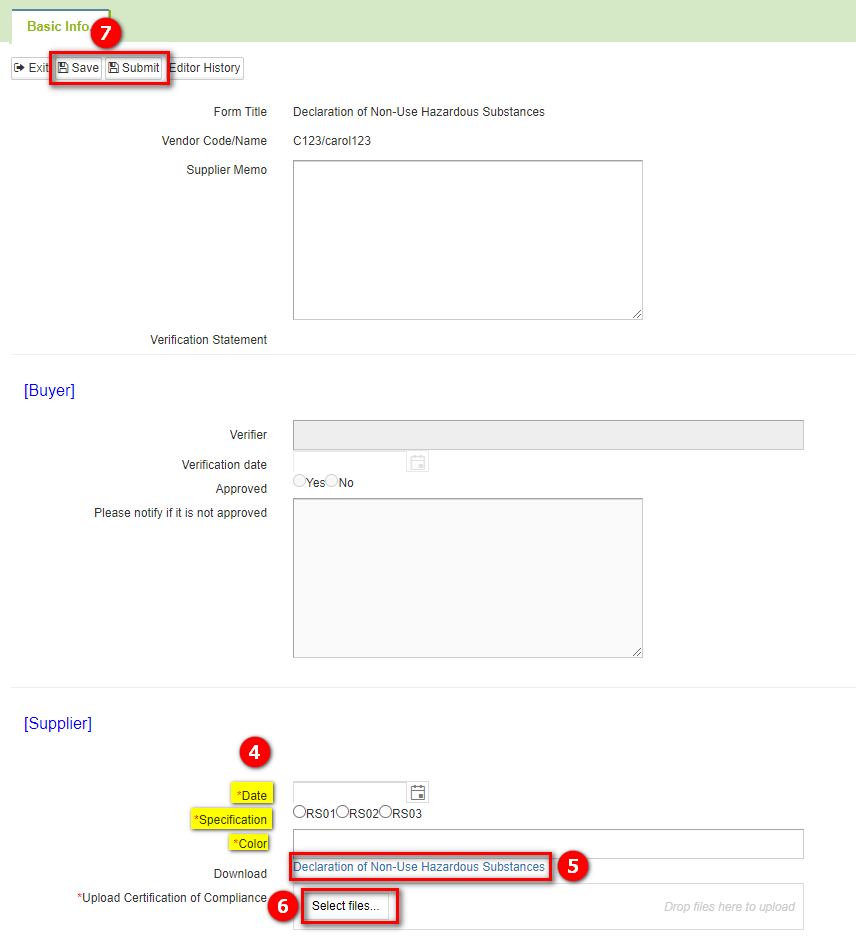
Explanation
The [Buyer] section is designated for system factory personnel to fill in, and is view-only for your reference without requiring any input.
"If the buyer requests a 'company seal' (as shown below), please affix the company seal, sign, and then scan the document in color to return it as a PDF.
Batch Reply
To use the [Batch Reply] feature for simultaneous completion and submission of multiple forms of the same type, follow the steps below:
- Click on the menu bar [Edit and Reply] > [Custom Form].
- Enter the form name you wish to respond to in [Form Name], then click [Search].
- Check the forms you want to respond to in the search results list, then click [Batch Reply].
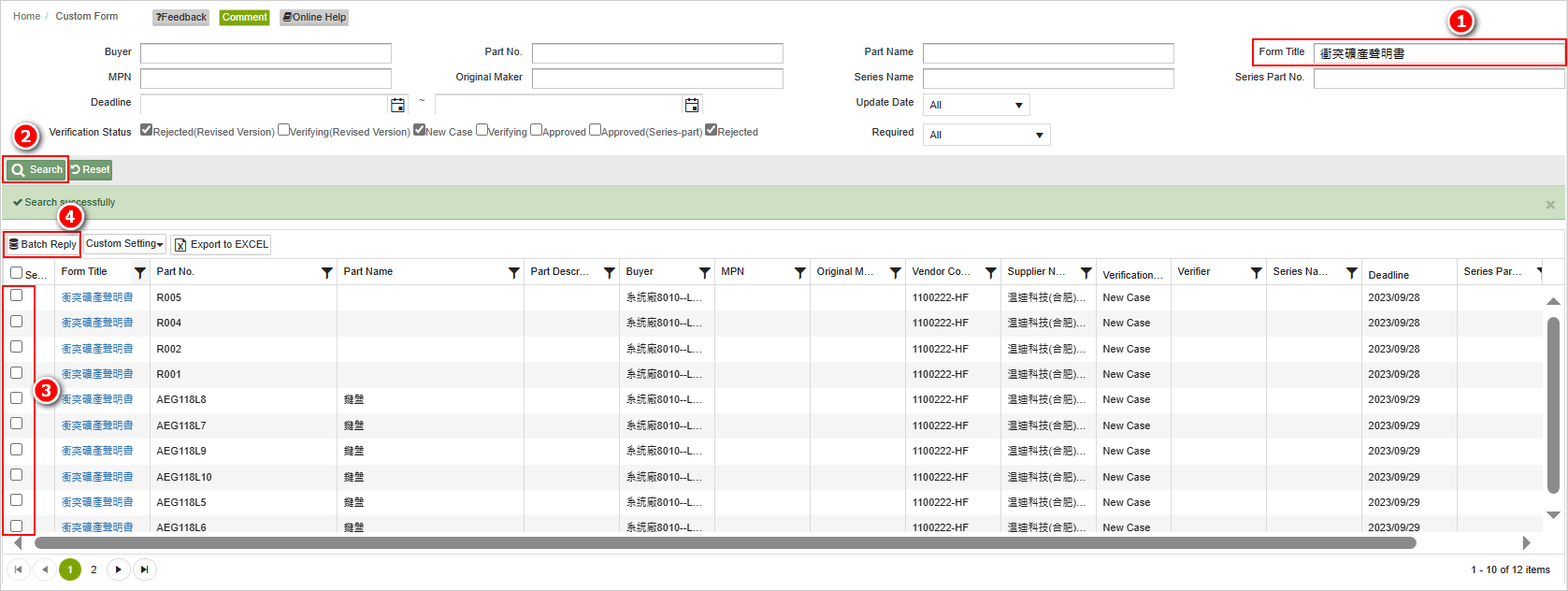
- The system enters the batch reply interface, where you can fill in the form content. Finally, click [Submit] to complete the process.
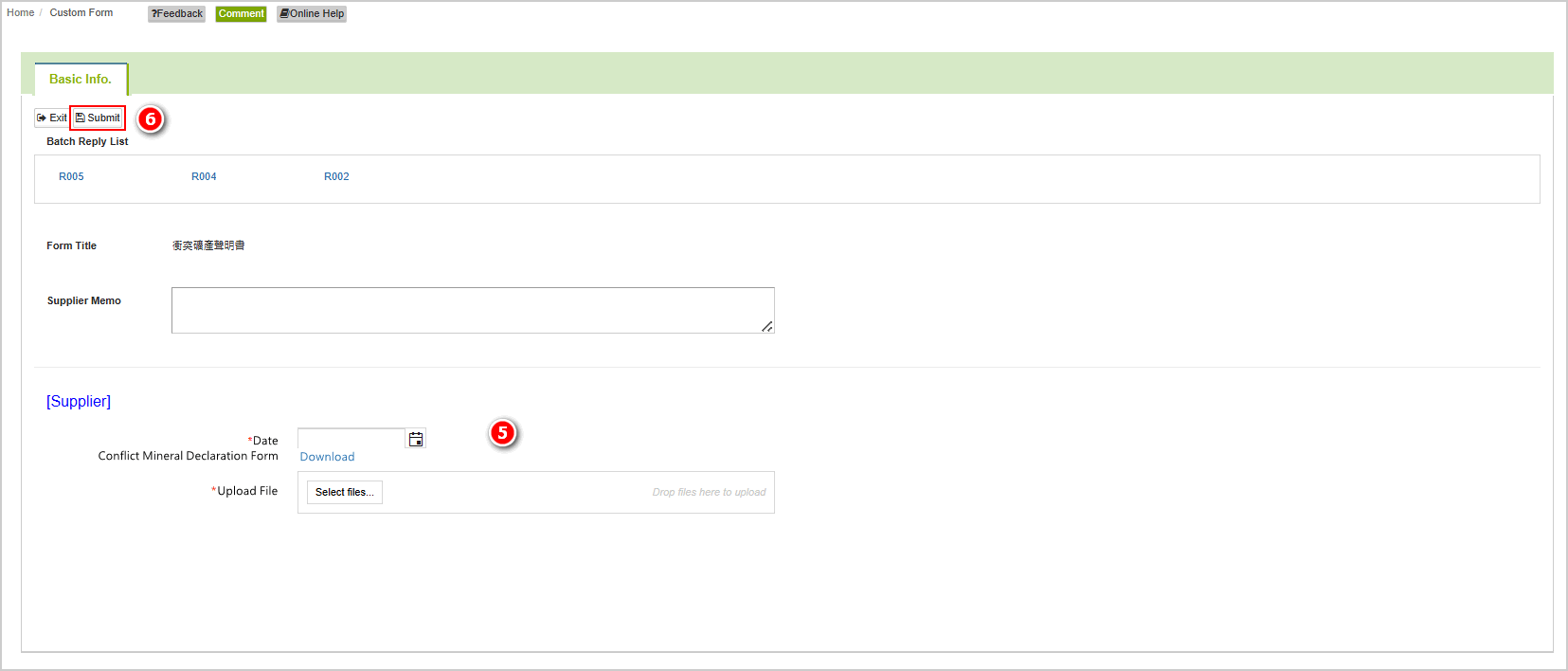
- The system will display a success prompt box after the submission is successful.
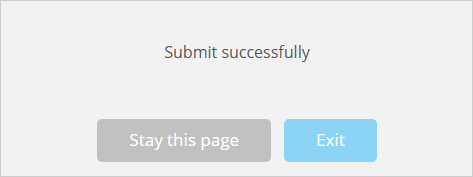
Review the Reasons for Form Rejection
The steps to view a rejected form are as follows:
- Click on the menu bar [Edit and Reply] > [Custom Form].
- Filter the forms that have been rejected.
- Click on the blue hyperlink in the [Form Name] field to open the form for editing.
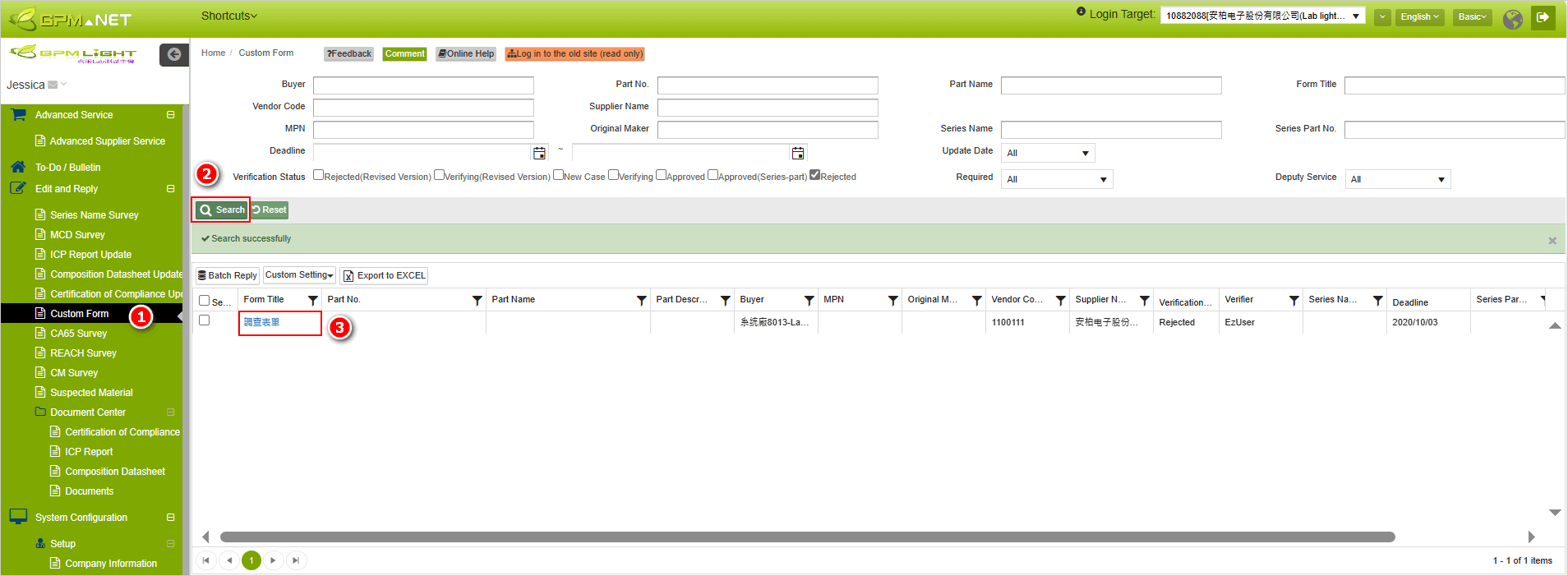
- In the [Verification Statement] section, you can see the reasons for the rejection. Revise accordingly based on the comments and resubmit for review.
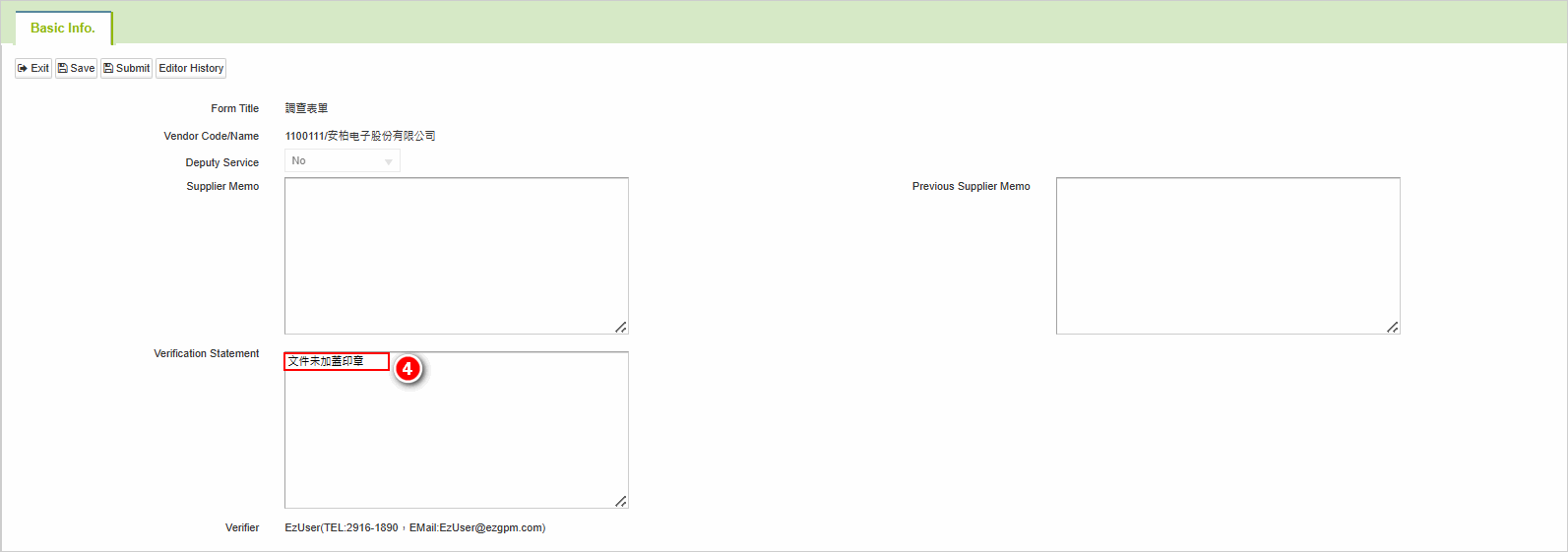
More Information
System Function > Custom Document Library